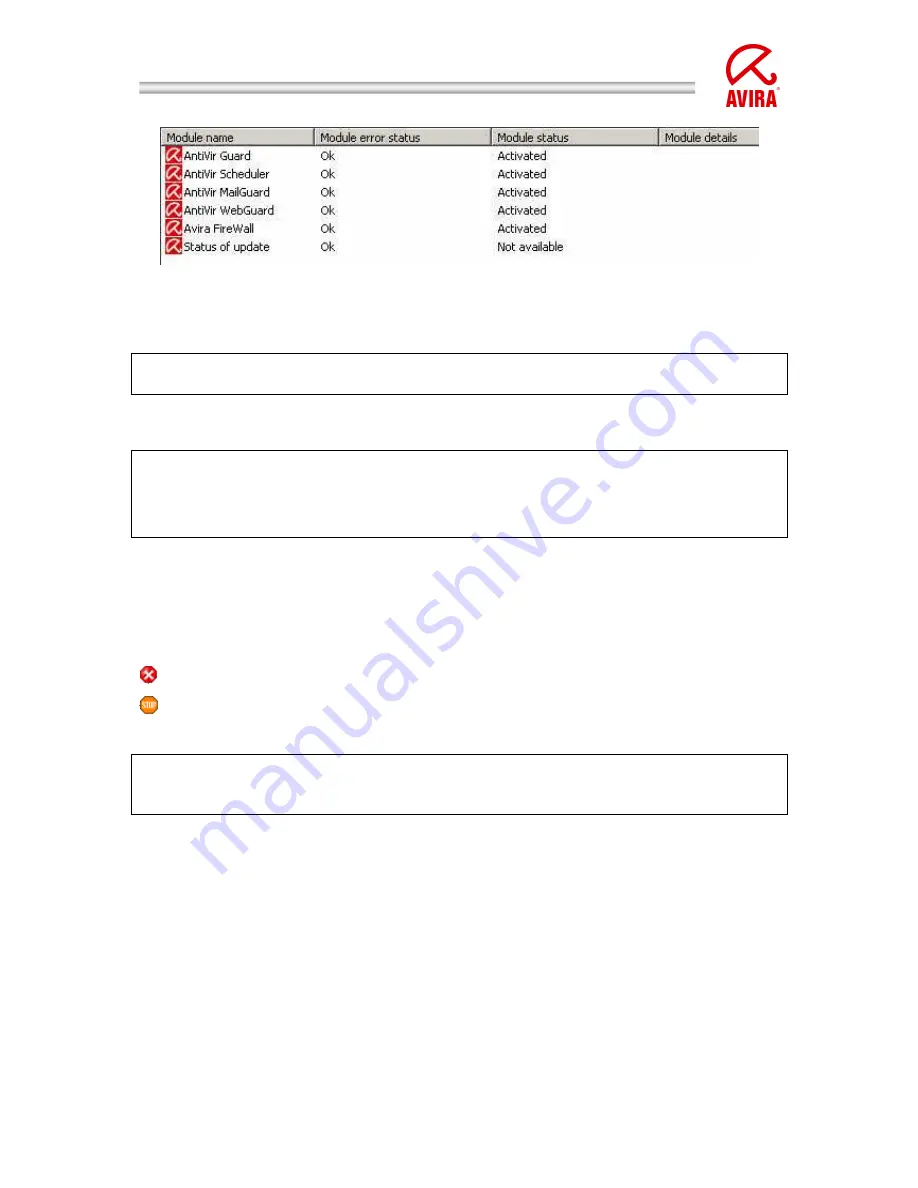
Avira Security Management Center | HowTo
Status: March 2010
20
Illustration 16: Modules
The reset of the status message that is shown by the red “!” can only be carried
out by removing the cause of the error message.
In our case it would be automatically reset after an update on the concerned
clients (a short waiting time up to a minute is possible).
“Module status” – “Not available” means that the update process has not a
module. So “Not available” is correct and not an error.
Deciding is the “Module error status”. Here you should have “ok” in the ideal
case.
In case of an error, f. ex. during the installation of the AntiVir SMC Agent or of
any other Avira products a red stop sign appears.
This error message can be seen via a click with the right mouse button on the
client and then via “Views“
“Error Messages”.
Just consider with which colour the stop icon is shown!
=
Error Message
=
Warning/Hint
Stop messages are not automatically reset. They remain even if the cause of the
stop message has already been removed. They have to be reset by a mouse click
with the right mouse button
“Reset Error Status”
11.3. Configuration of the Avira AntiVir Professional
Via the SMC all functions are available that can be adjusted locally at the client.
In order to get to the configuration of the Avira AntiVir Professional click on the
group that has to be configured with the right mouse button and choose
“Configuration”
„AVIRA AntiVir Professional
“Configure”.
The configuration of the Avira AntiVir Professional opens. Here you can make
changes similar to the local configuration of the client.






























