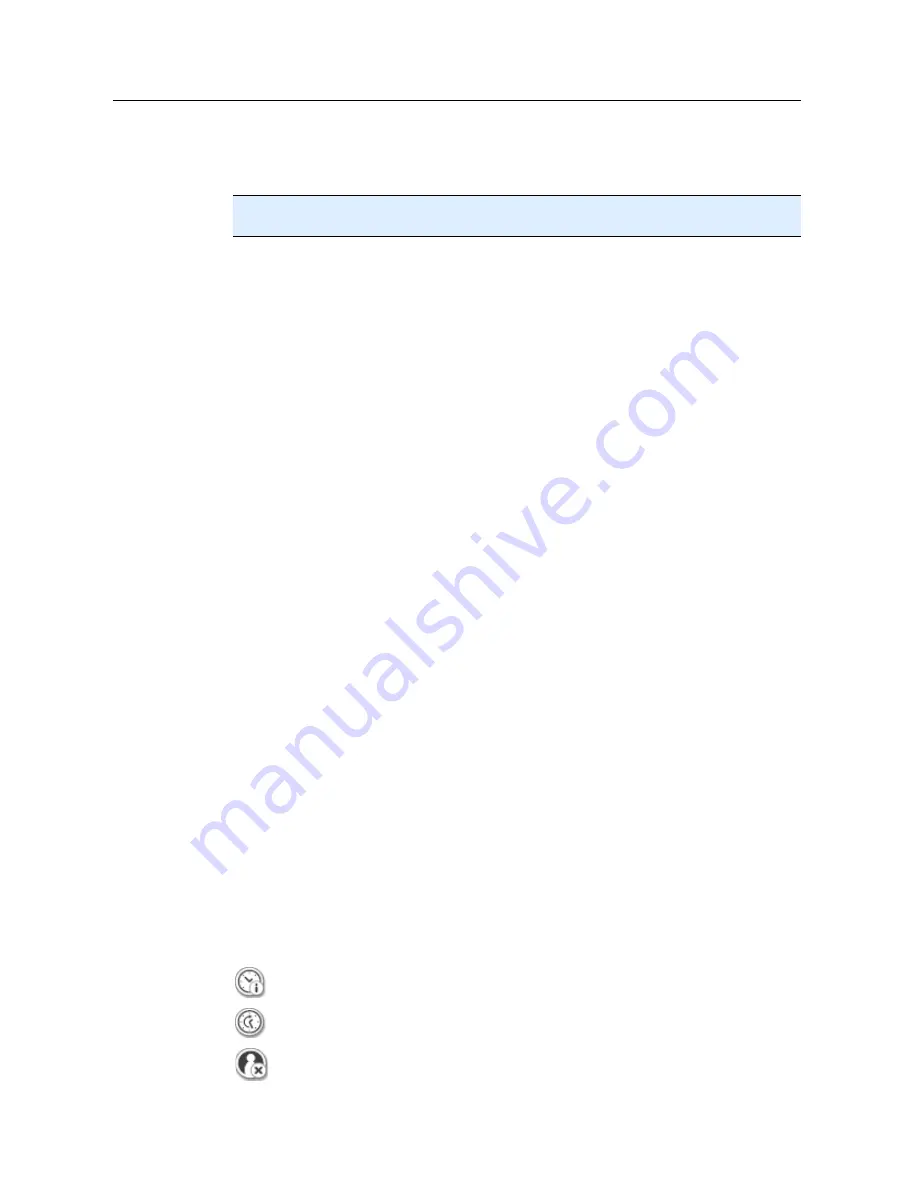
Overview of Premium Security Suite
39
Click
Next
.
The dialog box
Select profile
appears.
Select the profile to be scanned.
Note
Only backup profiles for which a save location has been stipulated are displayed.
Click
Next
.
The dialog box
Time of job
appears.
Select a time for the scan:
•
Immediately
•
Daily
•
Weekly
•
Interval
•
Single
•
Login
•
Plug&Play
A backup is always created for the Plug&Play event if the removable disk selected
as the save location of the backup profile is connected to the computer. The
backup event Plug&Play requires a USB stick to be entered as a save location.
Where appropriate, specify a date according to the selection.
Where appropriate, select the following additional options (availability depends on
job type):
•
Repeat job if the time has already expired
Past jobs are performed that could not be performed at the required time, for
example because the computer was switched off.
Click
Next
.
The dialog box
Select display mode
appears.
Select the display mode of the job window:
•
Minimize
: progress bar only
•
Maximize
: entire backup window
•
Hide
: no backup window
Click
Finish
.
Your newly created job appears on the start page of the
Manager :: Scheduler
section with the status activated (check mark).
Where appropriate, deactivate jobs that are not to be performed.
Use the following icons to further define your jobs:
View properties of a job
Modify job
Delete job
Содержание PREMIUM SECURITY SUITE
Страница 1: ...Avira Premium Security Suite User Manual...
Страница 45: ...Avira Premium Security Suite 40 Start job Stop job...
Страница 46: ...41...
















































