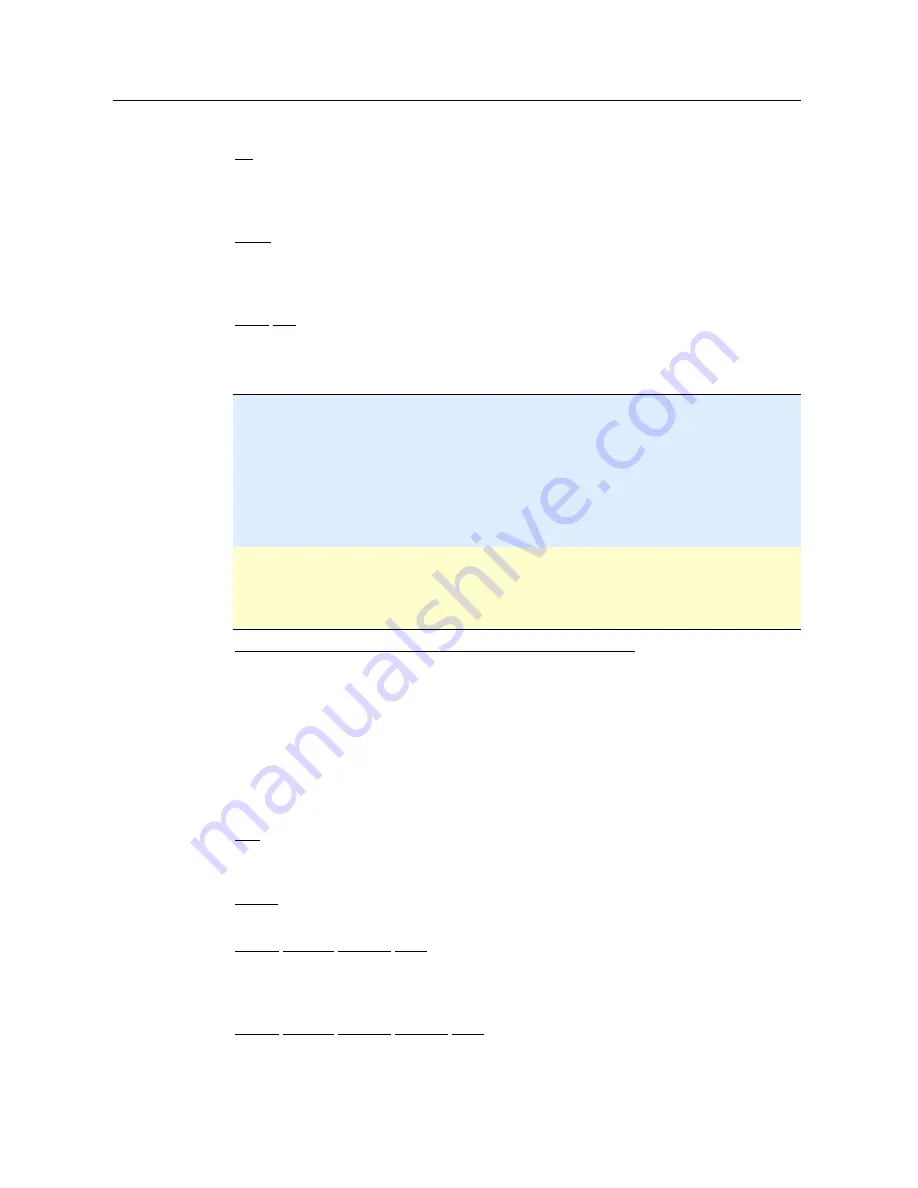
Reference: Configuration options
89
When this option is enabled, the email address is no longer scanned for spam.
Up
You can use this button to move a highlighted email address to a higher position. If no
entry is highlighted or the highlighted address is at the first position in the list, this
button is not enabled.
Down
You can use this button to move a highlighted email address to a lower position. If no
entry is highlighted or the highlighted address is at the last position in the list, this
button is not enabled.
Input box
In this box you enter the email address that you want to add to the list of email
addresses not to be scanned. Depending on your settings, the email address will no
longer be scanned in future by the MailGuard.
Note
You can use wildcards when entering email addresses:
*
for any number of characters
and
?
for one character only. Wildcards can, however, by used exclusively for email
addresses that are not scanned for spam. You will receive an error message if you
attempt to exclude an address containing wildcards from the malware scan by checking
the
Malware
exclusion list box. Please note that when entering addresses with
wildcards, the specified character sequence must be consistent with the structure of an
email address (*@*.*).
Warning
Please note the examples given for the use of wildcards. Only use wildcards selectively
and be careful which email addresses containing wildcards you include in the spam white
list.
Examples: Use of wildcards in email addresses (spam white list)
–
virus@avira.* /
= all emails with this address and any top level domain:
[email protected], [email protected], [email protected], etc.
–
*@avira.com
= all emails sent from the domain
avira.com
[email protected], [email protected], [email protected]
–
info@*.com
= all email addresses with the top level domain
com
and the
address
info
: the second level domain can be anything: [email protected],
Add
With this button you can add the email address entered in the input box to the list of
email addresses not to be scanned.
Delete
This button deletes a highlighted email address from the list.
Import Outlook address book
With this button you import the email addresses from the address book of the MS
Outlook email program into the list of exceptions. Imported email addresses are not
scanned for spam.
Import Outlook Express address book
Use this button to import the email address from the address book of the MS Outlook
Express email program into the list of exceptions. Imported email addresses are not
scanned for spam.
Содержание PREMIUM SECURITY SUITE
Страница 1: ...Avira Premium Security Suite User Manual...
Страница 45: ...Avira Premium Security Suite 40 Start job Stop job...
Страница 46: ...41...
















































