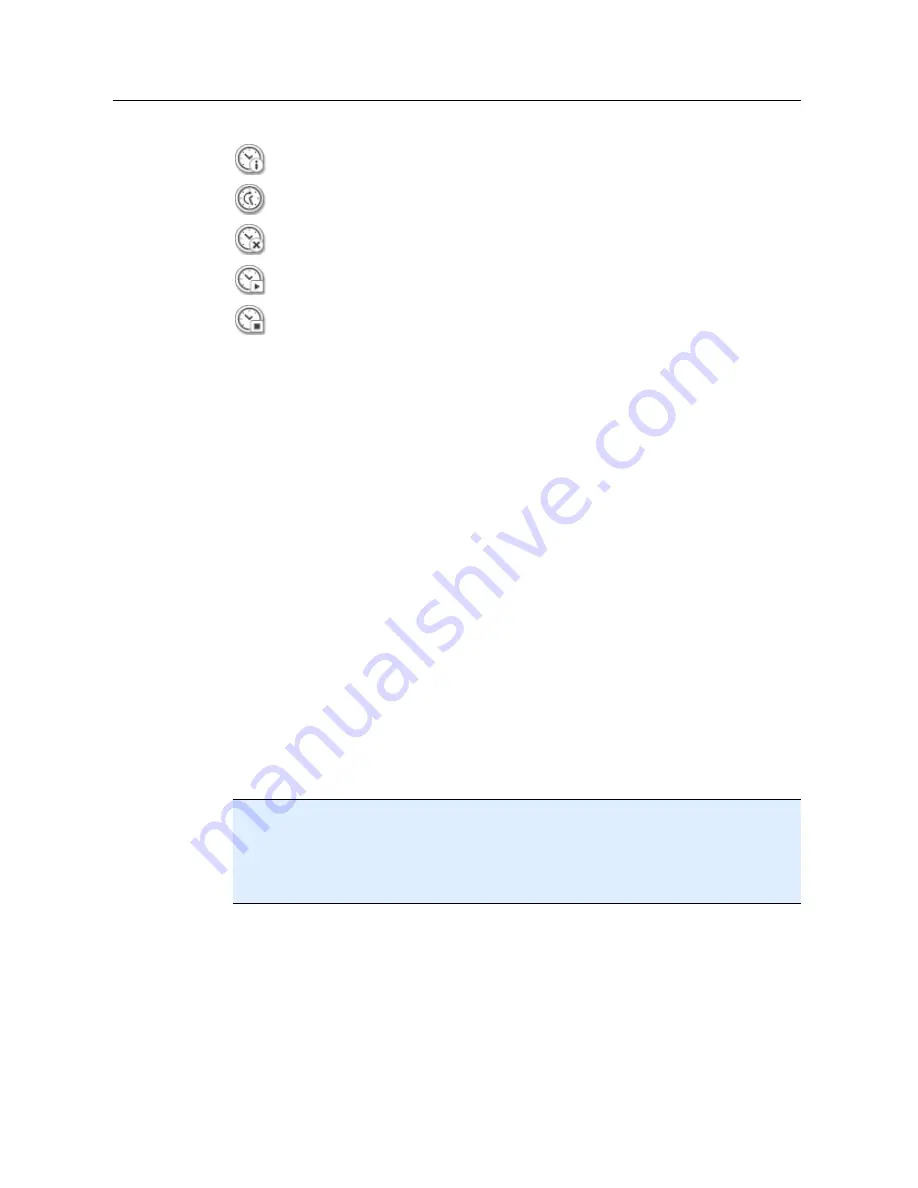
Overview of Premium Security Suite
23
Use the following icons to further define your jobs:
View properties of a job
Modify job
Delete job
Start job
Stop job
5.2.3
Start a manual update
You have various options for starting an update manually: When an update is started
manually, the virus definition file and scan engine are always updated. A product update
can only take place if you have activated the option
Download and automatically
install product updates
in the configuration under General :: Update
To start an update of your AntiVir program manually:
With the right-hand mouse button, click the AntiVir tray icon in the taskbar.
A context menu appears.
Select
Start update
.
The
Updater
dialog box appears.
- OR -
In the Control Center, select the section
Overview :: Status
.
In the
Last update
field, click on the
Start update
link.
The Updater dialog box appears.
- OR -
In the Control Center, in the
Update
menu, select the menu command
Start update
.
The Updater dialog box appears.
Note
We recommend regular automatic updates. The recommended update interval is: 2
hours.
Note
You can also carry out a manual update directly via the Windows security center.
5.2.4
On-demand scan: Using a scan profile to scan for viruses and
malware
A scan profile is a set of drives and directories to be scanned.
The following options are available for scanning via a scan profile:
–
Use predefined scan profile
if the predefined scan profile corresponds to your requirements.
–
Customize and apply scan profile (manual selection)
Содержание PREMIUM SECURITY SUITE
Страница 1: ...Avira Premium Security Suite User Manual...
Страница 45: ...Avira Premium Security Suite 40 Start job Stop job...
Страница 46: ...41...






























