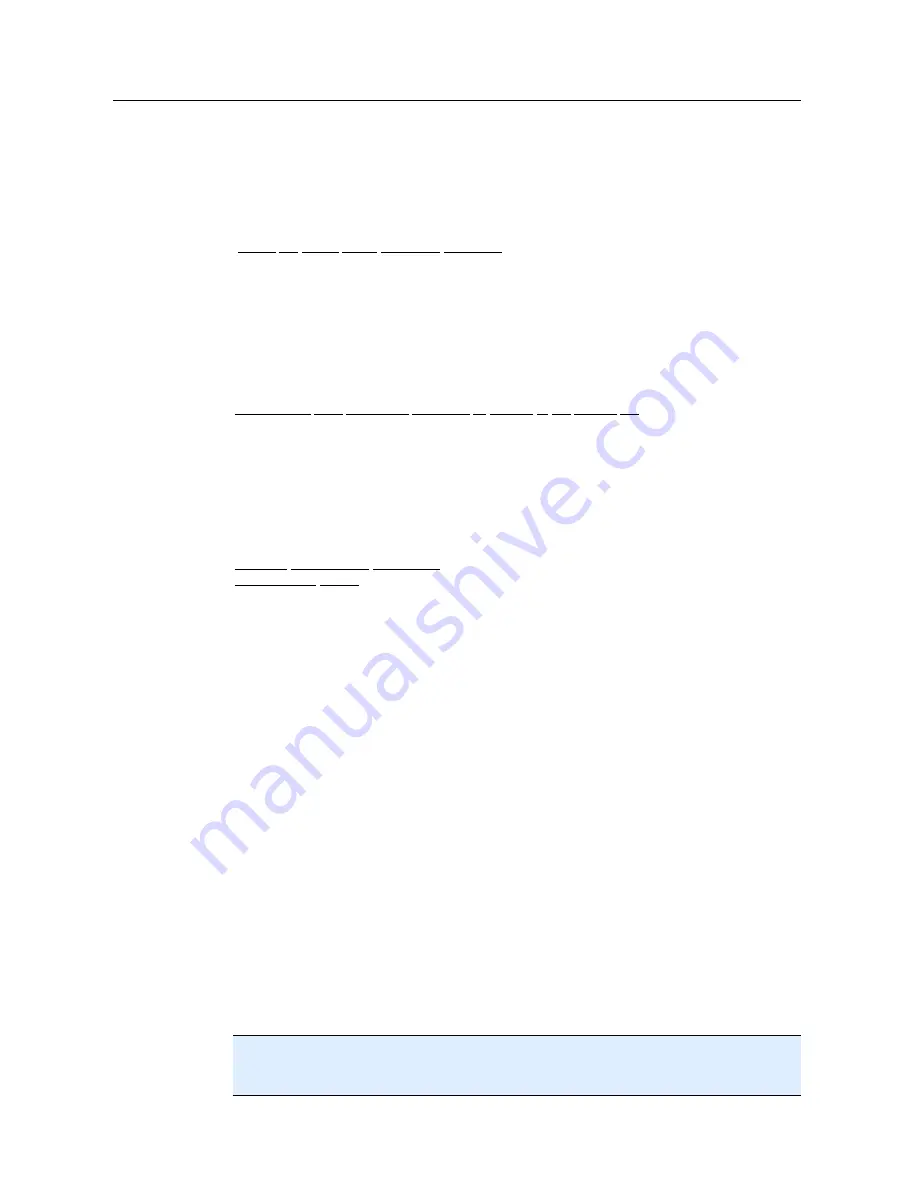
Avira Premium Security Suite
10
Your license data will be displayed in the next window.
Click
Next
.
Skip the following chapter on "Activate by selecting the option
Valid hbedv.key
available
".
Select the option "Valid hbedv.key available"
A box will be opened for loading the license file.
Select the license file hbedv.key with your license data for the program, and click
Open
Your license data will be displayed in the next window.
Click
Next
Continuation after completed activation or loading of the license file
The program features will be installed. Installation progress is displayed in the
dialog box.
In the following dialog box you can choose whether to open the Readme file after
installation is completed and whether to restart your computer.
Agree where appropriate and complete the installation by clicking
Finish
.
The installation wizard is closed.
Resume: User-defined installation
Configuration wizard
If you choose user-defined installation, the configuration wizard is opened in the
following step. The configuration wizard enables you to define custom settings for your
AntiVir program.
Click
Next
in the welcome window of the configuration wizard to begin
configuration of the program.
The
Configure AHeAD
dialog box enables you to select a detection level for the
AHeAD technology. The detection level selected is used for the Scanner (On-demand
scan) and Guard (On-access scan) AHeAD technology settings.
Select a detection level and continue the installation by clicking
Next
.
In the following dialog box
Select extended threat categories
, you can adapt the
protective functions of your AntiVir program to the threat categories specified.
Where appropriate, activate further threat categories and continue the installation
by clicking
Next
.
If you have selected the AntiVir FireWall installation module, the
FireWall
security level
dialog box appears. You can define whether the Avira FireWall should
permit external access to enabled resources as well as network access by applications of
trusted companies.
Enable the required options and continue the configuration by clicking
Next
.
If you have selected the AntiVir Guard installation module, the
Guard start mode
dialog box appears. You can stipulate the Guard start time. At each computer reboot, the
Guard will be started in the start mode specified.
Note
The specified Guard start mode is saved in the registry and cannot be changed via the
Configuration.
Содержание PREMIUM SECURITY SUITE
Страница 1: ...Avira Premium Security Suite User Manual...
Страница 45: ...Avira Premium Security Suite 40 Start job Stop job...
Страница 46: ...41...
















































