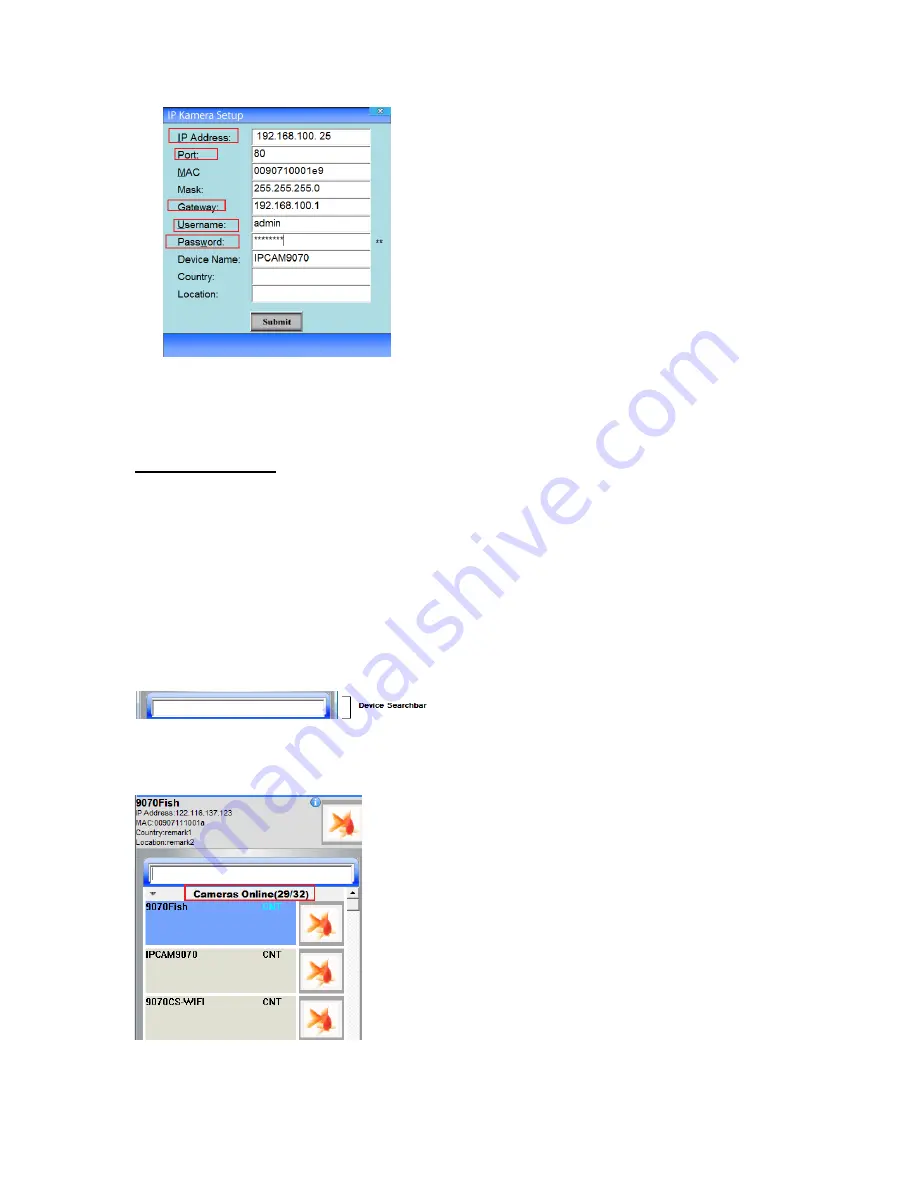
- 81-
Ref#9077033111
3.) Then to see if the device was correctly setup, simply double click on the device in surf pop and a pop
window will appear.
Using Surf Pop
After you have finished setting up the surf pop it is time to use surf pop. Simply just click on click on the
devices that you would like to pop out and surf pop will do the rest.
How to Pop?
Once you have setup the devices and added the cameras that you would like to connect to. You can start
Surf Popping your IP Kameras. Simply just double click on the IP Kamera in the Surf Pop camera list or click
once and then click on the Pop Image button.
For example:
Device Search bar
The search bar allows the user to easily search for devices that on in Surf Pop’s list. Simply just type a name
for your device and any device with the same name or close will be filtered out.
For example: If I wanted to search in my list for a camera named 9070CSWO. In the picture below you can
see that there are a total of 32 cameras 29 that is connected.



















