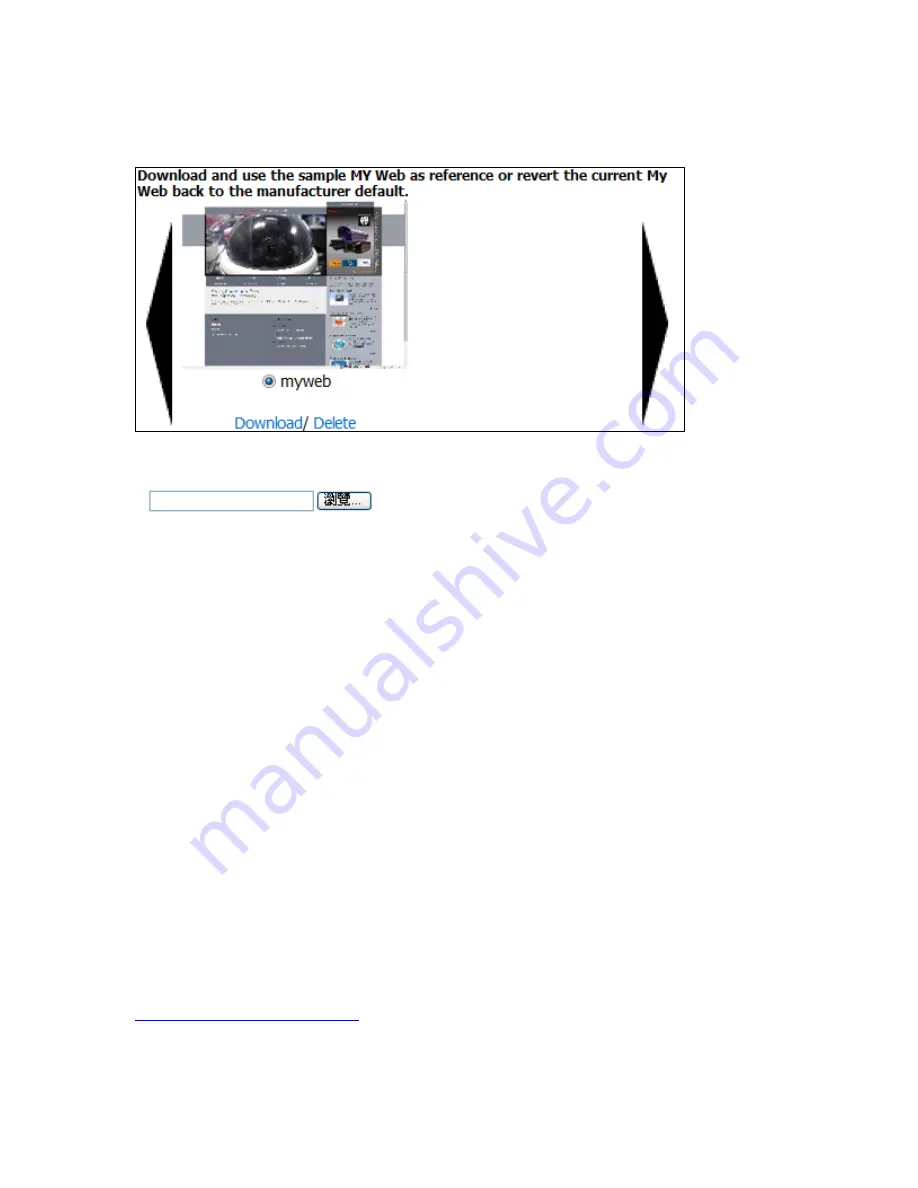
- 63-
Ref#9077033111
How to use my WEB
1. Download sample.
2. Save the zip file to the location .
3.
Press browse, and select the zip file you download.
4. Press upload and send the zip file to 9077SPD-I/O web.
5. Confirm setting .
*** If familiar with webpage langrage, you can change the webpage in zip file to your own webpage. ***
Setting up My Web
To setup My Web you can download the My Web file from the 9077SPD-I/O.
1.) Click on the Download Default Page.
2.) Save the Zip file to a location where you can edit it
3.) Extract the file functions.js
4.) Start creating a My Web and be sure to include the functions.js into your code. (Note: Do not
include folders within the webpage.
5.) After you have created the webpage, make sure to create a Zip file. Zip up the file and
Returning to default My Web page
If you would like to return your 9077SPD-I/O to the default My Web page click the default My Web Page
button. This will reset the current My Web to the original manufacturer default.
Using My Web
To use the My Web feature:
1.) Use IP Edit and directly log into the IP camera.
2.) The device will open the root page of the 9077SPD-I/O to the My Web page.
3.) If you would like to return to the normal administrator page for the 9077SPD-I/O you can login to
the admin site.
For Example:
9077SPD-I/O IP Address
: 192.168.12.111
Port
:8080
Then on the web browser type in the following
http://192.168.12.111:8080/index.htm






























