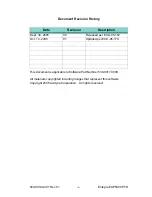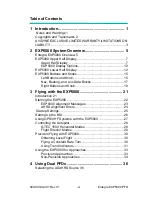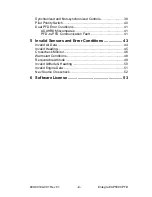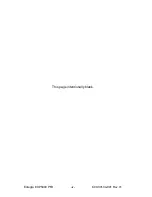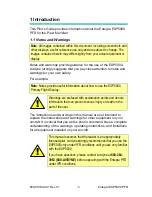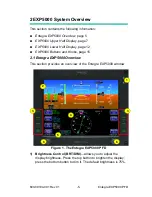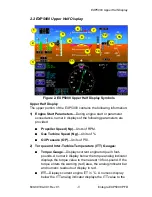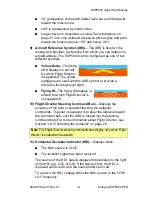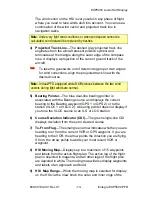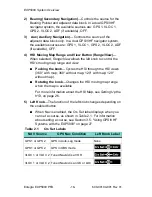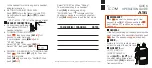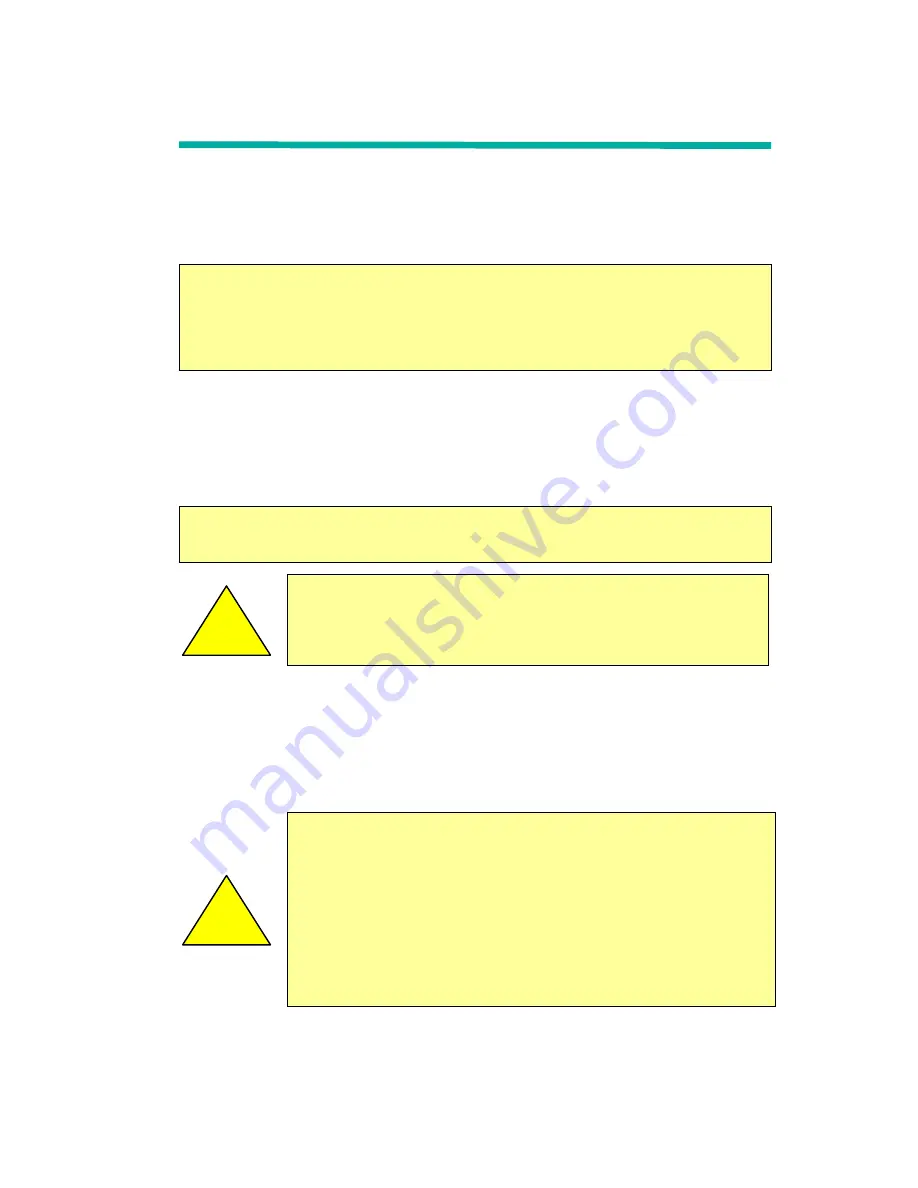
600-00104-001 Rev 01
-1-
Entegra EXP5000 PFD
1 Introduction
This Pilot’s Guide provides information about the Entegra EXP5000
PFD for the Piper Meridian:
1.1
Notes and Warnings
Notes and warnings provide guidance for the use of the EXP5000.
Avidyne strongly suggests that you pay close attention to notes and
warnings for your own safety.
For example:
The instructions and warnings in this manual are not intended to
replace the instructions and warnings for other equipment on your
aircraft. It is critical that you as the pilot in command have a complete
understanding of the warnings, operating instructions, and limitations
for all equipment installed on your aircraft.
Note
: All images contained within this document, including screenshots and
other displays, are for reference use only and are subject to change. The
images contained herein may differ slightly from your actual equipment or
display.
Note
: Notes provide useful information about how to use the EXP5000
Primary Flight Display.
!
Warnings are prefaced with exclamation points and denote
information that can prevent serious injury or death on the
part of the user.
!
This manual assumes that the reader is an appropriately
licensed pilot. Avidyne strongly recommends that you use the
EXP5000 only under VFR conditions until you are very familiar
with the EXP5000.
If you have questions, please contact Avidyne at
800-284-
3963 (800-AVIDYNE)
before operating with the Entegra PFD
under IFR conditions.