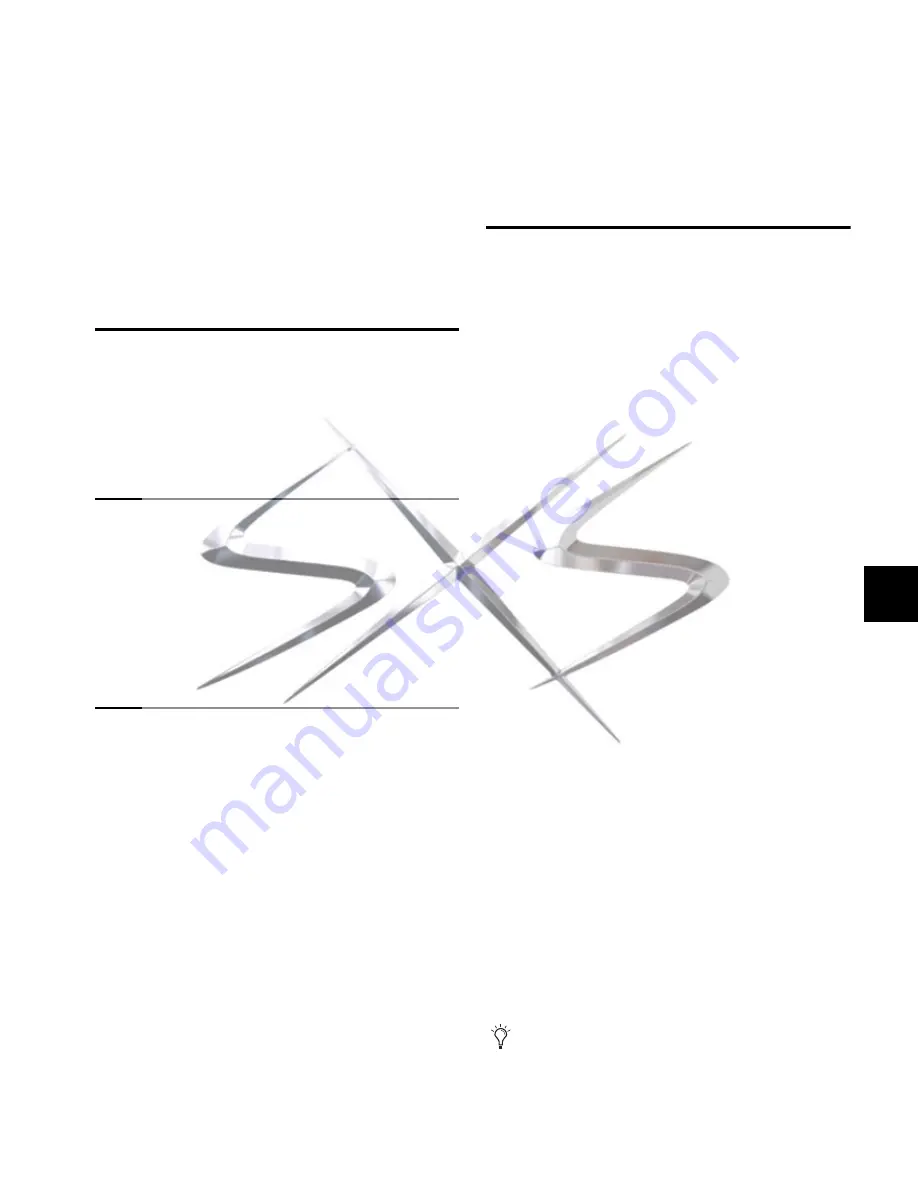
Chapter 31: ECx
243
Chapter 31: ECx
VENUE SC48 includes ECx Ethernet Control. ECx Option lets
you control a VENUE system remotely over an Ethernet net-
work, using compatible wired or wireless network equipment
(purchased separately).
ECx Capabilities and Features
ECx provides the following:
• Remote control of a VENUE system from a client com-
puter, including a laptop or Tablet PC
• Exact duplication of VENUE D-Show software on the re-
mote client computer
ECx Components
The ECx components of your VENUE SC48 package include
the following items:
• ECx Control (pre-installed in the VENUE SC48))
• Ethernet cable for connecting the ECx card to your client
computer, wireless router, or wireless access point device
• ECx Ethernet Control Software installer CD-ROM (con-
taining ECx host and client software)
System Requirements
The following are required to use ECx with your VENUE SC48:
• A Digidesign-qualified router or wireless access point (WAP)
device
• A client computer running Digidesign-qualified Windows
or Mac OS X software with wired or wireless Ethernet capa-
bility.
• For wireless communication with ECx, 802.11g capable de-
vices are recommended.
Digidesign can only assure compatibility and provide support
for hardware and software it has tested and approved.
For complete system requirements and a list of Digide-
sign-qualified computers, operating systems, and wireless de-
vices, refer to the latest compatibility information on the
Digidesign website:
www.digidesign.com/compatibility
Installing ECx Host Software
The ECx host software enables your VENUE system to com-
municate with computers running the remote client software.
To use ECx Ethernet Control, you must do the following:
• Install the ECx host software on your VENUE system.
• Install the ECx client software on your remote computer.
If you need to uninstall the ECx host software from your
VENUE system, see “Uninstalling ECx Host Software” on
page 244.
If you need to re-install the ECx host software, (after a System
Restore or an Update), see “Reinstalling ECx Host Software”
on page 244.
After you install the host and client software, see “Overview of
ECx Setup and Configuration” on page 245 for information
on setting up your VENUE system and client computer for re-
mote operation using ECx.
Installing ECx Host Software
The ECx Ethernet Control Software installer disc contains the
ECx host software. This software enables your VENUE system
to communicate with computers running the remote client
software.
To install ECx host software on your VENUE system:
1
Insert the ECx installer disc in the system CD-ROM drive.
2
Do one of the following to put your system into Config
Mode:
• Press the Console Config switch on the console.
– or –
• Double-click the
Mode
box in the bottom-right corner of
the screen.
3
Go to Options > System page and click
Update
.
4
Click Yes to exit VENUE D-Show software and begin the in-
stallation.
5
After the installation is complete, the system restarts.
When your perform an Update or a System Restore of your
VENUE system, you must reinstall the ECx host software.
See “Reinstalling ECx Host Software” on page 244.
courtesy of
www.sxsevents.co.uk
Phone: 0870 080 2342
email: [email protected]
Event production and Audio-Visual Services
www.sxsevents.co.uk






























