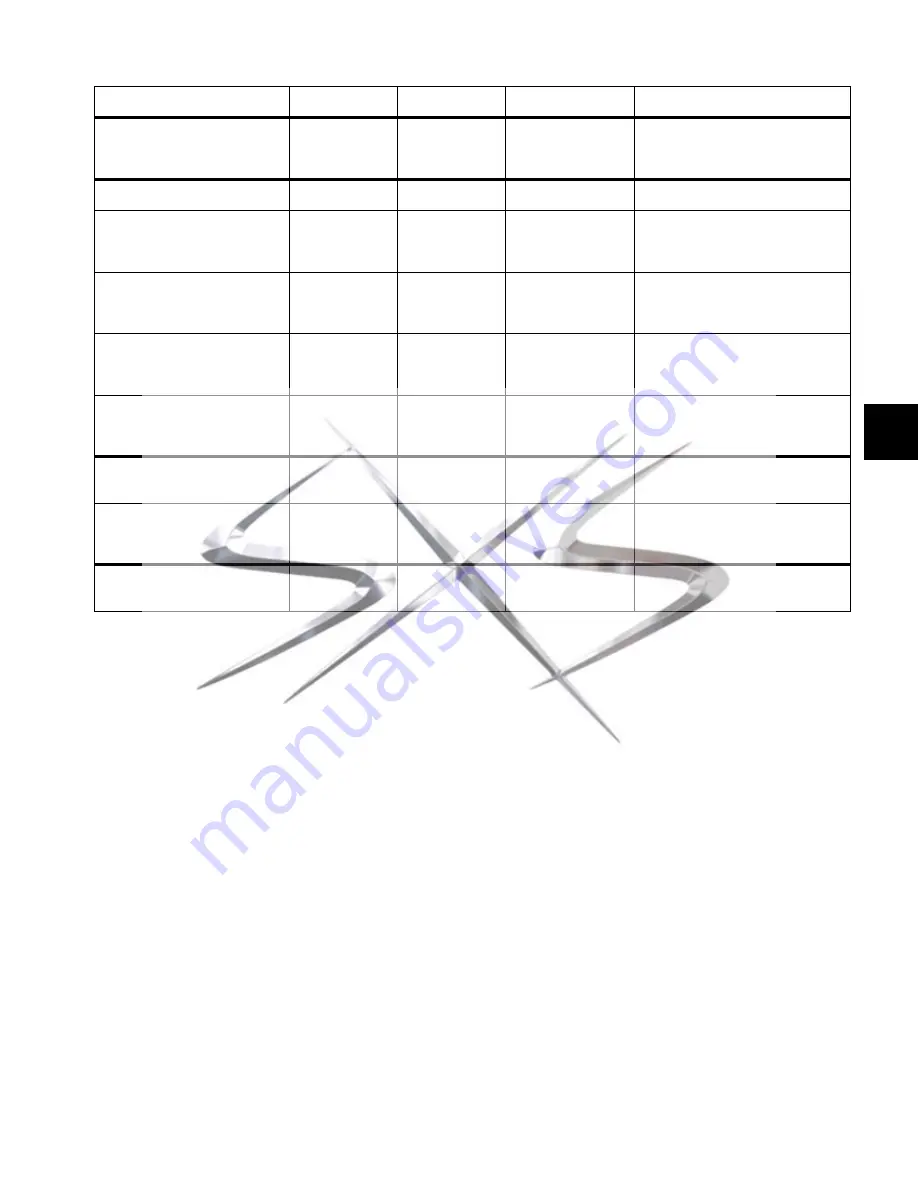
Chapter 22: Events
205
GPI Output
1–2
Open
Closed (default)
Toggle
Pulse, 0.3s (default)
Latch
While Active
Pulses or latches selected GPI Out-
put
Flash Console Lights
Flashes console lights
Top Row Flip to Faders
(D-Show Main only)
On
Off
Toggle (default
Latch (default)
While Active
Mirrors top encoder row Flip to Fad-
ers
Bottom Row Flip to Faders
On
Off
Toggle (default)
Latch (default)
While Active
Mirrors bottom encoder row Flip to
Faders (D-Show Main only)
Link Main and Sidecar(s)
(D-Show Main only)
Faders
Encoders
Both
On
Off
Toggle (default)
Latch (default)
While Active
Mirrors console function
Variable Groups Mode
(VENUE Profile and D-Show only)
On
Off
Toggle (default)
Latch (default)
While Active
Toggles Variable Groups Mode on/off
(only if console config is 24-bus
mode)
Input Safe Switch Mode
Cycles through Input Safe Switch
modes
Tap Tempo
Sets the system tempo to synchro-
nize delay plug-ins that support
Tempo Sync
Cancel Operation
Mirrors console Cancel switch (and
Esc key on keyboard)
Table 24. Action types
Action Type
Property
State
Behavior
Description
courtesy of
www.sxsevents.co.uk
Phone: 0870 080 2342
email: [email protected]
Event production and Audio-Visual Services
www.sxsevents.co.uk






























