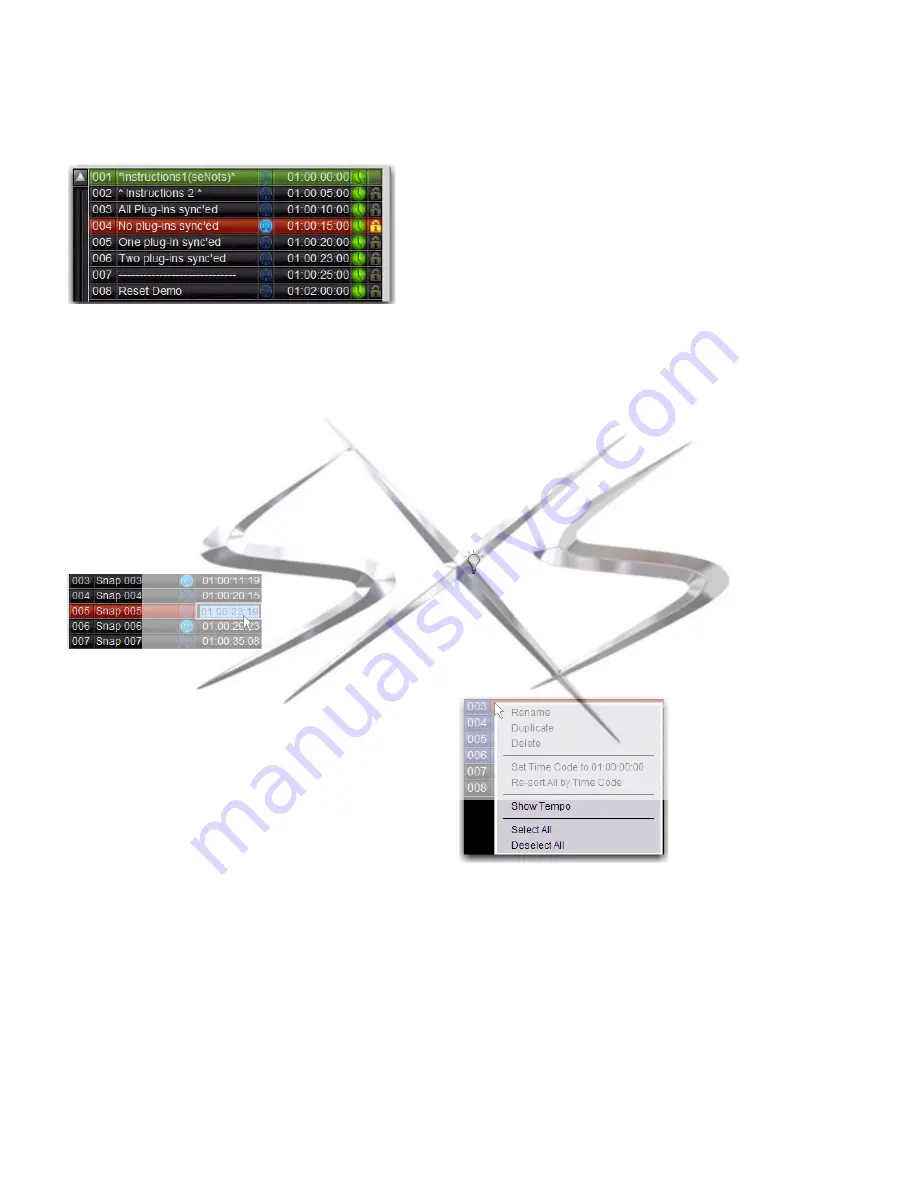
VENUE SC48 Guide
208
Snapshot MIDI Time Code Display
When the system is set to generate or read MIDI Time Code,
the Snapshots List shows time code values and a green Recall
Enable indicator for each snapshot entry.
Assigning Time Code Values to Snapshots
With the VENUE system set to generate or read MIDI Time
Code, you can assign time code values to snapshots by enter-
ing values manually, or by capturing MTC playback values.
Manually Assigning Time Code Values to
Snapshots
To manually assign an MTC value to a snapshot:
1
In the Snapshots List, double-click the
MTC
value you want
to change.
2
Do one of the following:
• From the keyboard, type a new MTC value.
– or –
• Press the Left and Right Arrow keys to move the cursor
between number fields, and the Up and Down Arrow
keys to increase and decrease the selected value.
3
Press Enter or click another snapshot MTC value to accept
the entry.
Capturing Time Code Values in Snapshots
To capture the current MTC value in a new snapshot:
1
With the system in MTC Read or Generate mode, start time
code playback.
2
Do one of the following:
• During playback, click the
New
button.
– or –
• Pause playback at the time code value you want to cap-
ture, and click the New button.
A new snapshot appears with the time code value at the time
of creation.
To capture the current MTC value in an existing snapshot:
Right-click the snapshot in the Snapshots list and choose
Set Timecode To
.
The time code value is updated to the currently displayed
value.
Sorting Snapshots by Time Code Value
You can sort snapshots in the Snapshots list by Time Code
value, so that they appear in chronological order.
To sort snapshots by their assigned MIDI Time Code value:
Right-click any snapshot in the Snapshots list and choose
Re-Sort All By Time Code
.
Snapshots List showing time code values and indicators
Snapshot showing selected MTC value
When chasing to MTC, snapshots will always recall in
chronological order, regardless of their order in the Snap-
shots list.
Right-click menu for items in the Snapshots list
courtesy of
www.sxsevents.co.uk
Phone: 0870 080 2342
email: [email protected]
Event production and Audio-Visual Services
www.sxsevents.co.uk






























