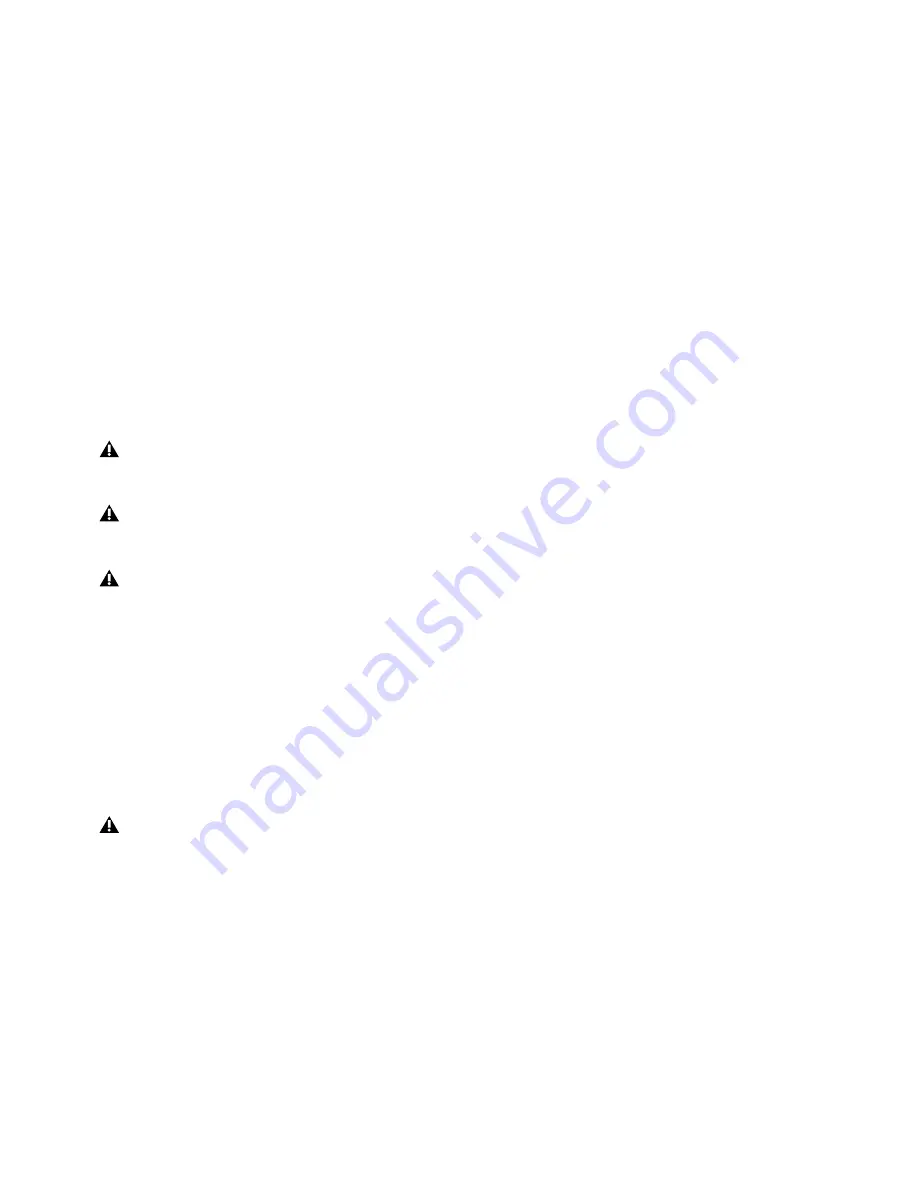
S6L Network Connections
40
Example 7: Dual Systems for I/O Sharing
The VENUE S6L system lets you share the Stage inputs and outputs of connected State I/O units between two E6L engines and two
S6L control surfaces.
Each S6L system has independent control of channel parameters including input and output levels, EQ and Dynamics settings,
channel names, and plug-in parameters, as well as independent snapshots and Show files. In addition, with automatic Gain Track-
ing each S6L system has independent control of input gain levels for the shared stage inputs. All parameters, including input gain
levels, can be stored to and recalled from Show files and snapshots independently on each S6L.
Each S6L system can record to and playback from its own dedicated Pro Tools system, letting each user on the network perform
their own discrete Virtual Soundcheck without affecting any other user on the network. (Not all configurations support multiple
Pro Tools systems. For compatibility information and system requirements, see
System Requirements for Pro Tools with S6L
.)
This section shows how to make
Required Connections for Stage I/O Sharing
with up to two S6L systems. Later, you will des-
ignate ownership of Stage I/O unit inputs, and of individual output slots, as explained in
Assigning Stage I/O Units
.
Required Connections for Stage I/O Sharing
Figure 8
and the following procedure show how to connect two S6L control surfaces, two E6L engines and up to three Stage 64s
in an enhanced ring network to enable Stage I/O sharing. All connections are made from an
A
port to a
B
port. Connections will
be the same when connecting Stage 32s or Stage 16s.
.
To connect S6L components:
.
1
Do the following to connect each S6L control surface to an E6L engine:
1.1
Connect an Ethernet cable from
Network
port
A
on each S6L control surface to
Network
port
B
on the top-most AVB Network
card on its corresponding E6L engine. For example, on an E6L with two AVB Network cards, connect the S6L control surface
to the top-most AVB Network card on its corresponding E6L engine.
1.2
On each pair of E6L engine and S6L control surface connected in step 1.1, connect an Ethernet cable from
Network
port
A
on the top-most AVB Network card of the E6L engine to
Network
port
B
on the S6L control surface.
2
Daisy-chain the E6L engines together by doing the following:
• Connect one end of an Ethernet cable to
Network
port
A
on the
Master 1
(lowest slot) AVB Network card on the second E6L
engine, and connect the other end to
Network
port
B
on the
Master 1
(lowest slot) AVB Network card on the first E6L engine.
3
Connect an Ethernet cable from
Network
port
A
on the Master (lowest slot) AVB Network Card of the first E6L Engine to
Net-
work
port
B
on the first Stage 64.
4
Daisy-chain Stage 64s together by doing the following:
• Connect an Ethernet cable between
Network
port
A
on the first Stage 64 to
Network
port
B
on the second Stage 64.
• If your system includes three Stage 64s, connect another Ethernet cable from
Network
port
A
on the second Stage 64 to
Net-
work
port
B
on the third Stage 64.
5
Connect an Ethernet cable from
Network
port
A
on the last Stage 64 in the chain to
Network
port
B
on the
Master 1
(lowest slot)
AVB Network Card of the second E6L engine.
Use Cat 5e (350 MHZ) or better Ethernet cable for all audio network connections. Maximum drive distances per connection are
100m for copper cable. Drive distances can be increased using fiber cables–consult the manufacturer’s specifications for details.
Do not connect network equipment such as routers, hubs and switches to any S6L system AVB Network ports.
Stage I/O Sharing requires all systems to be running the same version of VENUE software. Install the latest VENUE software on
each system BEFORE connecting multiple systems to each other.
If multiple supported Pro Tools systems are present in a shared input configuration, it is highly recommended that you pair each
Pro Tools system to its corresponding E6L
before
creating a shared input system. Do not make the connections between E6L en-
gines until each Pro Tools computer has been paired to the desired E6L.
Содержание VENUE Local 16
Страница 1: ...Avid VENUE S6L Installation Guide...
Страница 8: ...Part I First Time Setup...
Страница 17: ...Part II Software Installation...
Страница 33: ...Part III Network Connections...
Страница 46: ...Part IV Completing the Installation...
Страница 63: ...Part V Reference...






























