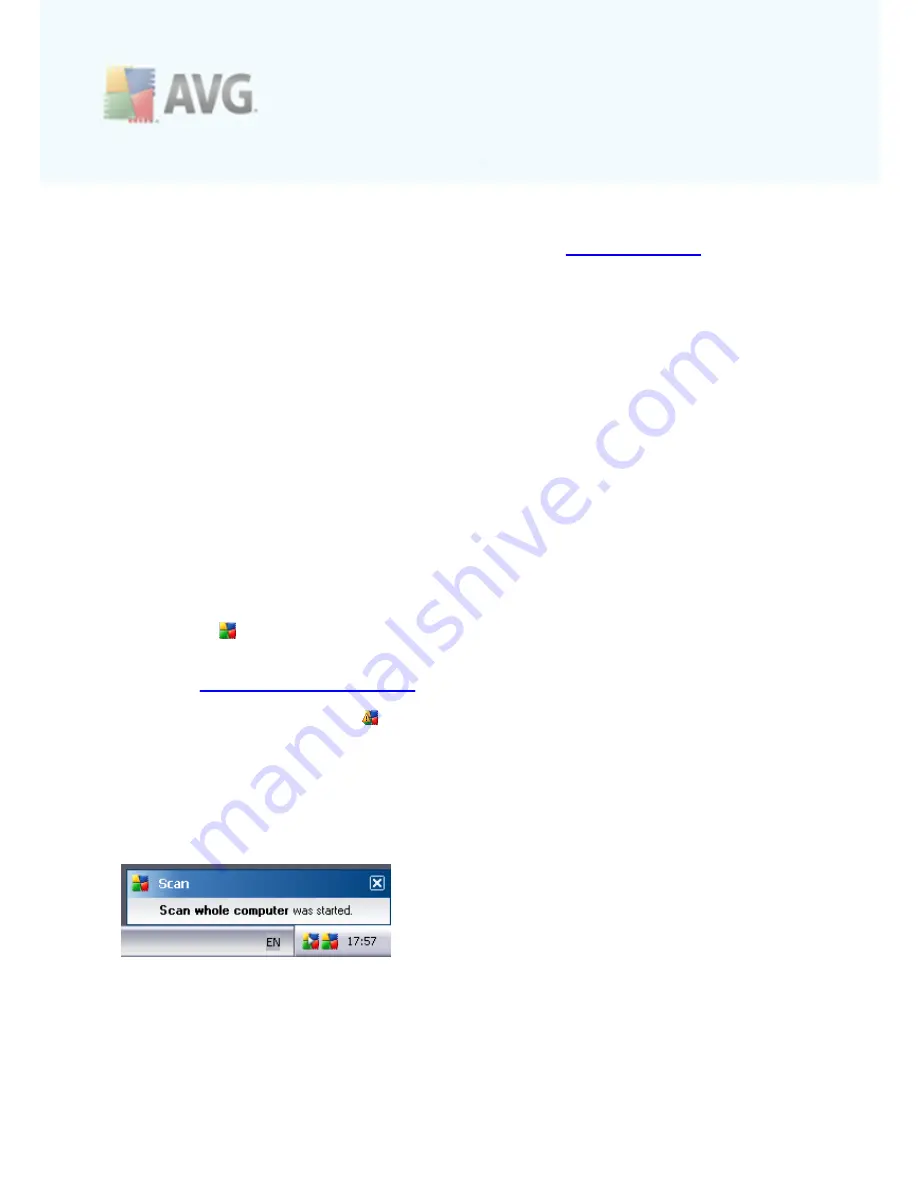
A V G 9 I nternet Sec urity © 2 0 1 0 C opyright A V G T ec hnologies C Z, s .r.o. A ll rights res erved.
3 6
7.5. Statistics
The
Statistics
section is located in the left bottom part of the
AVG User Interface
. It
offers a list of information regarding the program's operation:
·
Last scan
- provides the date when the last scan was performed
·
Last update
- provides the date when the last update was launched
·
Virus DB
- informs you about the currently installed version of the virus
database
·
AVG version
- informs you about the AVG version installed
(the number is in
the form of 9.0.xxx, where 9.0 is the product line version, and xxx stands for
the number of the build)
·
License expires
- provides the date of your AVG license expiration
7.6. System Tray Icon
System Tray Icon
(
on your Windows taskbar
) indicates the current status of your
AVG 9 Internet Security
. It is visible at all times on your system tray, no matter
whether your AVG main window is opened or closed.
If in full color
, the
System Tray Icon
indicates that all AVG components are active
and fully functional. Also, AVG system tray icon can be displayed in full color if AVG is
in error state but you are fully aware of this situation and you have deliberately
decided to
Ignore the component state
.
An icon with an exclamation mark
indicates a problem (
inactive component, error
status, etc.
). Double-click the
System Tray Icon
to open the main window and edit a
component.
The system tray icon further informs on current AVG activities and possible status
changes in the program (
e.g. automatic launch of a scheduled scan or update,
Firewall profile switch, a component's status change, error status occurrence, ...
) via
a pop-up window opened from the AVG system tray icon:
The
System Tray Icon
can also be used as a quick link to access the AVG main
window at any time - double click on the icon. By right-click on the
System Tray Icon
you open a brief context menu with the following options:
















































