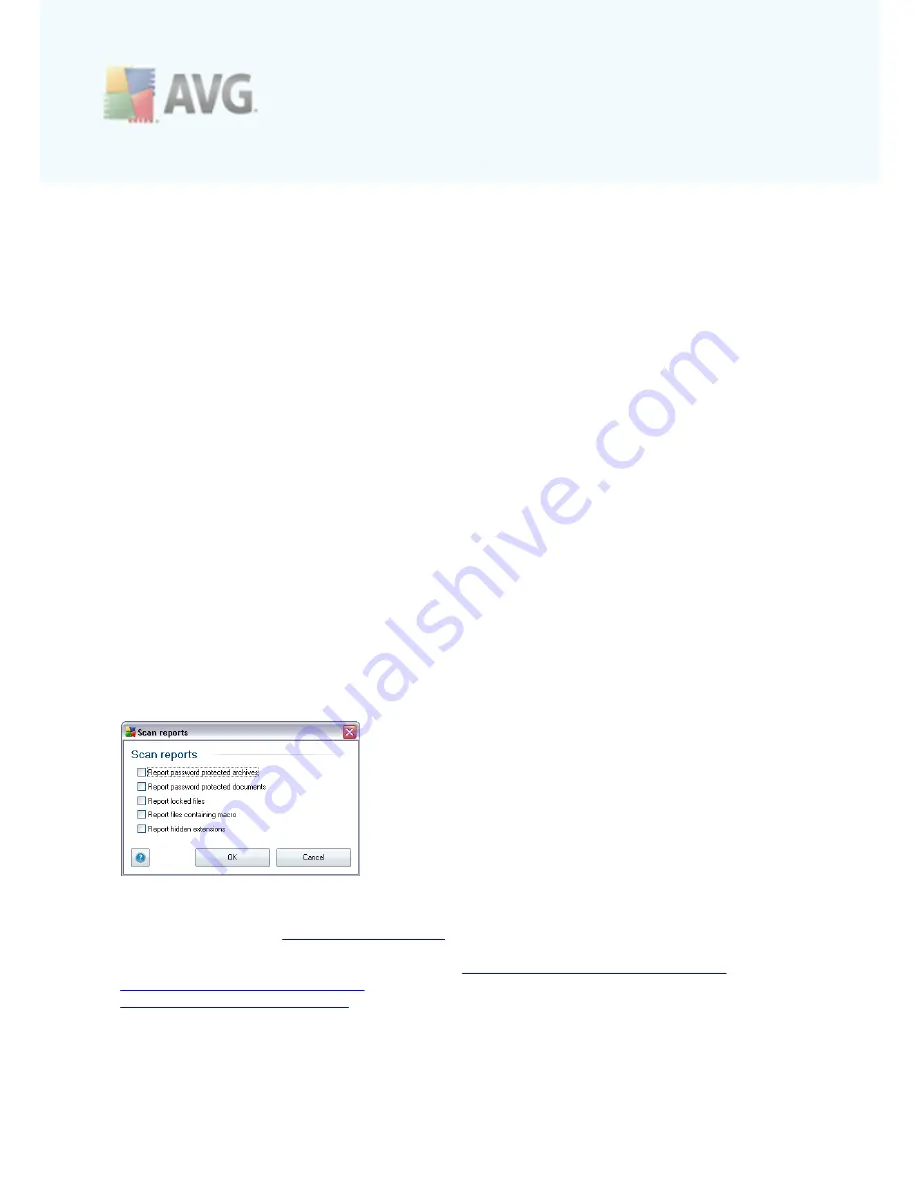
A V G 9 I nternet Sec urity © 2 0 1 0 C opyright A V G T ec hnologies C Z, s .r.o. A ll rights res erved.
1 2 5
instance some plain text files, or some other non-executable files
), including
media files (
video, audio files - if you leave this box unchecked, it will reduce
the scanning time even more, because these files are often quite large and
are not too likely to be infected by a virus
). Again, you can specify by
extensions which files are those that should always be scanned.
·
Optionally, you can decide you want to
Scan files without extension
- this
option is on by default, and it is recommended that you keep it so unless you
have a real reason to change it. Files with no extension are rather suspicious
and should be scanned at all times.
Scan process priority
Within the
Scan process priority
section you can further specify the desired scanning
speed dependent on system resource usage. By default, this option value is set to
the medium level of automatic resource usage. If you want the scanning to run faster,
it will take less time but system resources usage will increase significantly during the
scan, and will slow down your other activities on the PC (
this option can be used
when your computer is switched on but nobody is currently working on it
). On the
other hand, you can decrease system resources usage by extending the scanning
duration.
Set additional scan reports ...
Click the
Set additional scan reports ...
link to open a standalone dialog window
called
Scan reports
where you can tick several items to define what scan findings
should be reported:
10.10.2. Shell Extension Scan
Similar to the previous
Scan whole computer
item, this item named
Shell extension
scan
also offers several options for editing the scan predefined by the software
vendor. This time the configuration is related to
scanning of specific objects launched
directly from the Windows Explorer
environment (
shell extension
), see chapter
Scanning in Windows Explorer
:
















































