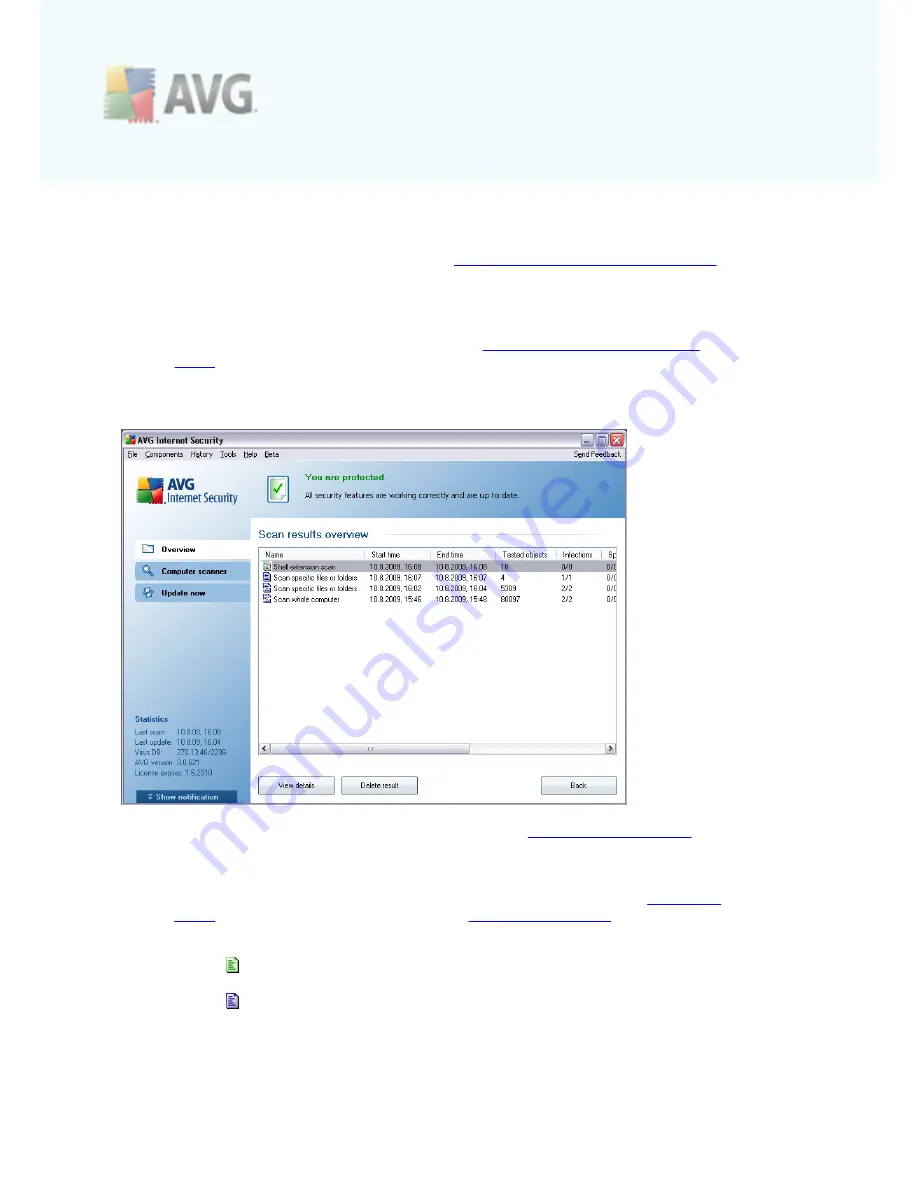
A V G 9 I nternet Sec urity © 2 0 1 0 C opyright A V G T ec hnologies C Z, s .r.o. A ll rights res erved.
2 0 1
these have the same functionality no matter on which tab you currently are:
·
Save
- saves all changes you have performed on this tab or on any other tab
of this dialog and switches back to the
AVG scanning interface default dialog
.
Therefore if you wish to configure the test parameters on all tabs, press the
button to save them only after you have specified all your requirements.
·
Cancel
- cancels any changes you have performed on this tab or on any other
tab of this dialog and switches back to the
AVG scanning interface default
dialog
.
12.6. Scan Results Overview
The
Scan results overview
dialog is accessible from the
AVG scanning interface
via
the
Scan history
button. The dialog provides a list of of all previously launched scans
and information of their results:
·
Name
- scan designation; it can either be the name of one of the
predefined
scans
, or a name you have given to your
own scheduled scan
. Every name
includes an icon indicating the scan result:
- green icon informs there was no infection detected during the scan
- blue icon announces there was an infection detected during the
scan but the infected object was removed automatically
















































