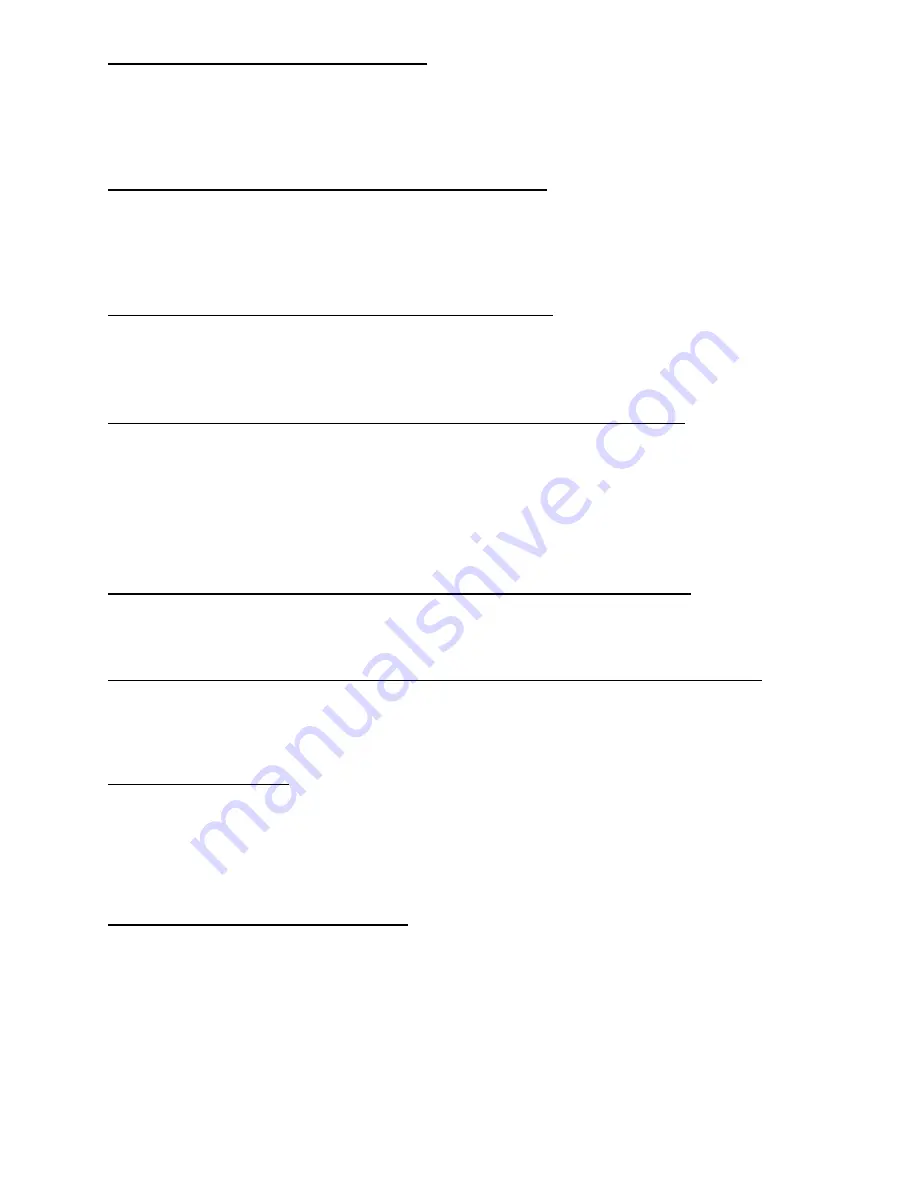
5
Setup
↓
Scale
↓
Units
→
Capacity
→
Division
→
Density
This option lets you set the density of the liquid you are weighing in grams per cubic centimeter. Your scale
will then convert the weight of the liquid into gallons. (Specific gravity is identical to density as expressed in
grams per cubic centimeter.)
Setup
↓
Scale
↓
Units
→
Capacity
→
Division
→
Density
→
Zero
↓
-Percent
,
Percent
With this option you can set the plus and minus percent of capacity the indicator can zero. For example, if the
capacity of the scale is 10000 lb and the zero range is ±2%, key in 2 for both the positive and negative
ranges. You may key in decimal values.
Setup
↓
Scale
↓
Units
→
Capacity
→
Division
→
Density
→
Zero
→
Stability
This option lets you set the size of the motion detection window in divisions. You may enter decimal values
less than one or up to 999999 which turns off the motion detection.
Setup
↓
Scale
↓
Units
→
Capacity
→
Division
→
Density
→
Zero
→
Stability
→
A.Z.T.
↓
Range
,
Net
Range - With this option you can set the ±automatic zero tracking window in scale divisions. To turn off AZT,
enter a range of 0.
Net - If an AZT range is set,
NET will appear in the menu. This option lets you choose to enable AZT during
net weighing operations (
ON) or disable it (OFF). The gross weight must be zero for AZT to work in net
mode.
Setup
↓
Scale
↓
Units
→
Capacity
→
Division
→
Density
→
Zero
→
Stability
→
A.Z.T.
→
Update
This option sets the display update rate. You may choose from among 1, 2 or 5 times per second.
Setup
↓
Scale
↓
Units
→
Capacity
→
Division
→
Density
→
Zero
→
Stability
→
A.Z.T.
→
Update
→
Average
This option allows you to choose the number of display period(s) over which the data are internally averaged
prior to being displayed. Any number between 1 and 10 may be entered.
Setup
↓
Scale
→
Options
↓
Control
Choosing
ON enables the cutoff control function. OFF disables this function. If cutoff control is disabled,
CONTROL will not appear in the SECURITY section of this menu or in the Operations Menu. Note, however,
that for
CONTROL to appear in the Operations Menu, the number of outputs selected under CUTOFFS in the
OPTIONS section of this menu must be a non-zero value.
Setup
↓
Scale
→
Options
↓
Control
→
Tare
↓
Button
,
Digital
Button - Choosing
ON enables the pushbutton tare. Choosing OFF disables the pushbutton tare.
Digital - Select the number of tare registers you want by keying in a number. You can choose 0 through 10
tare registers.
If pushbutton tare is disabled and 0 tare registers are selected,
TARE will not appear in the operations menu
or in the
SECURITY section of this menu.
Содержание WI-150
Страница 1: ...WI 150 Ultra Low Power Weight Indicator Service Manual ...
Страница 9: ...6 Figure 2 Configuration Menu ...
Страница 10: ...7 Key Available only when SC 150 is enabled Default values ...
Страница 27: ...24 ...
Страница 29: ...WI 150 INDICATOR AC DC BARRIER POWERED CABLE TO PC BOARD CONNECTION and CABLE PIN OUTS 26 ...
Страница 30: ...WI 150 AC DC INDICATOR BATTERY POWERED CABLE TO PC BOARD CONNECTION 27 ...
Страница 31: ...WI 150 INDICATOR SYSTEM BLOCK DIAGRAM 28 ...
Страница 38: ...SC 150 REMOTE CONTROL OPTION BOARD MAIN BOARD 35 ...
Страница 41: ...SC 150 REMOTE CONTROL SYSTEM BLOCK DIAGRAM 38 ...
Страница 45: ...WI 150 INDICATOR KEYPAD AND SCHEMATIC 42 ...









































