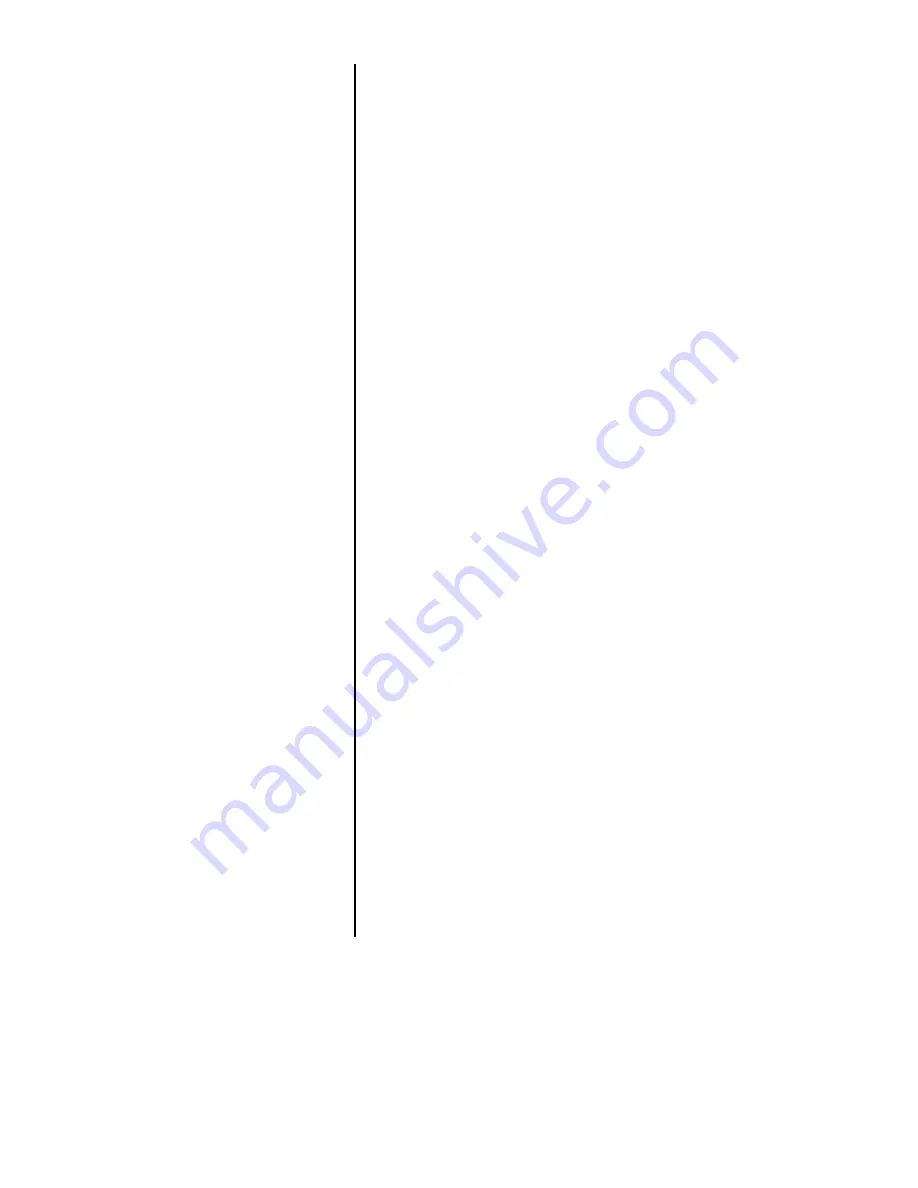
13
Example A: If you want to change the second print command in Figure 4
from
2 HOUR to 2 TARE, with 2 HOUR displayed, press SELECT. Now
scroll to the
TARE print command in the submenu and press SELECT to
select it. The print command
2 HOUR is now changed to 2 TARE.
Example B: If you want to delete the second print command
(2 HOUR) in
Figure 4: with
2 HOUR displayed, scroll to DELETE in the submenu under 2
HOUR and press SELECT. This deletes the 2 HOUR print command from
the layout and
3 ASCII becomes 2 ASCII, 4 becomes 3, etc.
Below is a list of procedures to customize your layout. The steps for each
procedure are explained below the list. Use the appropriate procedure or
procedures to customize the layout to your liking. These step by step
instructions relate to the layout shown in Figure 5.
•
Deleting one ASCII code from an ASCII string
•
Deleting all the ASCII codes in an ASCII string
•
Deleting an ASCII print command after the ASCII codes are deleted
•
Deleting a non-ASCII print command from the layout menu
•
Inserting a print command in the layout menu
•
Adding ASCII codes to an ASCII string
For example, to delete the hyphen in
WEIGH-TRONIX you need to delete
the ASCII control code for the
hyphen. In Table 1 you can see that
this is #45. In Figure 5, the 9th ASCII
control code is code #45.
With
9 45 displayed, press CLEAR,
then press +/-. . .
CLEAR deletes the value, and +/-
deletes that step in the string. When
you deleted #9, #10 becomes #9,
etc.
For example, to delete the entire line
of text at the top of the printout
shown in Figure 4 you need to delete
all the ASCII control codes under the
1 ASCII display shown in Figure 5.
With the first ASCII control code of
the string displayed
(1 31), press
CLEAR, then press +/-. Repeat this
two-step process until
END is
displayed. When
END is displayed
press SELECT . . .
1 ASCII is displayed. All the control
characters under it are now gone.
Examples and Step by
Step Instructions
Deleting one ASCII code
from an ASCII string
Deleting all the ASCII codes
in an ASCII string
Содержание WI-150
Страница 1: ...WI 150 Ultra Low Power Weight Indicator Service Manual ...
Страница 9: ...6 Figure 2 Configuration Menu ...
Страница 10: ...7 Key Available only when SC 150 is enabled Default values ...
Страница 27: ...24 ...
Страница 29: ...WI 150 INDICATOR AC DC BARRIER POWERED CABLE TO PC BOARD CONNECTION and CABLE PIN OUTS 26 ...
Страница 30: ...WI 150 AC DC INDICATOR BATTERY POWERED CABLE TO PC BOARD CONNECTION 27 ...
Страница 31: ...WI 150 INDICATOR SYSTEM BLOCK DIAGRAM 28 ...
Страница 38: ...SC 150 REMOTE CONTROL OPTION BOARD MAIN BOARD 35 ...
Страница 41: ...SC 150 REMOTE CONTROL SYSTEM BLOCK DIAGRAM 38 ...
Страница 45: ...WI 150 INDICATOR KEYPAD AND SCHEMATIC 42 ...






























