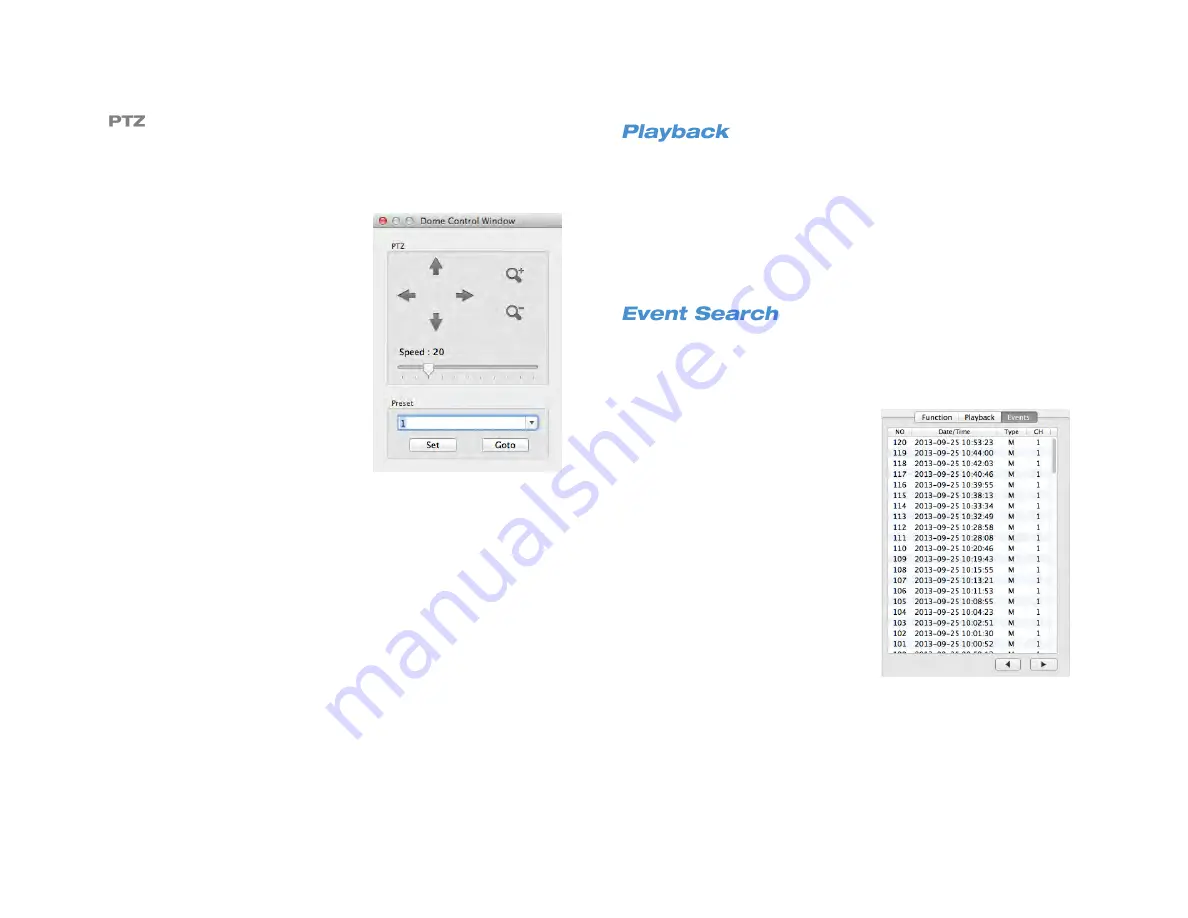
33672AB
85
To control PTZ functions, you must view your PTZ camera full screen,
and the camera must be an IP PTZ camera.
1. Click the arrow buttons to aim
your camera.
2. Click the
Zoom
buttons to zoom
in or out.
3. Click and drag the
Speed
slider
to control the speed of
movement.
Presets
1. To set a preset position for your
camera, aim and zoom your
PTZ camera to your desired
position.
2. Select a number to assign to this
position.
3. Click
Set.
4. To go to a previously pre-set
position, select the number from
the list, and then click
Goto.
1. To playback recorded video, click
Playback
.
2. Set the
Start Time
and
End Time
of the video you want to view (be
sure you set your desired date as well as the time).
3. Click
OK
to begin playback.
4. While playing back recorded video, use the
Playback Control
buttons to play fast forward, backward, or pause video.
5. To return to the Live view, click
Live
.
1. To view recorded video of motion or sensor events, click
Events
.
2. Scroll through the Events list, and double-click the event you want
to view.
3. Use the playback controls to
control the video.
4. To return to the Live view, click
Live
.
Содержание NV160 Series
Страница 1: ...High Definition Network Video Recorder PRO Series User Manual ...
Страница 16: ...16 Product Description Features Basic Setup Password Protection ...
Страница 19: ...33672AB 19 Front Panel Rear Panel Remote Control ...
Страница 20: ...20 USB 2 0 Network LED Record LED Power Button Power LED Indicator IR Remote Port Alarm LED ...
Страница 23: ...33672AB 23 Connection Guide Turning On the Recorder Turning Off the Recorder ...
Страница 50: ...50 Login Live Display Call Monitor Display PTZ Search Export Backup Viewer Save and Load Settings ...
Страница 64: ...64 Introduction to Remote Connection Remote Connection Setup Using the Remote Software AvertX Remote for Mac ...
Страница 93: ...33672AB 93 Using Cameras from Other Manufacturers Using an External PoE Switch ...


























