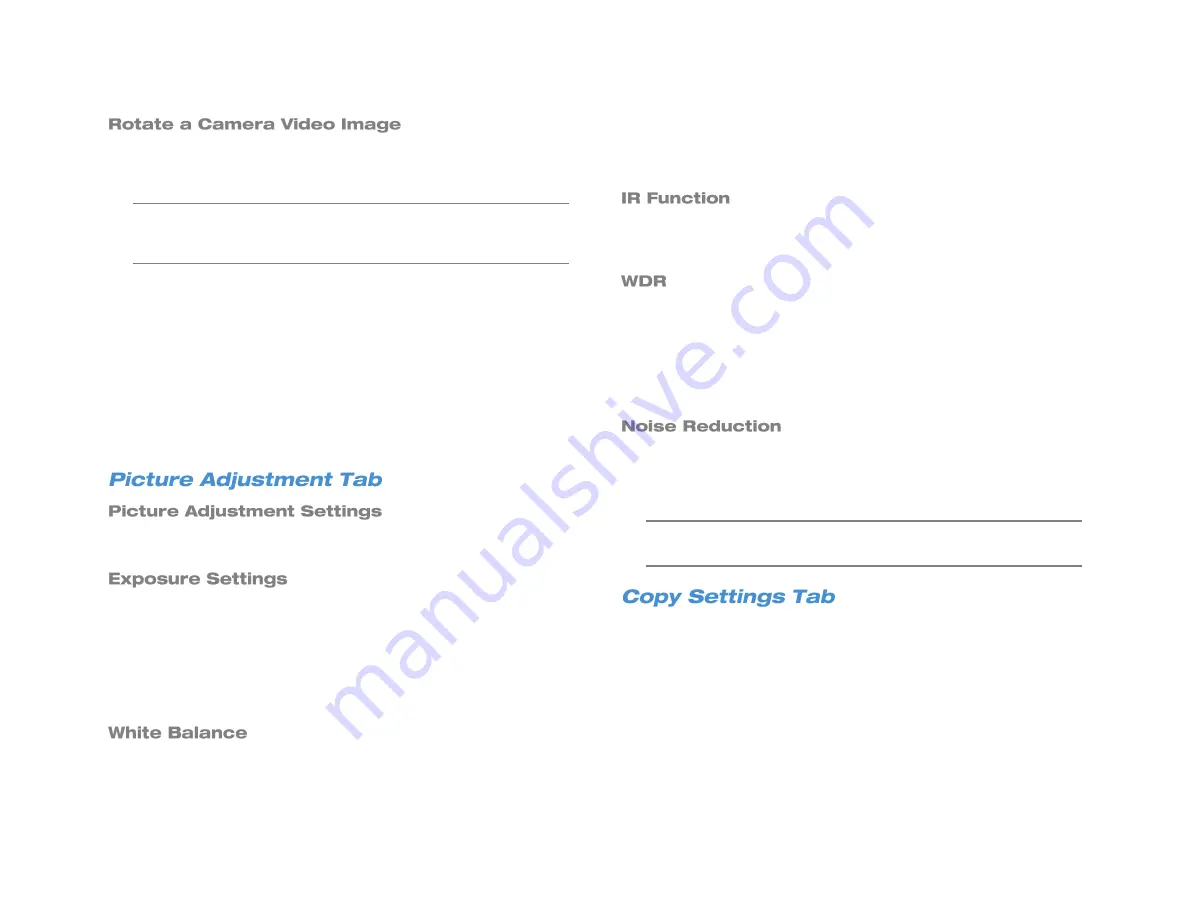
36
If your camera is installed on a wall or table top the image may appear
to be upside down. Rotate the camera video image using the recorder
interface to get a right-side-up image.
Note
You cannot rotate the video image 90° to get a vertical image.
Rotating the image 90° will stretch and distort the video
image.
To rotate the camera video image:
1. In the
Camera setup
menu, click the desired channel, and then
Streaming
.
2. For
Video Rotation
, select the desired rotation type.
Normal
transmits the image as the camera sees it.
Flip
transmits the image backwards and upside down.
Mirror
transmits a mirror image.
180 Degree
transmits the image upside down.
Adjust the
Brightness
,
Sharpness
,
Contrast
,
Saturation
, and
Hue
of
your image, as desired.
Exposure Settings controls how much light enters your camera. It is
necessary to change the Exposure Settings if you are working in a low
light area or a very bright area. By default, the Exposure Settings are
set to Auto Shutter.
Select the appropriate
Mode
for your camera (
Auto Shutter
or
Fixed
Shutter
), and then set the appropriate
Auto Shutter Speed
or
Fixed
Shutter Speed
.
Different light sources produce different colors of light, which can affect
your image and make it seem too orange, too green, or too blue. Use
the White Balance Settings to adjust the color temperature of your
camera.
1. Click
White Balance
and select
Auto
, Auto-Tracking White
Balance
(ATW)
, or
Manual
.
2. If you select
Manual
, adjust your Red (
Rgain
) and Blue (
Bgain
)
levels.
IR Function
is enabled when using a camera equipped with IR
Illuminators. IR Illuminators enable the camera to see in very low light
situations, and are set to
Smart
by default.
When a camera is aimed at a door, window, or shaded area where
there is a lot of light in the background, details of the objects and people
in the shade can be lost. Wide Dynamic Range (
WDR
) corrects for this
and makes it possible to see all the detail in the shaded area while
keeping the definition of the objects in the bright area. Set
WDR
to
Low
,
Mid
, or
High
depending on the amount of difference between the light
and dark areas of the image.
Different exposure settings and lighting conditions can result in digital
interference in your image, referred to as Noise, which looks like static
on old televisions. To reduce noise, select the appropriate
Noise
Reduction
level.
Note
To view this information,
Activated
must be set to
On
in the
Connection Tab
.
You can copy the settings to be used on another channel. To do so,
Enable PnP
must be set to
Off
, and
Activated
must be set to
No
.
1. Click
Copy Settings
.
2. Select the channels you want to export the camera settings to.
3. Click
Confirm
.
4. Set
Activated
to
Yes
.
5. Set
PnP
to
On
if desired.
Содержание NV160 Series
Страница 1: ...High Definition Network Video Recorder PRO Series User Manual ...
Страница 16: ...16 Product Description Features Basic Setup Password Protection ...
Страница 19: ...33672AB 19 Front Panel Rear Panel Remote Control ...
Страница 20: ...20 USB 2 0 Network LED Record LED Power Button Power LED Indicator IR Remote Port Alarm LED ...
Страница 23: ...33672AB 23 Connection Guide Turning On the Recorder Turning Off the Recorder ...
Страница 50: ...50 Login Live Display Call Monitor Display PTZ Search Export Backup Viewer Save and Load Settings ...
Страница 64: ...64 Introduction to Remote Connection Remote Connection Setup Using the Remote Software AvertX Remote for Mac ...
Страница 93: ...33672AB 93 Using Cameras from Other Manufacturers Using an External PoE Switch ...






























