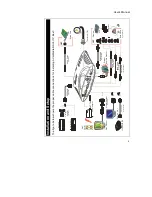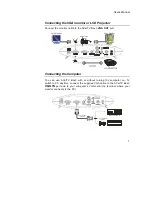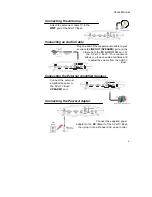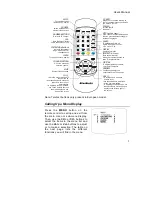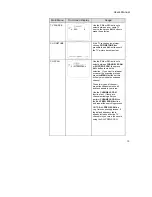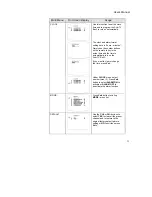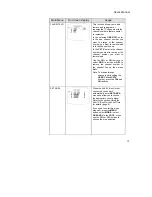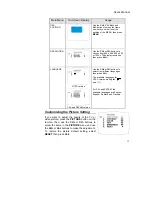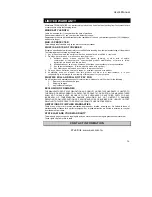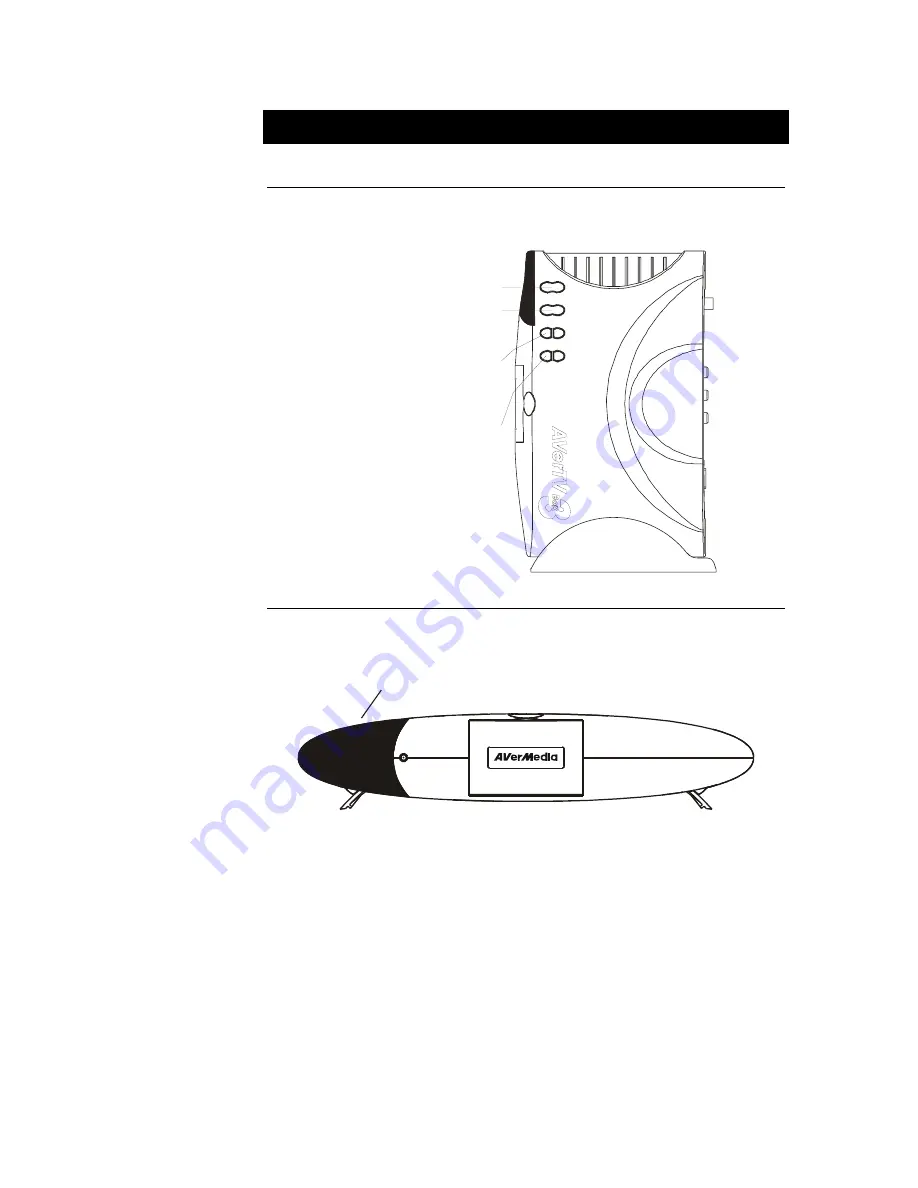
User’s Manual
2
The AVerMedia
AVerTV Box3 Unit
Touch Button Control Panel
The Touch Button Panel found on the top side of the AVerTV Box3 provides
quick access to commonly used functions.
POWER
Turn the unit on /off
SOURCE
Press this button to toggle between
TV/Video and PC display
VOLUME
Press the
button to
and RIGHT button to increase
LEFT
decrease
the
volume level
CHANNEL
Press the
button to go
and
to go up to the
next TV channel line up
LEFT
down
RIGHT button
POWER
VOLUME
SOURCE
CHANNEL
Infrared Sensor
When using the remote control, aim it at the Infrared Sensor which is
located at the front panel of the AVerTV Box3.
INFRARED REMOTE SENSOR
Содержание TV TUNER BOX
Страница 1: ...EXTERNAL TV TUNER BOX...