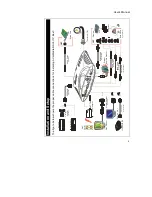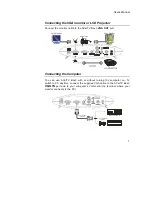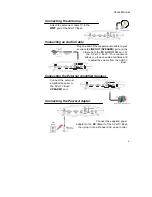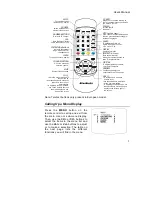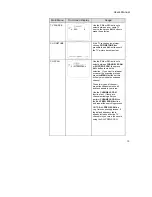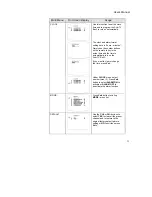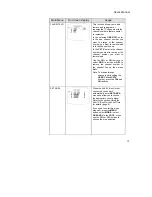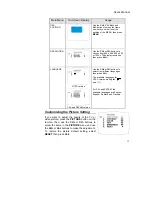Contents
Introduction
............................................................................................
1
What’s in the Package...................................................................... 1
The AVerMedia
AVerTV Box Unit................................................... 2
The Touch Button Control Panel ...................................................... 2
Infrared Sensor................................................................................ 2
Connection Ports ............................................................................. 3
Installation and Setup........................................................................... 4
Connecting the VGA monitor or LCD Projector................................ 5
Connecting the Computer................................................................. 5
Connecting the Antenna ................................................................... 6
Connecting an Audio Cable.............................................................. 6
Connecting the External Amplified Speaker ...................................... 6
Connecting the Power Adapter ......................................................... 6
Connecting a Video Source............................................................... 7
Composite Video ......................................................................... 7
S-Video ....................................................................................... 6
Connecting to a Video Output Device ............................................... 7
Using the AVerMedia
AVerTV Box................................................. 8
Using AVerMedia
AVerTV Box for the First Time.......................... 8
Accessing TV Controls ..................................................................... 8
The Remote Control......................................................................... 8
Calling Up a Menu Display
............................................................
9
TV Source ................................................................................... 10
CH Finetune .............................................................................. 10
CH Scan ..................................................................................... 10
Clock .......................................................................................... 11
More.. ......................................................................................... 11
Default........................................................................................ 11
Favorite CH ................................................................................ 12
Set Area ..................................................................................... 12
OSD Positioning ........................................................................ 13
Resolution .................................................................................. 13
Language ................................................................................... 13
Customizing the Picture Setting ......................................................... 13
Using Teletext (option)......................................................................... 14
Teletext Control Buttons................................................................. 14
Viewing Teletext ............................................................................. 14
Selecting a Teletext Page ............................................................... 15
LIMITED WARRANTY......................................................................... 16
Содержание TV TUNER BOX
Страница 1: ...EXTERNAL TV TUNER BOX...