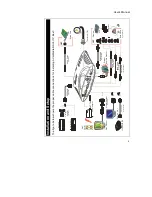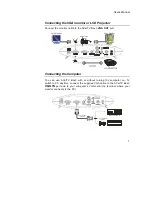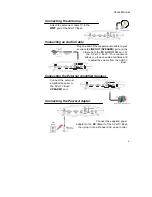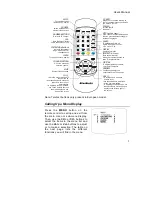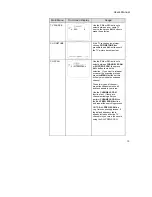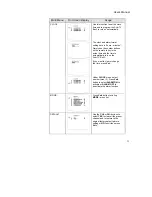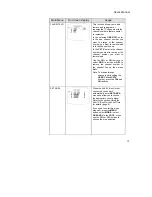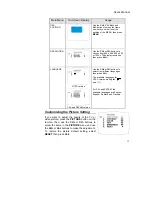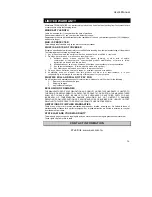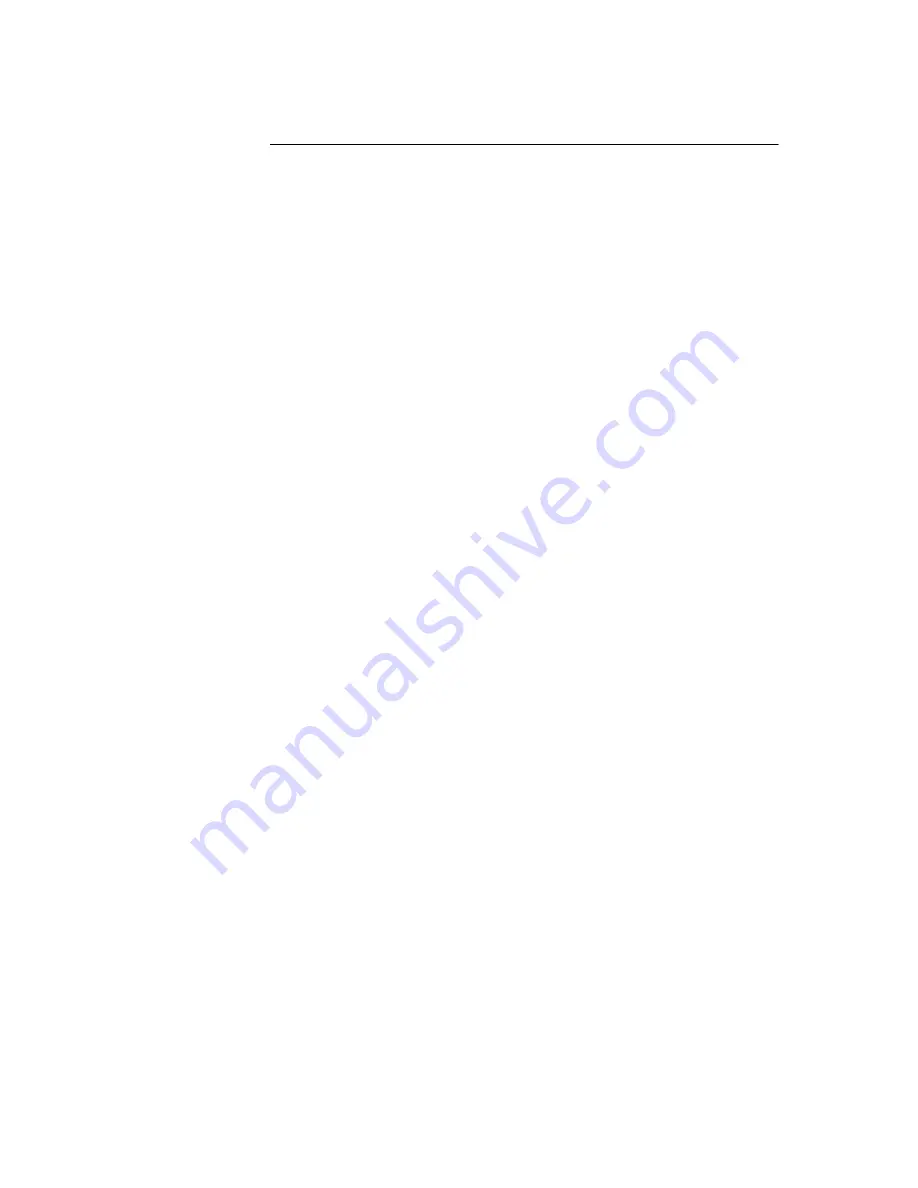
User’s Manual
15
Selecting a Teletext Page
There are many ways of selecting a teletext page :
•
To enter a teletext page number, press on the
NUMBER
buttons 0 ~ 9.
•
To view the next upper or lower teletext page, press the
CH+
and
CH-
buttons on the remote.
•
To return to the index page (i.e., page 100), press the
100
button.
•
To go directly to the next upper or lower 100th page, press the
Vol+
or
Vol-
buttons.
For example :
If you are currently on teletext page 350, you can quickly jump to the
next upper 100th page, which is page 400. Just press
Vol+
button.
If you are on teletext page 350, you can quick jump to the next lower
100th page, which is page 300. Press
Vol-
button.
•
To select your desired teletext information, use the
FASTEXT LINK
buttons.
In the last display line of the index page or any teletext page, text
appears in four colors :
Red, Green, Yellow, and Blue
. Each color
corresponds to a certain teletext information, for example,
Sports
. The
FASTEXT LINK
buttons allow you to select your desired teletext
information and quickly jump to its starting page.
For example :
If Red corresponds to News, press the Red button to jump to the
starting page of News.
If Green corresponds to Finance, press the Green button to jump to
the starting page of Finance.
If Yellow corresponds to Sports, press the Yellow button to jump to
the starting page of Sports.
If Blue corresponds to Travel, press the Blue button to jump to the
starting page of Travel.
Содержание TV TUNER BOX
Страница 1: ...EXTERNAL TV TUNER BOX...