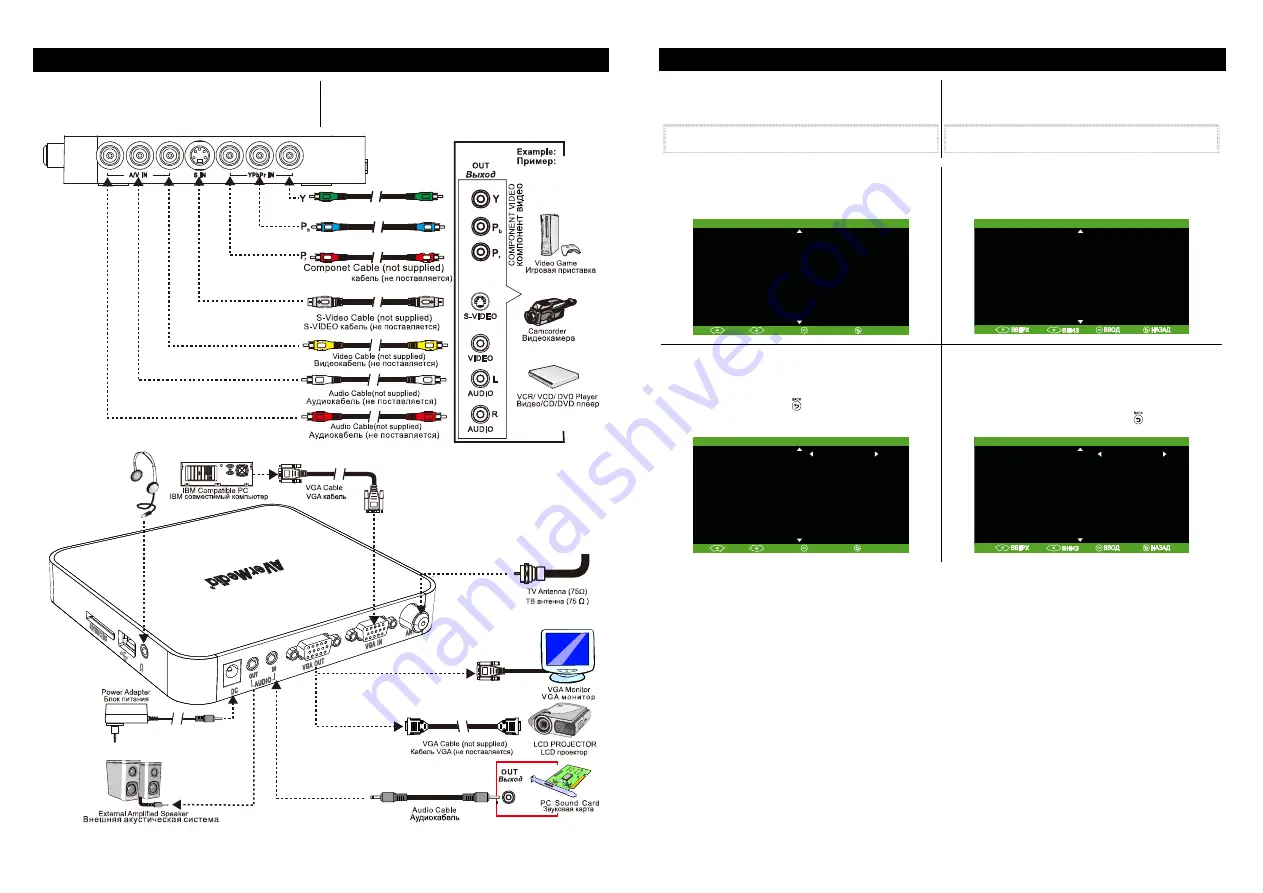
Installation and Setup |
Установка
и
подключение
The figure below shows the proper cable connections
for installing AVerMedia TV Box and connecting it to
your audio/video equipment.
На
рисунке
,
приведённом
ниже
,
показана
схема
соединения
AVerMedia TV Box
с
внешними
аудио
/
видео
устройствами
.
Компонентный
Earphone or headphone
(not supplied)
Наушники
(
не
поставляются
)
Using the AVerTV Box |
Настройка
AVerTV Box
The first time you power on the AVerTV MediaPort
unit, it will automatically display the following
menus:
Note: The text appeared in red is the currently
selected setting.
При
первом
включении
тюнера
AVerTV MediaPort
на
экране
автоматически
появится
серия
из
двух
меню
:
Примечание
:
Выбранный
параметр
настройки
отображается
красным
цветом
.
In LANGUAGE menu, choose the language to use for the
menus and on-screen display (OSD). Press
OK
to
confirm the selection.
В
языковом
меню
выберите
язык
пунктов
меню
.
Нажмите
OK
для
подтверждения
выбора
.
LANGUAGE
E N G L I S H
U P
D O
W N
E N T E R
B A C K
P
У СС КИ Й
ЯЗЫК
МЕ НЮ
E N G L I S H
P
У С С К И Й
In CHANNEL SETUP menu, change the TV frequency
assignments of certain channels, fine tune TV channels,
etc. See details on each configuration setting in the
CHANNEL SETUP menu. Select
SAVE
and press
OK
to
save the change or press to exit.
В
меню
«
Настройки
каналов
»
Вы
можете
изменить
частоту
телеканала
,
осуществить
точную
настройку
телеканала
и
т
.
д
.
См
.
более
детальную
информацию
по
работе
с
меню
в
разделе
МЕНЮ
НАСТРОЙКИ
КАНАЛОВ
.
Выберите
Сохранить
и
нажмите
ОК
для
сохранения
изменений
или
нажмите
для
выхода
.
CHANNE L SE TUP
C H A N N E L
1
VIDE O SYSTE M
AUTO
FA ST TUNING
YE S
SA VE
U P
D O
W N
E N T E R
FREQUE NCY
49 .75Mh z
FINE TUNING
0
A U DIO SYSTE M 1
D K
A UDIO SYSTE M 2
NICAM MONO
B A C K
НАСТР ОЙКИ
КАНАЛОВ
К А Н А Л
1
ВИДЕ О
СТА НДА РТ
A UTO
БЫСТР ЫЙ
ПОИСК
YES
СОХР АНИТЬ
ЧАСТОТА
49. 75Mhz
ТОЧНАЯ
ПОДСТРОЙКА
0
А УДИО
СТАНДАР Т
1
DK
А УДИО
СТАНДАР Т
2
NICAM MONO
3
4






























