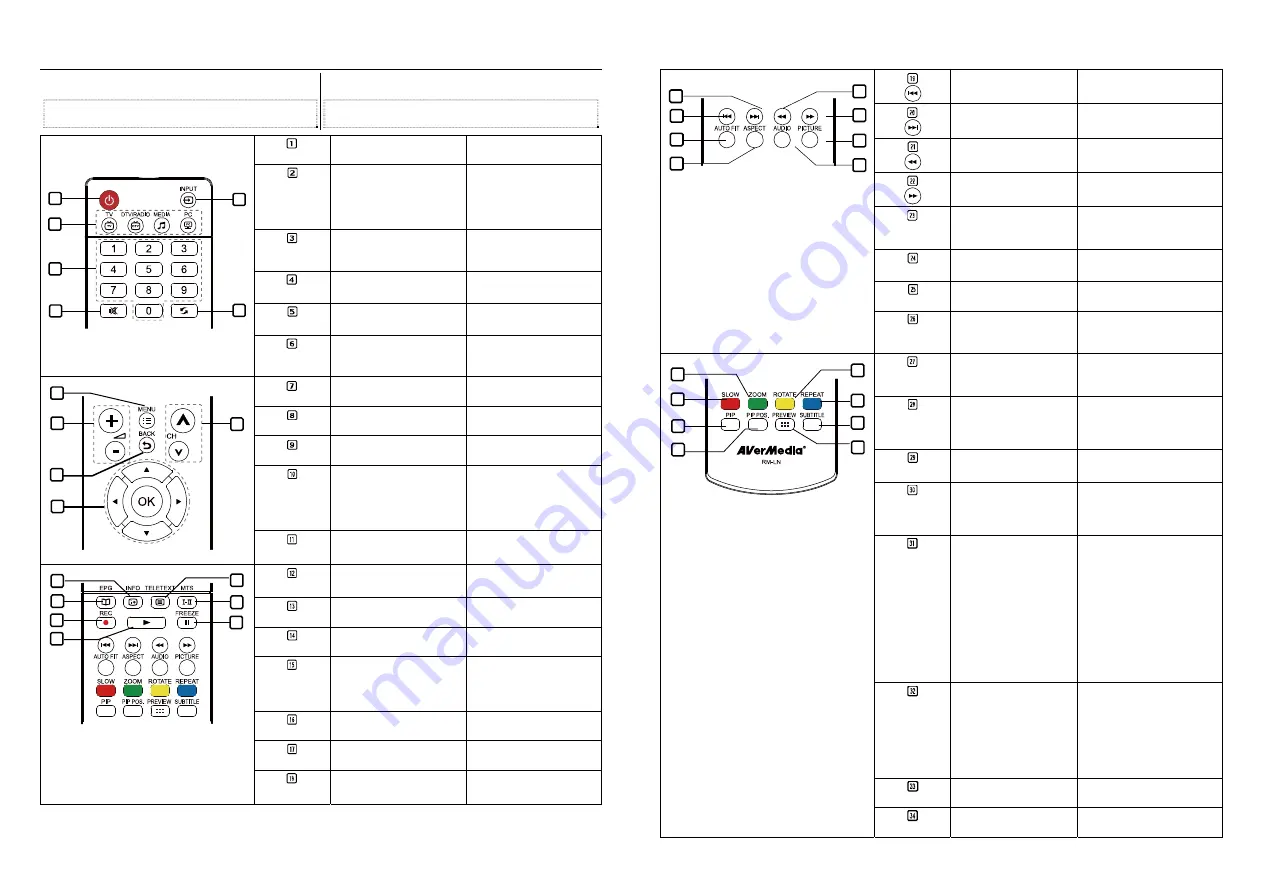
The Remote Control |
Пульт
ДУ
The diagram below shows the remote control unit
layout.
Note:The remote buttons not mentioned below are
not available.
Ниже
описаны
функции
кнопок
пульта
ДУ
.
Примечание
:
Не
упомянутые
ниже
кнопки
недоступны
.
POWER
Turn the unit on/off
Включение
/
выключение
тюнера
.
QUICK ACCESS
BUTTONS
Press quick access
buttons to enter the TV
source, Media Center
or PC source.
Нажмите
соответствующую
кнопку
быстрого
доступа
для
включения
режима
ТВ
,
Медиа
-
центра
или
ПК
.
NUMBER
BUTTONS
To select a TV channel.
Выбор
ТВ
канала
.
MUTE
To turn off /on the
sound
Включение
/
Выключение
звука
.
INPUT
Switch between TV or
external video sources
Выбор
ТВ
или
одного
из
внешних
видеовходов
.
5
2
3
1
4
6
CHANNEL
RETURN
Go to the previously
selected channel
Переход
к
ранее
выбранному
каналу
.
MENU
To call up the menu
display
Вызов
экранного
меню
VOL +/-
To increase and
decrease volume level
Регулировка
громкости
звука
.
BACK
Back to previous
screen.
Вернуться
к
предыдущему
экрану
.
OK
Use the arrow button to
navigate all on-screen
items. Use OK to
confirm the selection.
Вы
можете
использовать
стрелки
для
выбора
функций
на
экране
и
нажать
«
ОК
»
для
подтверждения
выбора
.
8
9
7
10
11
CH
▲
/
▼
Go to the next or
previous TV channel
line up
Переход
к
следующему
или
предыдущему
списку
ТВ
каналов
.
INFO
Display the information
of the current media
file.
Отобразить
информацию
о
текущем
медиа
-
файле
.
EPG
(This function is not
supported.)
(
Данная
функция
не
поддерживается
.)
TELETEXT
(This function is not
supported.)
(
Данная
функция
не
поддерживается
.)
MTS
If the channel offers the
multi-language feature,
press this button to
toggle between
languages.
Выбор
языка
при
трансляции
телевизионного
канала
на
нескольких
языках
.
REC
(This function is not
supported.)
(
Данная
функция
не
поддерживается
.)
PLAY
Play the selected file
Воспроизвести
выбранный
файл
.
12
14
15
13
16
17
18
PAUSE
Temporarily freeze the
playback.
Временная
приостановка
воспроизведения
.
Go to the previous item
in the playlist.
Предыдущий
файл
.
Go to the next item in
the playlist.
Следующий
файл
.
Fast backward.
Быстрая
перемотка
назад
.
Fast forward.
Быстрая
перемотка
вперед
.
AUTOFIT
Switch display
resolution setting to
1024x768 when in
TV/Video mode.
Изменение
разрешения
экрана
до
1024x768
в
режиме
ТВ
/
Видео
.
ASPECT
Switch to different
aspect ratios (4:3, 16:9,
PANORAMA).
Изменение
соотношения
сторон
(4:3, 16:9,
Панорама
).
AUDIO
Change between
available audio modes.
Выбор
между
доступными
режимами
аудио
.
20
21
19
22
23
24
26
25
PICTURE
To adjust brightness,
contrast, saturation,
hue or sharpness
Настройка
яркости
,
контрастности
,
насыщенности
,
оттенка
и
четкости
.
SLOW
Switch between Slow
1/2, Slow 1/4 and
Resume Playing.
Переключение
между
режимами
Slow 1/2, Slow
1/4
и
стандартное
воспроизведение
.
ZOOM
Enlarge the picture.
Set the PIP window
size to 1/4, 1/9, or 1/16
of the screen when in
PIP mode.
Увеличение
изображения
.
Натсройка
размеров
PIP
(
кадра
в
кадре
)
до
1/4, 1/9
или
1/16
экрана
.
ROTATE
To rotate photo by 90
degree in clockwise
direction
Поворот
фото
на
90
о
по
часовой
стрелке
.
REPEAT
To switch between
Repeat Folder, Shuffle,
Repeat One, and
Repeat OFF.
Переключение
между
режимами
«
Повтор
папки
», «
Случайный
выбор
», «
Повтор
файла
»
и
«
Без
повтора
».
PIP
Switch between PIP*,
PIP See-thru** and Full
Screen mode
*To watch TV/Video in
a small screen on an
always on top of the PC
display.
** Make the small video
screen
semi-transparent
allowing the image
behind the small screen
show through.
Переключение
между
режимами
«
Кадр
в
кадре
»*,
«
Полупрозрачный
кадр
в
кадре
»**
и
полноэкранным
режимом
.
*
Просмотр
ТВ
/
Видео
в
дополнительном
окне
на
фоне
основного
изображения
вашего
ПК
.
**
Сделав
ТВ
/
Видео
окно
полупрозрачным
,
можно
будет
видеть
всё
,
что
находится
за
ним
.
PIP Pos.
Enter the PIP position
adjusting mode. To
move the small
TV/Video screen using
the arrow button
▲
,
▼
,
◄
, and
►
buttons.
Press this button again
to exit the adjusting
mode.
Для
перемещения
окна
ТВ
/
Видео
используйте
кнопки
:
▲
,
▼
,
◄
,
и
►
.
Повторно
нажмите
данную
кнопку
для
выхода
из
режима
настройки
.
PREVIEW
Enter the preview
mode.
Вход
в
режим
предпросмотра
.
27
28
29
30
32
33
31
34
SUBTITLE
To view the subtitle
information.
Просмотр
информации
о
субтитрах
.
6
5






























