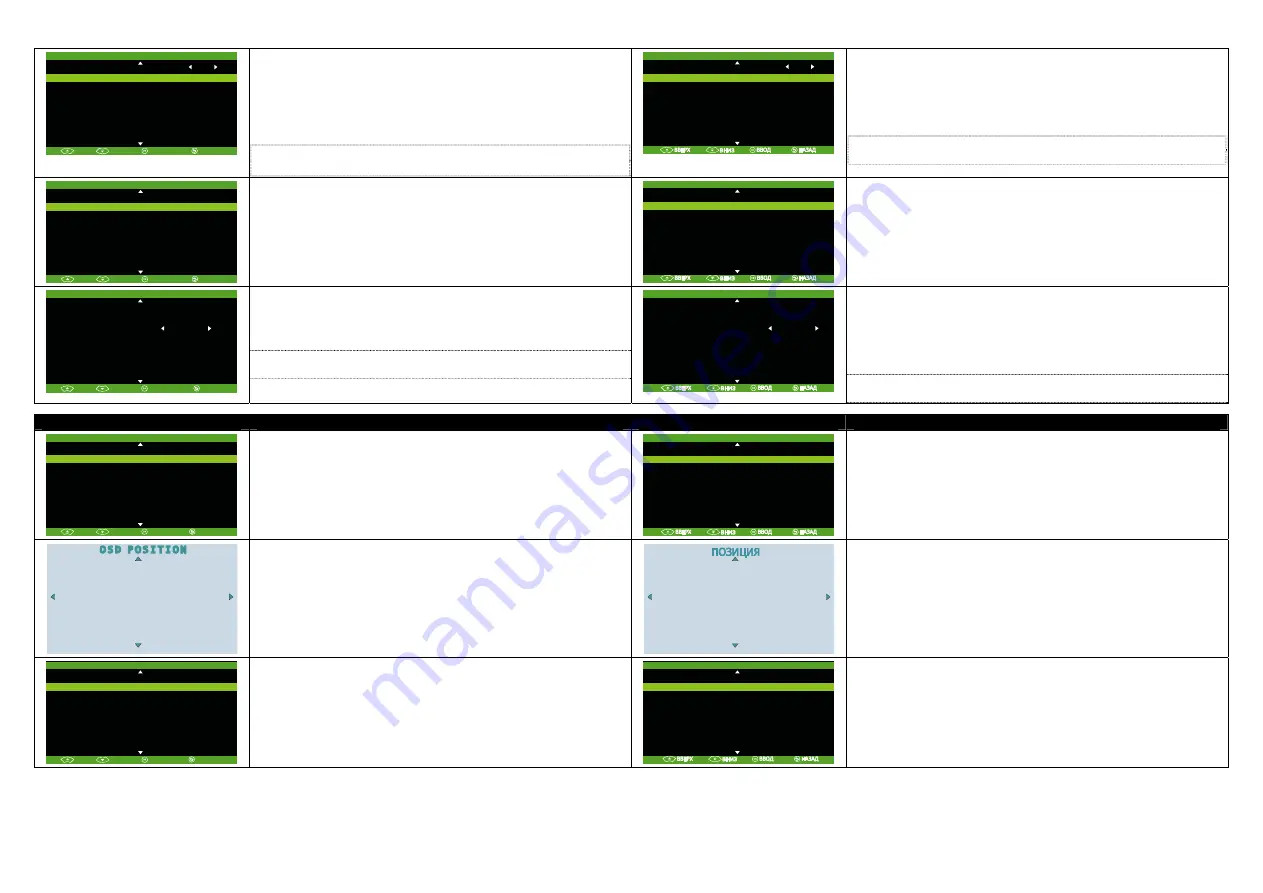
12
H O U R
0 0
MINS
1 1
D AILY
OF F
TIMER
OF F
U P
D O
W N
E N T E R
ON TIMER
B A C K
ON TIMER
Press
▲
or
▼
button to select setting the hour, min, daily and timer.
-To set the hour and mins, press
◄
or
►
.
-In Daily option, press
◄
or
►
to select ON to activate this feature everyday or
OFF to activate this feature only once.
-In Timer option, press
◄
or
►
to select ON to activate this feature or OFF to
deactivate this feature.
Note:
If you enable the
POWER SAVING
function, the
ON TIMER
will be
disabled.
Ч А С Ы
0 0
МИНУТЫ
1 1
ЕЖЕДНЕВНО
ВЫКЛ
ТАЙМЕР
ВЫКЛ
ТАЙ МЕР
НА
ВКЛЮЧЕНИЕ
ТАЙМЕР
НА
ВКЛЮЧЕНИЕ
Для
программирования
таймера
на
включение
,
кнопками
▲
или
▼
выберите
соответствующий
пункт
меню
и
кнопками
◄
или
►
установите
:
-
значение
часов
и
минут
.
-
опцию
ЕЖЕДНЕВНО
,
если
вы
хотите
,
чтобы
таймер
срабатывал
каждый
день
.
-
включите
сам
таймер
,
выбрав
пункт
меню
ТАЙМЕР
.
Примечание
:
При
включении
функции
энергосбережения
функция
таймер
будет
отключена
.
O F F
0 :30
1 :00
1 :30
2 :00
2 :30
U P
D O
W N
E N T E R
OFF TIMER
B A C K
OFF TIMER
The TIMER menu allows you to set the time interval for the TV’s sleep timer.
Press
▲
or
▼
to select a time interval, then press
►
to confirm your selection.
AVerTV Mediaport will automatically switch to sleep mode when it has been left
idle for the specified time interval. (By default, the timer is disabled.)
В Ы К Л
0 :3 0
1 :0 0
1 :3 0
2 :0 0
2 :3 0
ТАЙМЕР
НА
ВЫКЛЮЧЕНИЕ
ТАЙМЕР
НА
ВЫКЛЮЧЕНИЕ
Меню
ТАЙМЕР
позволяет
активизировать
и
настроить
таймер
на
отключение
тюнера
.
Кнопками
▲
или
▼
выберите
желаемый
интервал
времени
до
отключения
и
нажатием
►
подтвердите
свой
выбор
.
По
истечении
выбранного
времени
тюнер
перейдёт
в
спящий
режим
. (
По
умолчанию
таймер
выключен
.)
TIMER
C U R R E N T T I M E
>
U P
D O
W N
E N T E R
ON TIMER
>
OFF TIMER
>
POWER SAVING
ON
B A C K
POWER SAVING
Press
▲
or
▼
button to select the
POWER SAVING
. Press
◄
or
►
to switch to
ON
to enable
POWER SAVING
function and decrease the power consumption
when turning off the device. Enable
POWER SAVING
function will also turn off
the device automatically for power saving after 3-hour idle time.
Note:
If you enable the
POWER SAVING
function, it may spend more time to
turn on the device.
ТАЙ МЕР
Т Е К У Щ Е Е
В Р Е М Я
>
ТАЙМЕР
НА
ВКЛЮЧЕНИЕ
>
ТАЙМЕР
НА
ВЫКЛЮЧЕНИ Е
>
СБЕРЕГАЮЩ И Й
РЕЖИМ
ВЫКЛ
ФУНКЦИЯ
ЭНЕРГОСБЕРЕЖЕНИЯ
Нажмите
кнопки
▲
или
▼
для
выбора
функции
энергосбережения
.
Нажмите
◄
или
►
для
переключения
рабочего
режима
на
режим
энергосбережения
с
целью
уменьшения
энергопотребления
при
выключении
устройства
.
Включение
функции
энергосбережения
осуществит
автоматическое
выключение
устройства
после
3-
часового
ожидания
с
целью
экономии
энергии
.
Примечание
:
Если
Вы
активировали
функцию
энергосбережения
,
включение
устройства
может
занять
немного
больше
времени
.
OSD Menu
Usage
НАСТРОЙКА
МЕНЮ
Описание
2 0 %
5 0 %
7 5 %
1 0 0%
U P
D O
W N
E N T E R
BA CKGROUND TRA NSPARENCY
B A C K
BACKGROUND TRANSPARENCY
This sets the transparency of the OSD menus against the TV image.
Press
▲
or
▼
to choose the desired transparency level. 25% is the most
transparent, while 100% displays the OSD menus clear and solid in color. After
you have made your selection, press the
OK
button.
2 0 %
5 0 %
75 %
10 0%
ПРОЗ РАЧНОСТЬ
ФОНА
ПРОЗРАЧНОСТЬ
ФОНА
Этот
пункт
меню
позволяет
выбрать
уровень
прозрачности
фона
экранного
меню
.
Кнопками
▲
или
▼
выберите
желаемый
уровень
прозрачности
фона
. 25%
соответствует
почти
полностью
прозрачному
фону
, 100%
означает
,
что
фон
меню
полностью
непрозрачен
.
Подтвердите
свой
выбор
нажатием
OK
.
POSITION
This allows you to adjust the position of OSD menus on the monitor screen.
Press
▲
to move the menu display up,
▼
to move down,
◄
to move to the left,
or
►
to move to the right.
ПОЗИЦИЯ
Данная
опция
позволяет
изменить
положение
меню
на
экране
.
Чтобы
изменить
положение
меню
на
экране
,
воспользуйтесь
кнопками
▲
,
▼
,
◄
,
►
.
5 S E C
1 0 S E C
1 5 S E C
U P
D O
W N
E N T E R
OSD TIME
B A C K
OSD TIME
This sets the duration for displaying the OSD menus.
Press
▲
or
▼
to choose the desired duration. After you have made your
selection, press the
OK
or
►
button.
5
С Е К
1 0
С Е К
1 5
С Е К
ВРЕМЯ
ИНДИКАЦИИ
ВРЕМЯ
ИНДИКАЦИИ
Данный
пункт
меню
позволяет
установить
время
индикации
меню
на
экране
.
Чтобы
изменить
время
индикации
меню
,
кнопками
▲
или
▼
выберите
соответствующее
значение
и
,
нажав
OK
или
►
,
подтвердите
свой
выбор
.






























