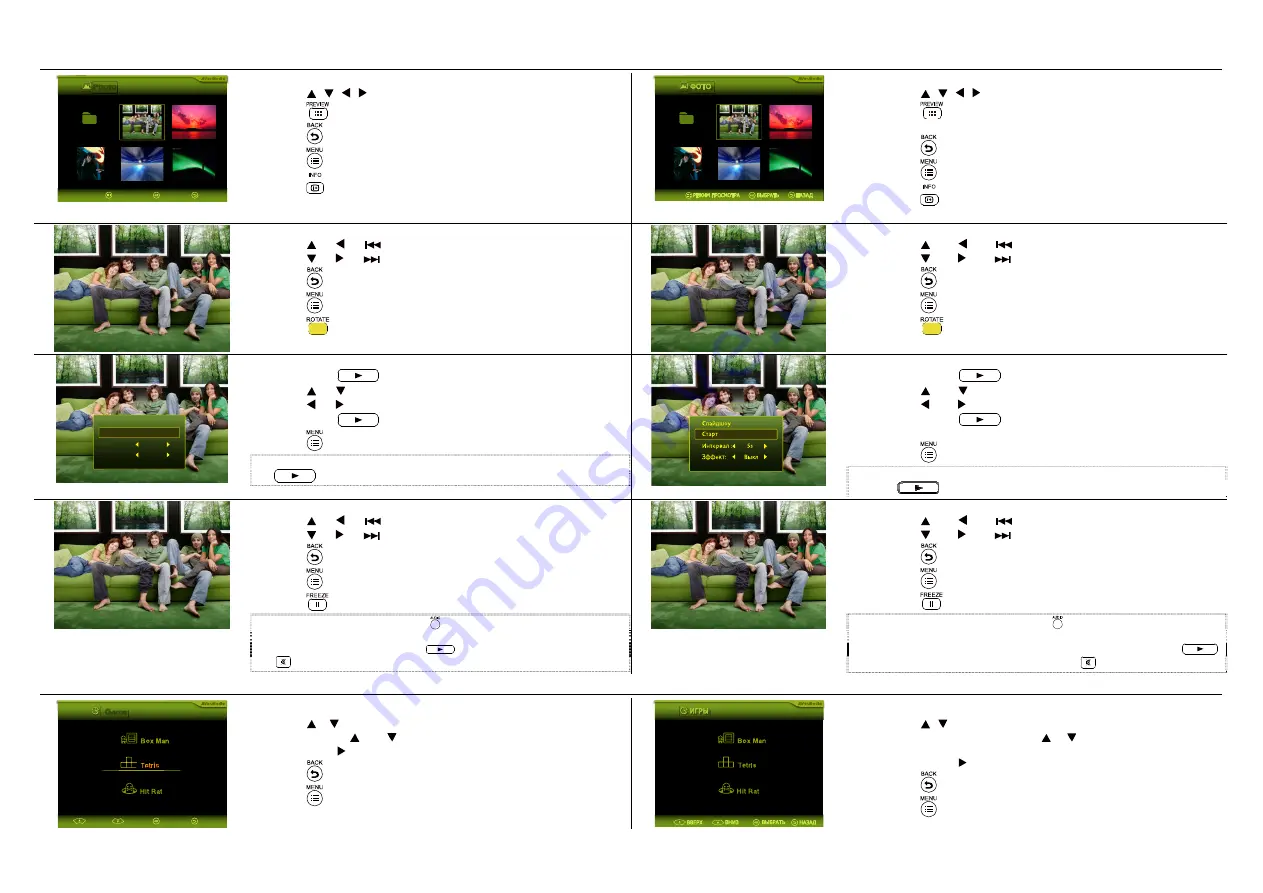
15
PHOTO |
ФОТО
Photo
001.XXXXX
ENTER
BACK
VIEW MODE
1.Preview Mode
Press , , , to navigate
Press
to switch between List Mode and Preview Mode.
Press
to back to upper level
Press
to back to home screen.
Press
to display file name info
Press
OK
to play selected item
001.XXXXX
1.
Режим
предпросмотра
Нажмите
, , ,
для
перемещения
.
Нажмите
для
переключения
между
режимами
списка
и
предпросмотра
.
Нажмите
для
возврата
на
верхний
уровень
.
Нажмите
для
возврата
на
главную
страницу
.
Нажмите
для
отображения
информации
о
названии
файла
.
Нажмите
ОК
для
воспроизведения
выбранного
пункта
.
2. Playing
Press or or
to jump to previous photo
Press or or
to jump to next photo
Press
to back to previous screen
Press
to back to home screen.
Press
to rotate photo by 90 degree in clockwise direction
2.
Воспроизведение
Нажмите
или
или
для
просмотра
предыдущего
фото
.
Нажмите
или
или
для
просмотра
следующего
фото
.
Нажмите
для
возврата
к
предыдущему
экрану
.
Нажмите
для
возврата
на
главную
страницу
.
Нажмите
для
поворота
фото
на
90
о
по
часовой
стрелке
.
Slideshow ...
Interval : 5s
Effect: On
Start
3. Start Slideshow
Press
OK
or
to call up slideshow menu.
Press or to select items
Press or to adjust options
Press
OK
or
to start slideshow playing from this photo
Press
to back to home screen.
Note:
The slideshow menu will only appear when first-time pressing of the
OK
or
.
3.
Запуск
Слайд
-
шоу
Нажмите
ОК
или
для
вызова
меню
Слайд
-
шоу
.
Нажмите
или
для
выбора
пунктов
.
Нажмите
или
для
настройки
опций
.
Нажмите
ОК
или
для
запуска
слайд
-
шоу
,
начинающегося
с
данного
фото
.
Нажмите
для
возврата
на
главную
страницу
.
Примечание
:
Меню
слайд
-
шоу
появится
только
после
первого
нажатия
ОК
или
.
4.Slideshow Playing
Press or or
to jump to previous photo.
Press or or
to jump to next photo.
Press
to back to upper level.
Press
to back to home screen.
Press
to pause playing.
Note:
Under
Photo
mode, press
to select the music file you want
and press
OK
to go back to
Photo
mode and play the selected file as
background music. Press
OK
or
to call up slideshow menu again
or
to mute the music.
4.
Воспроизведение
Слайд
-
шоу
Нажмите
или
или
для
просмотра
предыдущего
фото
.
Нажмите
или
или
для
просмотра
следующего
фото
.
Нажмите
для
возврата
на
верхний
уровень
.
Нажмите
для
возврата
на
главную
страницу
.
Нажмите
для
приостановки
воспроизведения
.
Примечание
:
В
режиме
Фото
нажмите
для
выбора
музыкального
файла
,
затем
ОК
–
для
возврата
в
режим
Фото
и
проигрывания
выбранного
файла
в
качестве
фоновой
музыки
.
Нажмите
ОК
или
для
повторного
вызова
меню
слайд
-
шоу
или
для
выключения
звука
.
GAME |
ИГРЫ
Game
UP
DOWN
BACK
ENTER
1.Playing Games
Press , to select previous/next item.
Press and hold and key to change selection repeatedly.
Press
OK
or to enter selected item
Press
to back to upper level
Press
to back to home screen.
1.
Видеоигры
Нажмите
,
для
выбора
следующего
/
предыдущего
пункта
.
Нажмите
и
удерживайте
клавиши
и
для
многократного
изменения
выбранного
пункта
.
Нажмите
ОК
или
для
открытия
выбранного
пункта
.
Нажмите
для
возврата
на
верхний
уровень
.
Нажмите
для
возврата
на
главную
страницу
.












