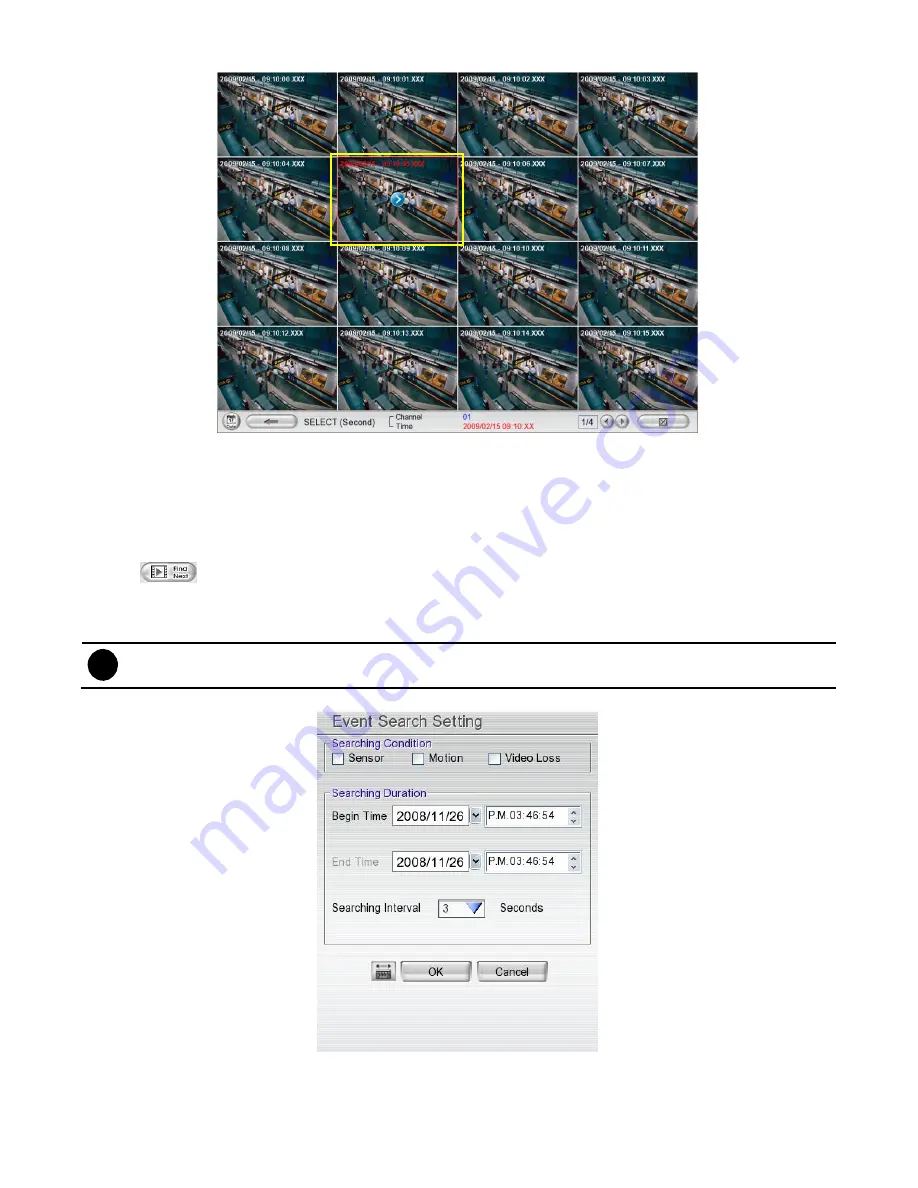
44
4. On the time second screen, click the channel and playback button will appear. Click playback button to playback the
selected channel video frame.
2.3.4
Using the Event Search
1. Click on the video screen on where you want to search.
2. Click
Event Search
. The Event Search Setting dialog box would appear on the screen.
3. In the Event Search Setting dialog box, check the type of condition you want to search. Then, click
OK
to
start searching. The video search would stop at the frame that matches the condition. To keep on searching
click
.
4. You may also set to search and list all the result. In the
Search Duration
section, set the
Begin Time
and
End Time
. Set the
Searching Interval
time that system won
’t list out the same events in a period of time
that user has setup. Then, click
OK
to start searching.
i
The DVR system will automatically set the date of
End Time
at 3 days later of
Begin Time
. If event data are
less than 3 days, the DVR system will set End Time at current date. Time of End Time is adjustable.
5. When the Event list appear, click and select the item you want to view.
Содержание AVerDiGi EH5108
Страница 1: ...Jan 2011...
Страница 8: ......
Страница 66: ...58...
Страница 144: ...136 7 After installation completed the iBBViewer application is installed on your BlackBerry phone and is ready for use...
Страница 152: ...144 8 After installation has completed click Open or go to Application to select and run the AVerDiGi AndroidViewer...
Страница 179: ...171 8 For manually backup click file select button and select the DVR to backup...






























