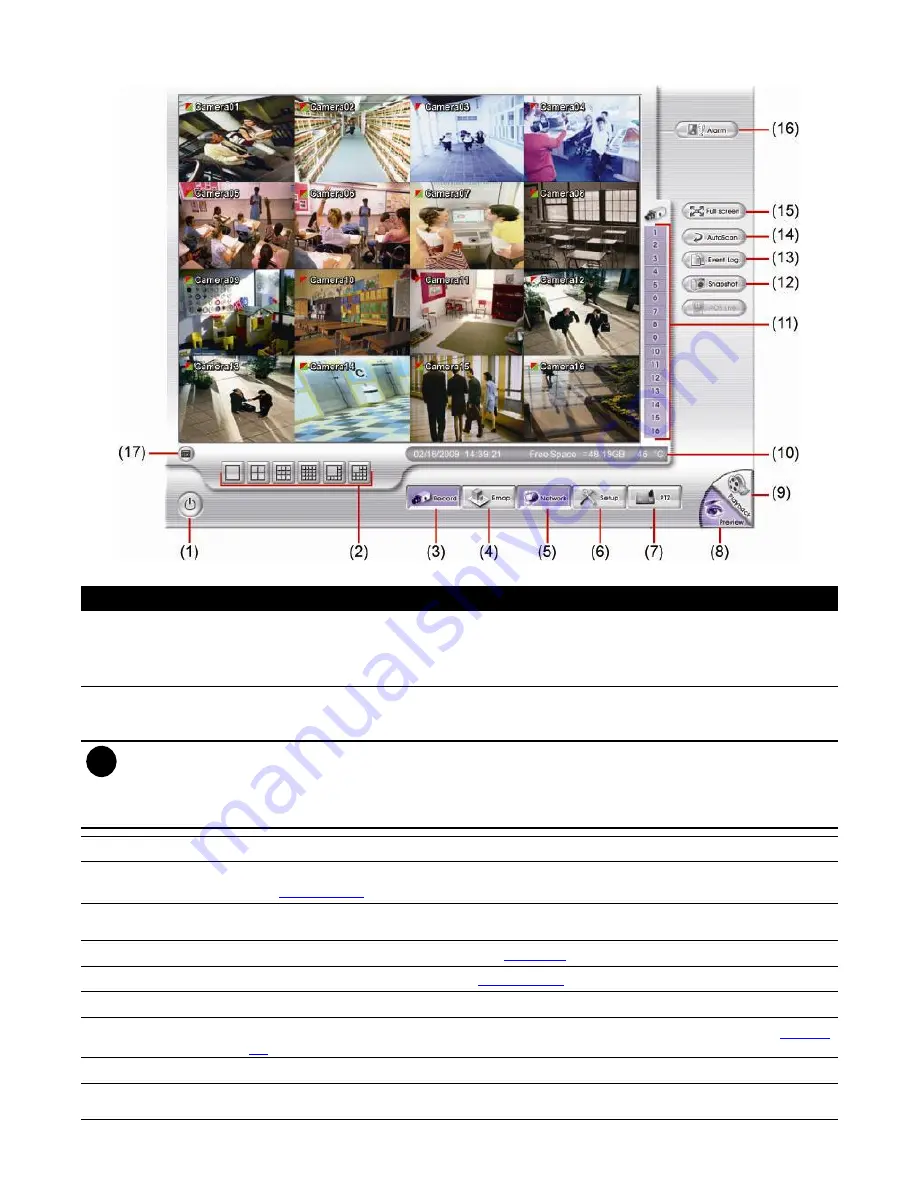
33
2.2
Familiarizing the Buttons in Preview Mode
EH5216/EH5216H series UI
Name
Function
(1) Exit
-
Reboot:
To restart the DVR system. It is required to enter the password
-
Power Off:
To shut down the DVR system. It is required to enter the password
-
Login:
Using different ID to login to DVR system.
-
Cancel:
To return to DVR application.
(2) Split Screen
Mode
Select from 6 different split screen types to view all the camera, or one camera over the other
or alongside on a single screen. It also allows you to switch and view different camera
number.
i
–
When you are in single screen mode,
Right click
and
Drag
a square on the area you want to enlarge.
Right-click on screen again, the screen view will back to normal view.
–
When you are in full screen mode, partial enlarges does not support.
–
If there are only 8
cameras, you won’t be able to switch to 13 and 16 split screen mode.
(3) Record
Start/stop video recording.
(4) EMap
Display the map in each area, and the location of camera/ sensor/ relay and the warning (see
also
Chapter 2.2.1
).
(5) Network
Enable/disable remote system access. This feature allows you to access DVR server from a
remote location via internet connection. The default is disabled.
(6) Setup
Configure the system settings. (see also
Chapter 3
)
(7) PTZ
Access PTZ control panel. (see also
Chapter 2.2.2
)
(8) Preview
Switch to Preview mode. This allows you to view live camera display.
(9) Playback
Switch to Playback mode. This allows you to view the recorded video file. (see also
Chapter
2.3
)
(10) Status bar
Display the recorded date, time, hard disk space and temperature of unit.
(11) Camera ID
Show the number of cameras that are being viewed. When you are in single screen mode,
click the camera ID number to switch and view other camera.
Содержание AVerDiGi EH5108
Страница 1: ...Jan 2011...
Страница 8: ......
Страница 66: ...58...
Страница 144: ...136 7 After installation completed the iBBViewer application is installed on your BlackBerry phone and is ready for use...
Страница 152: ...144 8 After installation has completed click Open or go to Application to select and run the AVerDiGi AndroidViewer...
Страница 179: ...171 8 For manually backup click file select button and select the DVR to backup...






























