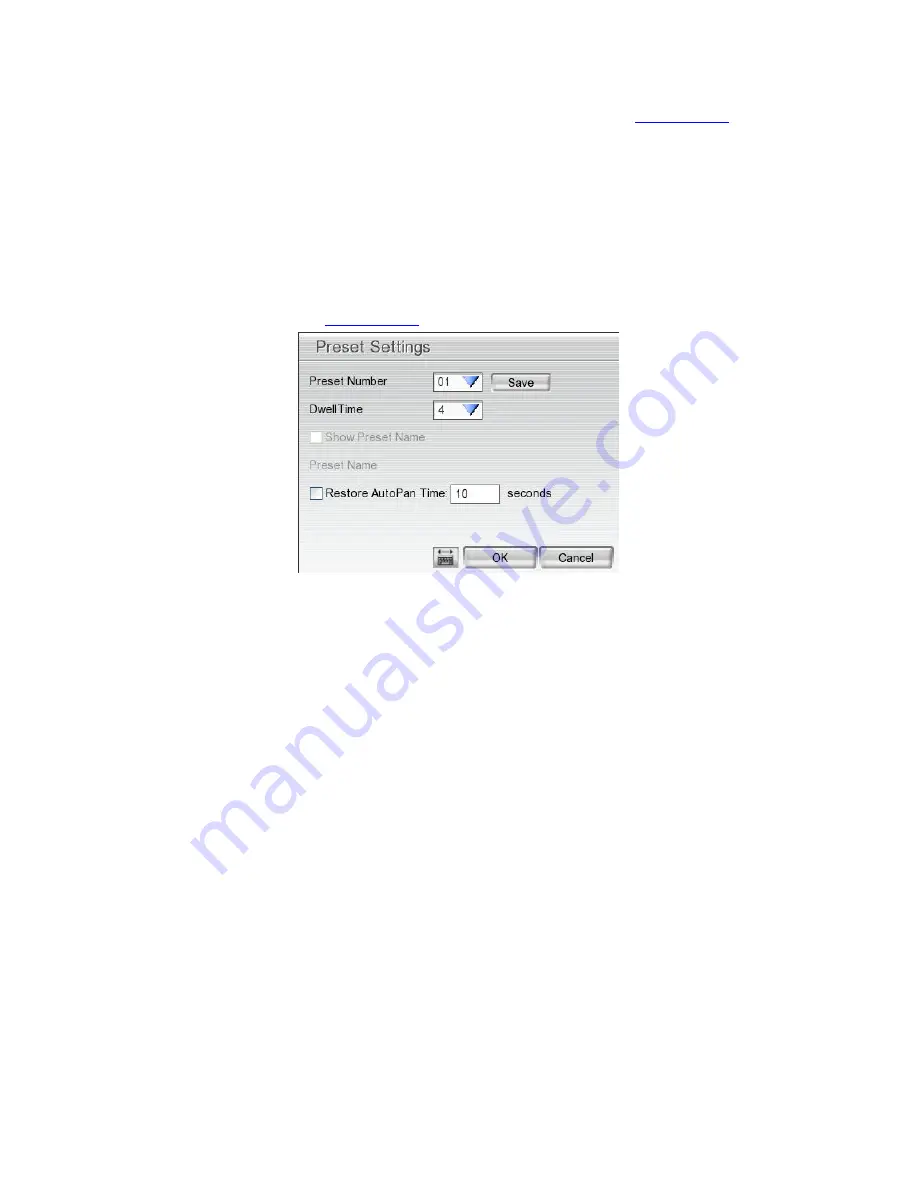
37
2.2.2.2
Setup the IP PTZ Camera
When IP PTZ camera has successful connected with the DVR system, user can use the PTZ function directly
without any configuration. To make connection of IP PTZ camera, please refer to
Chapter 3.2.1
.
In PTZ camera panel, user can setup the preset position of the camera. The number of preset positions are
depend on the IP PTZ camera that user has connected. For example: A brand of IP PTZ camera only supports
4 preset positions. Therefore, user only can setup 4 preset positions on the DVR system. User can refer to the
user
’s manual of the IP PTZ camera to make sure the number of the preset positions has supported.
Please follow the below steps to configure the preset position.
1. On Preview UI, select the channel that is an IP PTZ camera connection.
2. Click
PTZ
button from Preview UI and PTZ control panel will show up.
3. In the PTZ control panel, using the arrow button to adjust the position of IP PTZ camera.
4. And then, click
Setup
(see also
Chapter 2.2.2
). The Preset Settings window will show.
5. Select the
Preset Number
to assign a number for the PTZ camera current position. And then, click
Save
to
save the setting.
6. Set the
DwellTime
for how long the PTZ camera stays in that position before it moves to the next one.
7. Repeat step 3 to 6, if you want to save another preset position.
8.
Restore AutoPan Time:
set a time period for restoring auto path function after the PTZ camera has been
moved manually. Mark the check box and set the time period in second.
9. Click
OK
to complete the setting.
Содержание AVerDiGi EH5108
Страница 1: ...Jan 2011...
Страница 8: ......
Страница 66: ...58...
Страница 144: ...136 7 After installation completed the iBBViewer application is installed on your BlackBerry phone and is ready for use...
Страница 152: ...144 8 After installation has completed click Open or go to Application to select and run the AVerDiGi AndroidViewer...
Страница 179: ...171 8 For manually backup click file select button and select the DVR to backup...






























