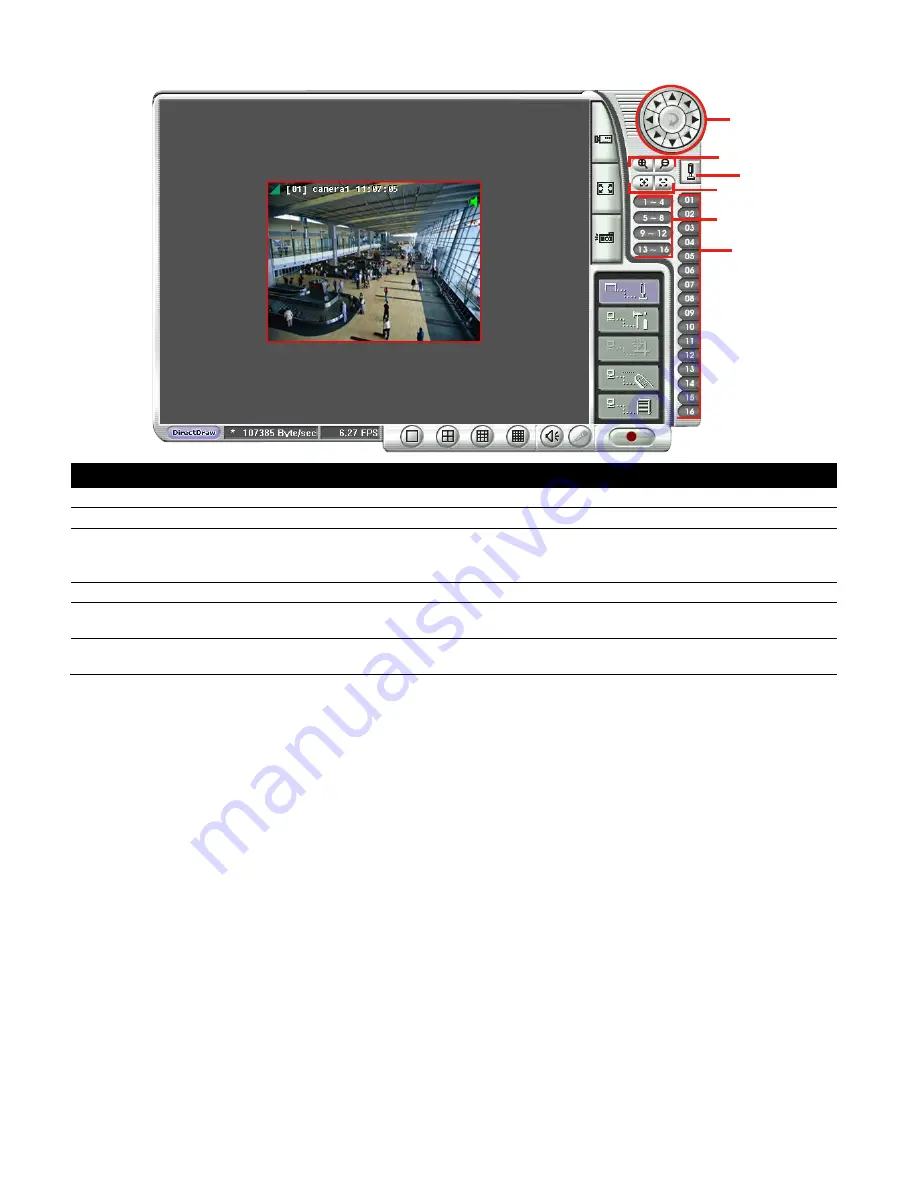
112
6.2
Familiarizing the Buttons in WebViewer PTZ
(1)
(2)
(3)
(4)
(6)
(5)
Name
Function
(1) Direction buttons
Adjust and position the focal point of the PTZ camera. Click the center to pan automatically.
(2) Zoom +/-
Zoom in and out the image.
(3) Select PTZ
Choose to enable/disable the PTZ camera. In the Select PTZ dialog box, Select column, click
to enable/disable viewing and controlling the PTZ camera.
Click
OK
to exit and save the setting and
Cancel
to exit without saving the setting.
(4) Focus +/-
Adjust the focus manually to produce clear image.
(5) AutoPan Groups
Operate the PTZ cameras automatically based on the selected camera group preset position
number.
(6) Camera preset
position number
Move the PTZ camera to the preset point. The reset point (1~9) is based on the user has setup
by remote control at local site.
Содержание AVerDiGi EH5108
Страница 1: ...Jan 2011...
Страница 8: ......
Страница 66: ...58...
Страница 144: ...136 7 After installation completed the iBBViewer application is installed on your BlackBerry phone and is ready for use...
Страница 152: ...144 8 After installation has completed click Open or go to Application to select and run the AVerDiGi AndroidViewer...
Страница 179: ...171 8 For manually backup click file select button and select the DVR to backup...






























