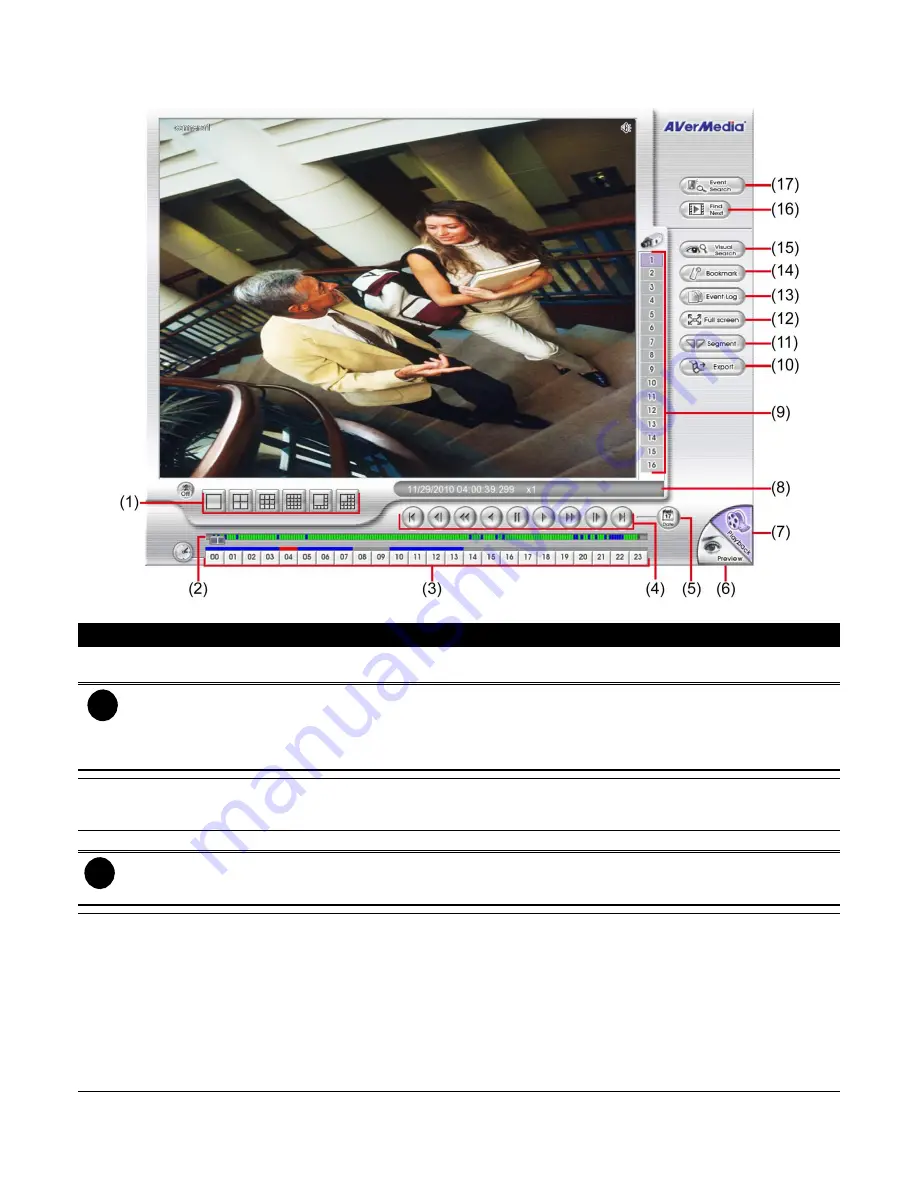
40
2.3
Familiarizing the Buttons in Playback Mode
To switch in Playback mode, click
Playback
button at the lower right corner of Preview mode user interface.
EH5216/EH5216H series UI
Name
Function
(1) Split Screen
Mode
Select from 6 different split screen type to playback the recorded video file of all the cameras or
one camera over the other or alongside on a single screen.
i
–
When you are in single screen mode,
Right click
and
Drag
a square on the area you want to enlarge.
Right-click on the screen again, the screen view will back to normal view.
–
When you are in full screen mode, partial enlarges does not support.
–
If there are only 8
cameras, you won’t be able to switch to 13 and 16 split screen mode.
(2) Progress bar
Show the progress of the file being played. You may move the bar to seek at any location of the
track. The green color means motion recording file, blue color means general(always) recording
file, and yellow color means video loss.
(3) Hour Buttons
Select and click to playback the recorded video file on the specific time frame.
i
The Hour buttons represent the time in 24-hour clock. The blue bar on top of the hour button indicates that there
is a recorded video file on that period of time. While the red bar indicates that you are currently viewing the
recorded video file.
(4) Playback
Control Buttons
Begin:
Move
at the beginning of the recorded video file.
Previous:
Go back to the previous frame.
Slower:
Play the recorded video file at the reduce speed from 64x, 32x, 16x, 8x, 4x, 2x, 1x, 1/2X,
1/4X.
Rewind:
Wind back the recorded video file.
Pause:
Briefly stop playing the recorded video file.
Play:
Play the recorded video file.
Faster:
Play the recorded video file at the speed of 2x, 4x, 8x, 16x, 32x, or 64x.
Next:
Go to the next frame.
End:
Go to the end of the recorded video file.
Содержание AVerDiGi EH5108
Страница 1: ...Jan 2011...
Страница 8: ......
Страница 66: ...58...
Страница 144: ...136 7 After installation completed the iBBViewer application is installed on your BlackBerry phone and is ready for use...
Страница 152: ...144 8 After installation has completed click Open or go to Application to select and run the AVerDiGi AndroidViewer...
Страница 179: ...171 8 For manually backup click file select button and select the DVR to backup...






























