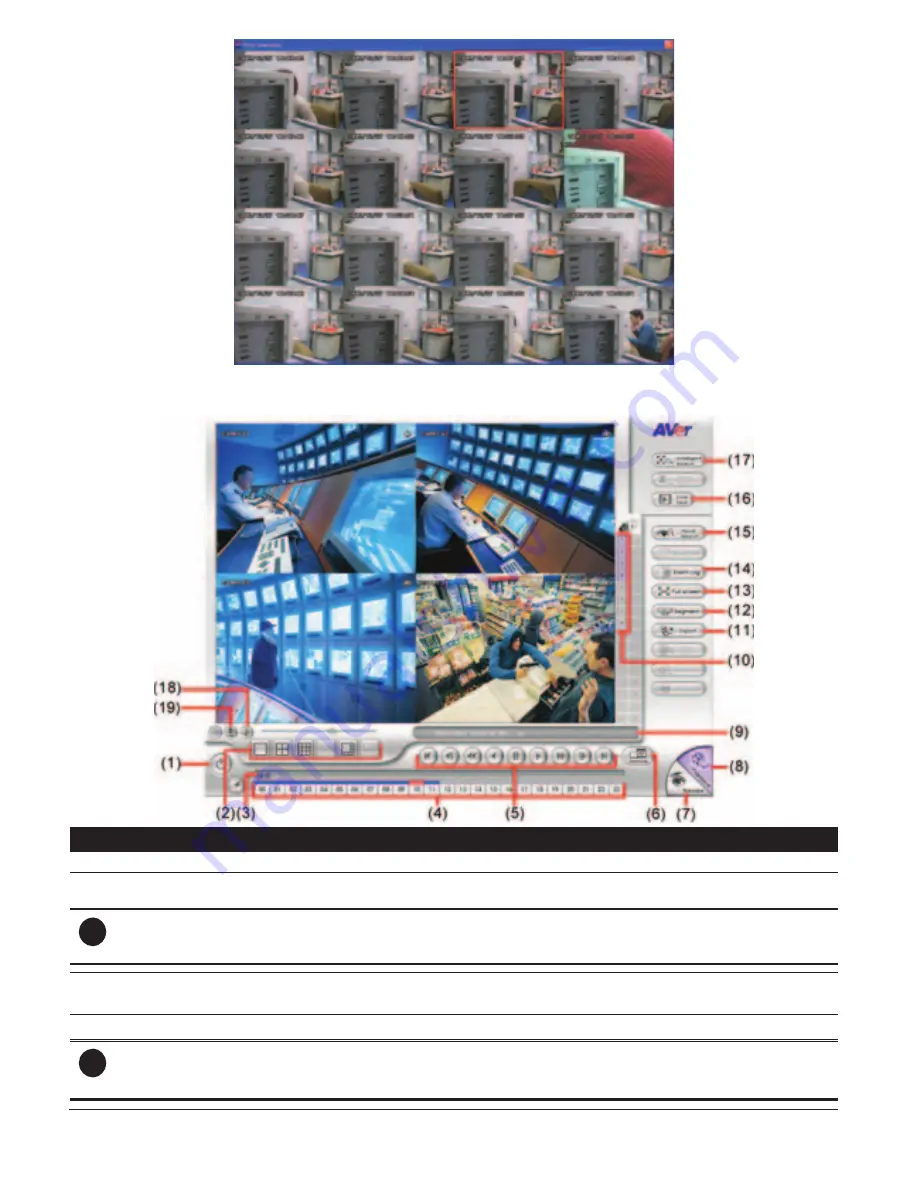
100
6.3.1
Familiarizing the Buttons in Local Playback
Name
Function
(1) Exit
To close the application
(2) Split Screen Mode
Select from four(4) different split screen type to playback the recorded video file of all the
camera, or one camera over the other or alongside on a single screen.
i
-
If there are only 8 cameras enabled
, you won’t be able to switch to
13 and 16 split screen mode.
-
To zoom in an area on the screen, Right click and Drag a square on the area you want to enlarge. To back to
normal view, right click the channel screen again.
(3) Progress bar
Show the progress of the file being played. You may move the bar to seek at any location of
the track.
(4) Hour Buttons
Select and click to playback the recorded video file on the specific time frame.
i
The Hour buttons represent the time in 24-hour clock. The blue bar on top of the hour button indicates that there
is a recorded video file on that period of time. If there is no recorded data within the hour, there will be no color bar
on top of the hour button. While the red bar indicates that you are currently viewing the recorded video file.






























