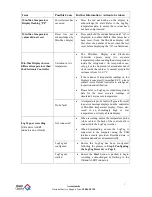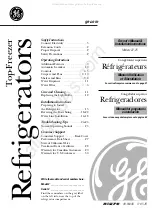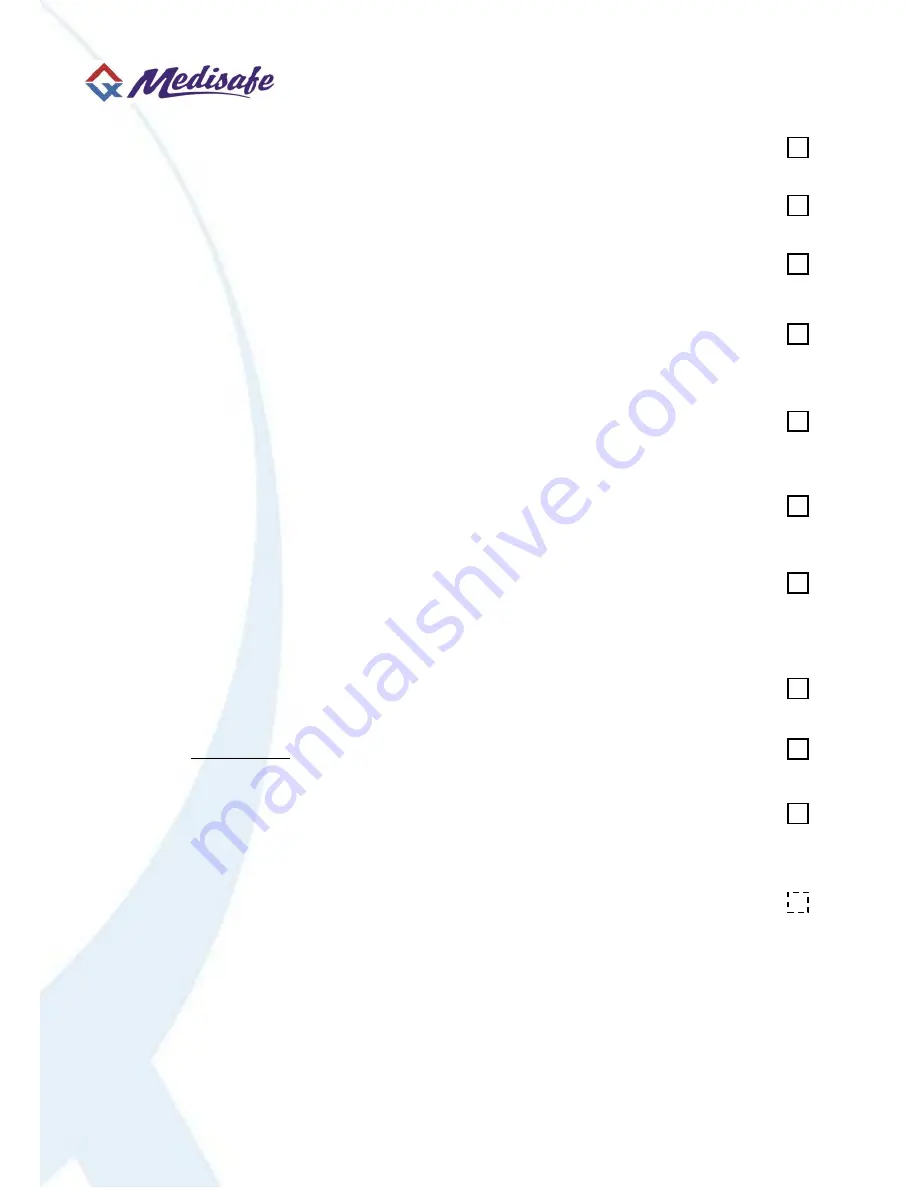
Quick Start Checklist
1.
Place the Medisafe refrigerator in a location with a flat, level surface, with reasonable
clearance from walls, and not in direct sunlight.
2.
Before plugging the refrigerator in, please allow it to stand in position for a minimum
of 3 hours after shipping, so the oil in the compressor will have time to settle.
3.
Ensure that a 220-240V, 50Hz power source is available. Connect the Medisafe
refrigerator to the power point, and mark the power point with appropriate signs to
ensure the refrigerator will not be accidentally unplugged or switched off.
4.
When the refrigerator is first plugged in, it will display a flashing “PF” alert on the
Min-Max temperature display, to inform the operator there has been a loss of power.
To acknowledge this alert, press the red
set
button on the Min-Max temperature
display.
5.
It is recommended to run the Medisafe refrigerator for at least 6 hours, prior to
stocking with vaccines. The refrigerator may take time to reach the desired
temperature range, resulting in an alarm condition. To silence the alarm, press the
set/mute
button on the electronic controller.
6.
Install the LogTag Analyser software on your computer, following instructions on
Pages 7-11 of the User Guide to configure and start the LogTag recorder for the first
time.
7.
Configure the LogTag recorder, using the Wizard, and immediately connect the
LogTag recorder to the Medisafe refrigerator by plugging the white cable, located at
the rear of the data control box, into the outlet on the side of the logger. Press
Start
to begin recording temperatures (The OK and ALERT lights will flash
simultaneously, to acknowledge the logger has started recording).
8.
Before stocking the refrigerator, perform one (1) download of the LogTag, following
the procedure on Page 6 of the User Guide. Please check that the LogTag is
recording temperature correctly.
9.
Press and hold the red
set
button on the Min-Max temperature display to reset all
values (the display will show “
rE”
to acknowledge the values have been reset).
10.
Ensure the temperature inside the refrigerator is stable, within the safe range of
+2°C to +8°C. You may now stock the refrigerator with vaccines. Take care to allow
for sufficient air flow throughout the refrigerator. Minimise door openings to
maintain a stable temperature while the refrigerator is being stocked.
11. If your Medisafe refrigerator is fitted with an Auto-Dialler, you may now connect it
to the wall socket, using the standard telephone cable provided. Follow the Steps on
Page 5 of the User Guide to program and test your auto-dialler.
iii