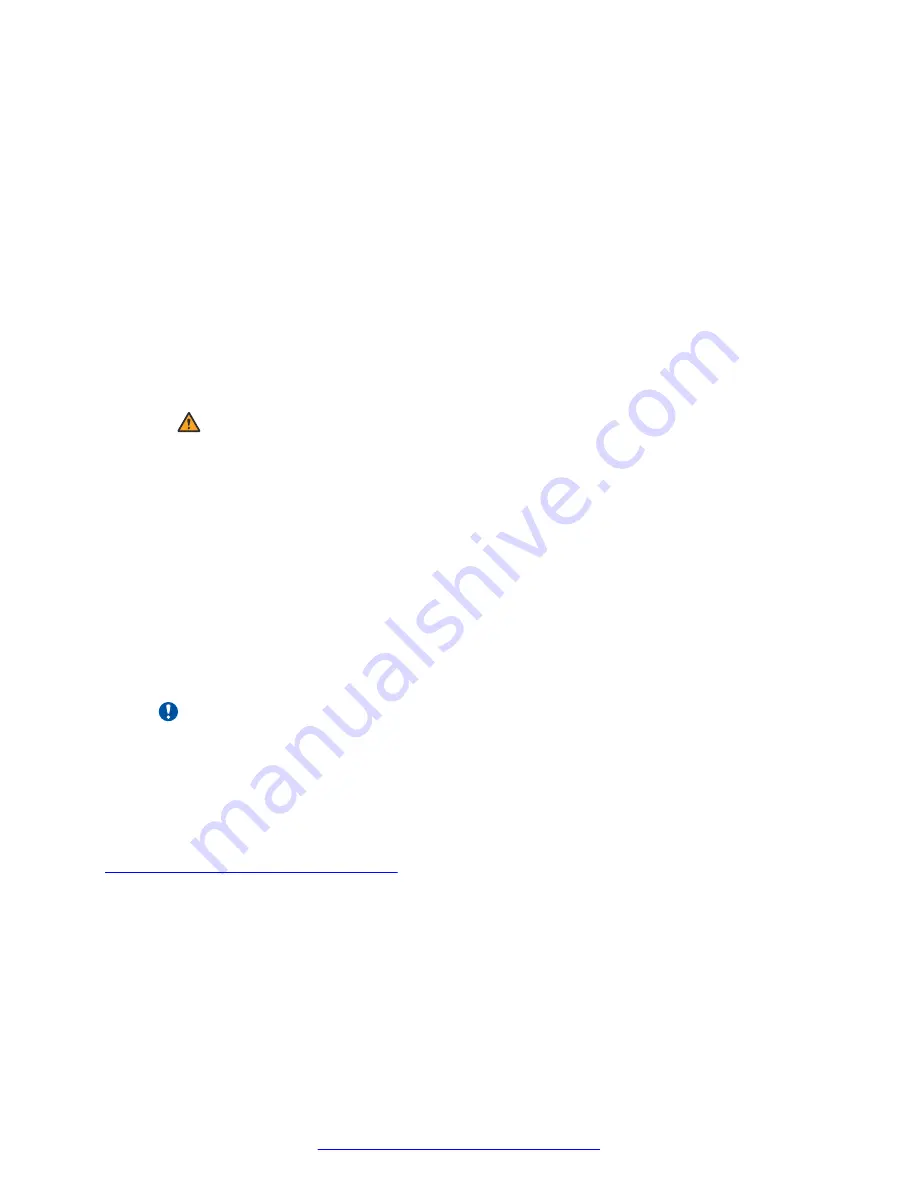
3. On the Welcome to Avaya SBC for Enterprise 6.3! screen, select one of the following
options:
• Select
Install or Migrate SBC system (VGA)
for VGA connection, and then press
Enter
• Select
Install or Migrate SBC system (Serial)
for serial connection, and then press
Enter
4. Wait until the system displays the installation or upgrade warning screen.
• If the system has Avaya SBCE 6.2 software installed on it, the system displays the
Upgrade screen. In
“Proceed with Upgrade?”
prompt, type
no
to be presented with the
Installation screen.
• If the system does not have Avaya SBCE 6.2 installed on it, the system displays the
Installation screen. In the
“Proceed with Installation?”
prompt, type
yes
to start the
installation.
Warning:
If you proceed with the installation, any data residing on the system is lost.
5. When the system displays the
Please select default console type (vga or serial)?
field,
type one of the following values.
• If you use the serial connection mode, type
serial
and press
Enter
.
• If you use the VGA mode, type
vga
and press
Enter
.
6. If the system displays the Error processing drive screen, select
Re-initialize all
.
7. Wait until the system creates partitions and installs packages.
This process might take up to 30 minutes.
8. When the system displays
Press ENTER to reboot
, press
Enter
.
Important:
If you used a USB storage device for installation, unplug the drive before you press
Enter
to reboot the system.
The system is now ready to be configured. For a multi-server deployment, repeat the task for
other servers.
Related Links
Booting servers with a USB flash device
Booting servers with a USB flash device
This section covers the procedures to boot each server type from a USB flash device.
Dell R210 and Dell 210XL
About this task
To ensure that the server boots using the USB flash device, select the correct boot device.
About installation
August 2015
Deploying Avaya SBCE
53






























