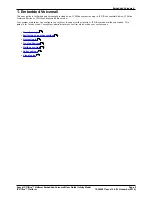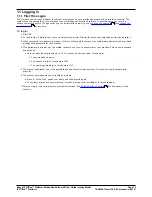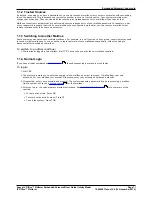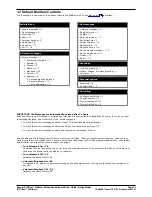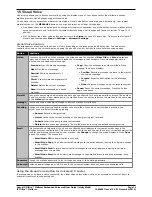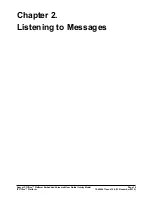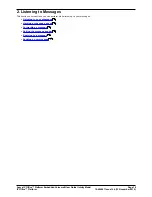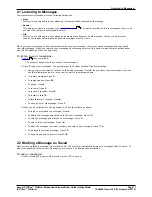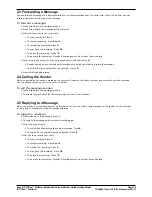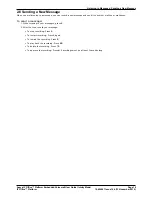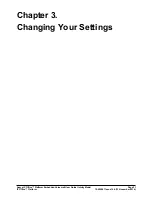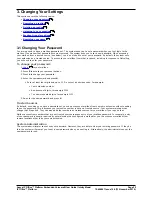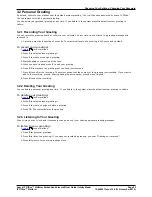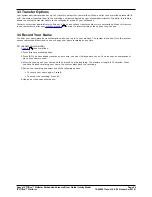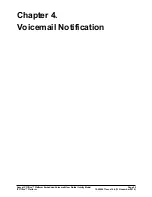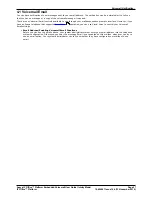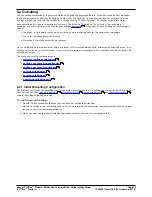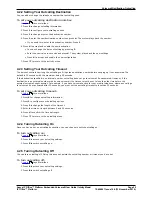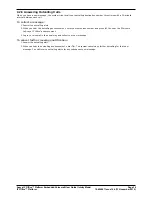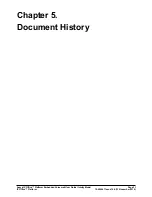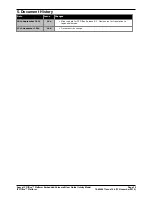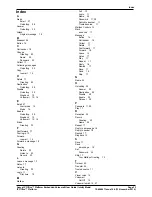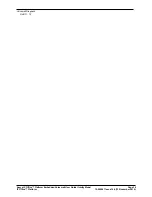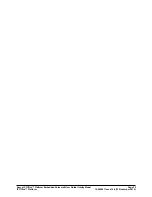Avaya IP Office™ Platform Embedded Voicemail User Guide (Intuity Mode)
Page 22
15-604067 Issue 14b (13 November 2014)
IP Office™ Platform
3. Changing Your Settings
This section covers the following topics:
·
Changing your password
·
Recording a greeting
·
Deleting a greeting
·
Listening to your greeting
·
Breakout transfer options
·
Recording your name
3.1 Changing Your Password
You are required to have a mailbox password set. The system asks you to set a password when you first login to the
mailbox. If somehow that password becomes removed, the system asks you to set a new password. When accessing
your mailbox from a trusted source (see below), you do not need to enter your password. By default, the system sets
your extension as a trusted source. To access to your mailbox from other locations, including in response to Outcalling,
you will need to enter your password.
To change your password:
1.
Log in
to your mailbox.
2. Press 5 to access your personal options.
3. Press 4 to change your password.
4. Enter the new password and press #.
·
Enter at least four digits and up to 15. Do not set an obvious code. For example:
·
Your extension number.
·
A sequence of digits, for example 1234.
·
The same repeated digits, for example 1111.
5. Re-enter the new password and press #.
Trusted Sources
By default, even when you have a password set, you can access your mailbox from your own extension without needing
to use the password. This is because your extension number is set as a 'trusted source'. Your system maintainer can
change that if required. They can also add other numbers as trusted sources for your mailbox if you require that.
Mailbox access from numbers that are not trusted sources requires entry of your mailbox password. For example, entry
of your password is usually required if your maintainer has configured a method for you to access your mailbox from
remote locations other than your own extension.
System Administration
The system administrator cannot see your password. However, they are able to clear your existing password. If they do
this, the system will prompt you to set a new password when you next log in. Alternatively, the administrator can set the
new password for you.
22
23
23
23
24
24
11