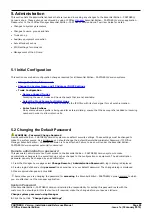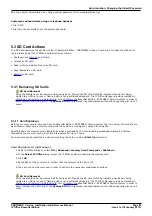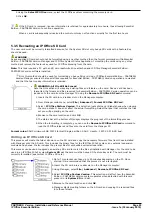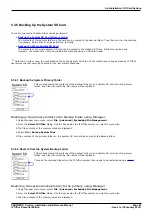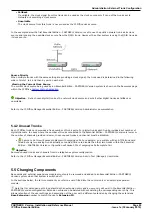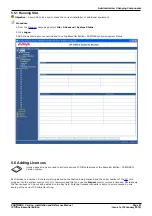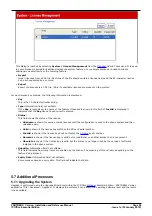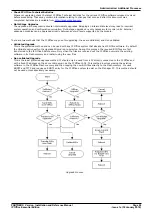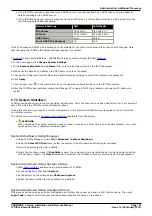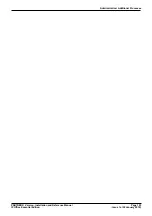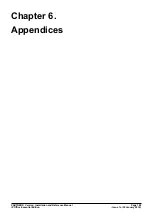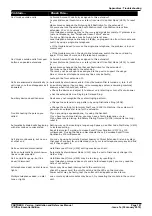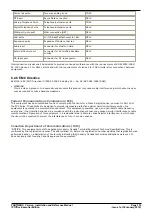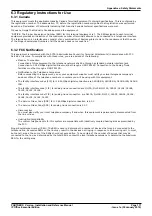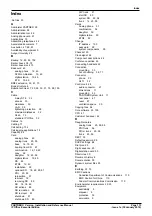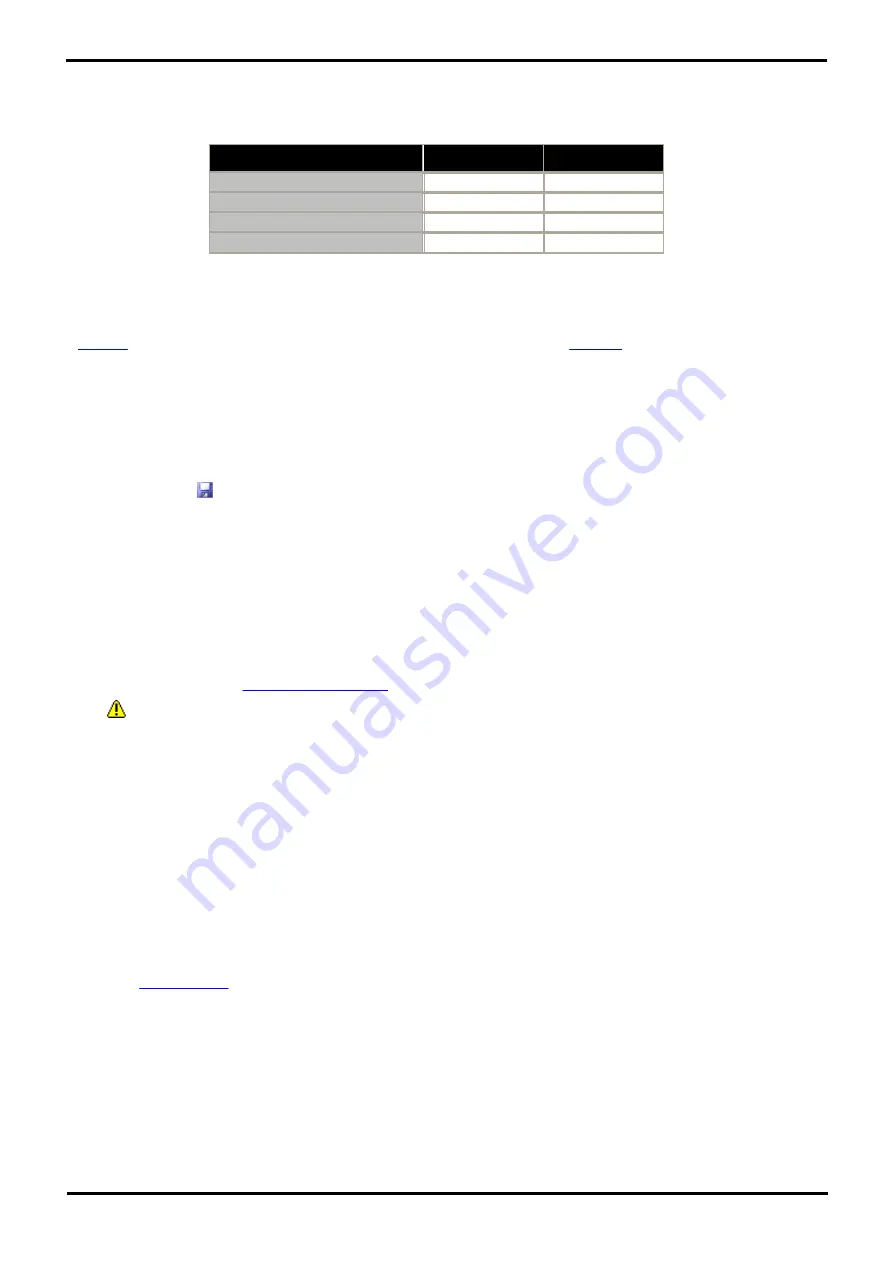
PARTNER® Version, Installation and Reference Manual
Page 101
- Issue 1a (30 January 2010)
IP Office Essential Edition
Administration: Additional Processes
·
If the IP Office receives a response from a DHCP server, it configures itself as a DHCP client using the address
details provided by the DHCP server.
·
If the IP Office does not receive a response from a DHCP server, it will configure itself as a DHCP server and use
the following default address details:
Network Settings
LAN1
LAN2/WAN
IP address
192.168.42.1.
192.168.43.1
IP Mask
255.255.255.0
255.255.255.0
DHCP Mode
Server
Server
No of DHCP IP Addresses
200.
200.
If the IP address and DHCP mode settings are not suitable for the customers network then they should changed. Note
that changing the IP Office IP address settings requires it to restart.
1.
Connect
to the Essential Edition - PARTNER® Version system and start IP Office
Manager
.
2. In the home page, click Change System Settings.
3. In the System Parameters area Name field, enter a distinctive name for the IP Office system..
4. Make sure the Receive IP Address Via DHCP Server box is not checked.
5. Change the IP Address, Sub-Net Mask and Default Gateway settings to match the customer requirements.
6. Click Apply.
7. Click the save icon
in the menu bar to save the updated configuration back to the IP Office system.
8. After the IP Office has restarted, unless the Manager PC is using a DHCP client address, change the PC address to
match.
5.7.4 System Shutdown
IP Office can be shut down in order to perform maintenance. The shut down can be either indefinite or for a set period of
time after which the IP Office will automatically reboot.
During the shut down process, the current configuration in the control unit RAM memory is copied to the control units
non-volatile memory.
The SD memory card can be
shutdown and restarted
separately from the system.
·
WARNING
When shutdown the system cannot be used to make or receive any calls. This is not a polite shutdown, any users
calls and services in operation will be stopped.
System Shutdown Using Manager
1. Using IP Office Manager, select File | Advanced | System Shutdown.
2. Using the Select IP Office menu, select the system to be shutdown by activating its checkbox.
3. You will be prompted for log in details
4. Select the shutdown mode. If Indefinite is used, the system can only be restarted by having its power switched
off and then on again. If a Timed shutdown is selected, the IP Office will reboot after the set time has elapsed.
System Shutdown Using System Status
1. Start
System Status
and access the status output of IP Office.
2. In the navigation panel select System.
3. At the bottom of the screen select Shutdown System.
4. Select the time duration for the shutdown or indefinite.
System Shutdown Using a System Phone
This process can be used by any user configured as a System Phone user and using a 1400 Series phone. The user's
Login Code is used to restrict access to system administration functions on the phone.
Содержание IP Office Essential Edition PARTNER Version
Страница 2: ... Issue 1a 30 January 2010 PARTNER Version Reference IP Office Essential Edition ...
Страница 7: ......
Страница 13: ......
Страница 27: ...PARTNER Version Installation and Reference Manual Page 26 Issue 1a 30 January 2010 IP Office Essential Edition ...
Страница 45: ......
Страница 87: ......
Страница 105: ......
Страница 113: ......
Страница 117: ......
Страница 118: ...PARTNER Version Installation and Reference Manual Page 117 Issue 1a 30 January 2010 IP Office Essential Edition ...