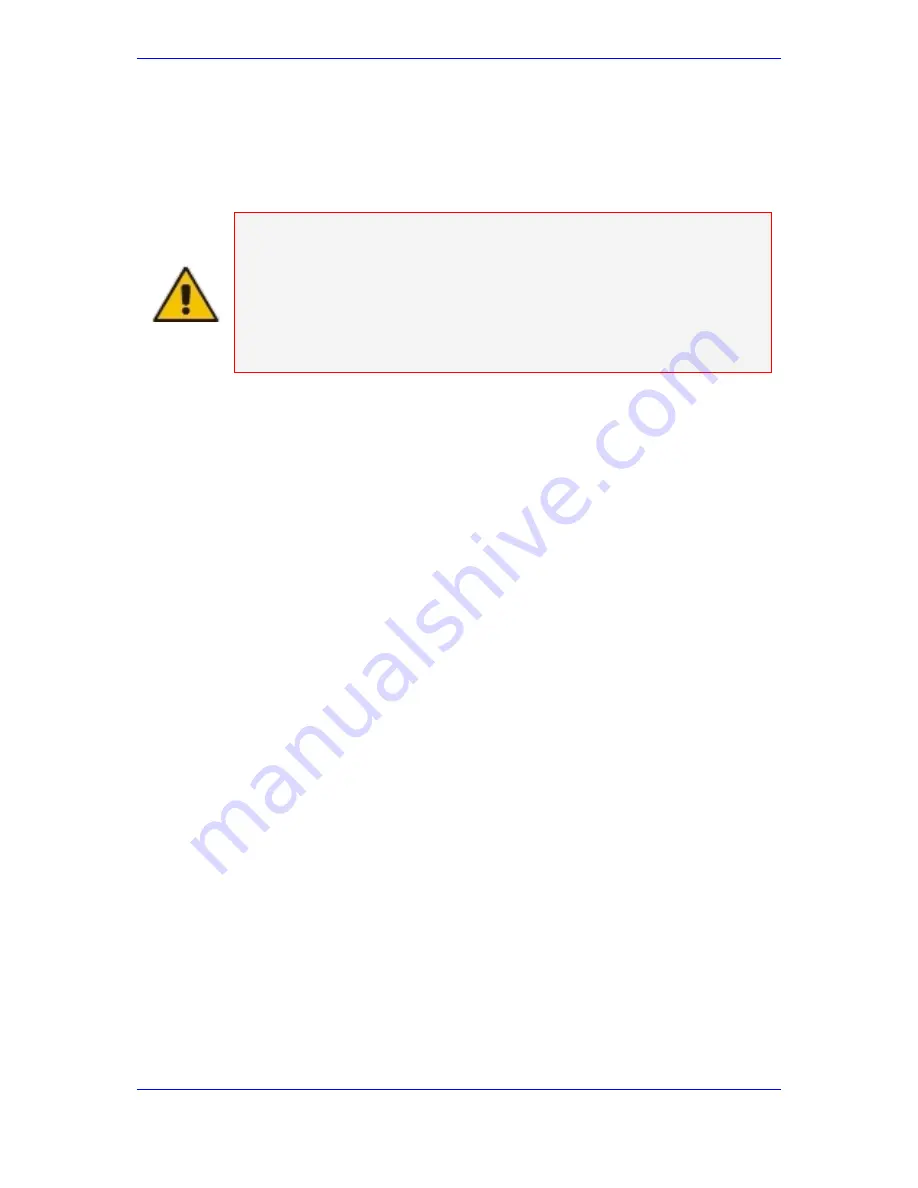
104 Installation & Operation Manual
Avaya G860 Media Gateway
12.1.2 Interface
configuration in the EMS
The Avaya G860 Media Gateway does not support a combination of different types of
boards on the same system.
Note:
The Avaya G860 Media Gateway does not support a combination of T3
and STM-1/OC-3 interface types in the same system even thought the
interfaces. When one of the interface types is selected at the board level in
the EMS, the other type is disabled:
STM-1/OC-3 interface type provides 1+1 PSTN and 1+1 ATM. The rest T3
interfaces are disabled.
T3 interface type provides 3 T3 interfaces only. The STM-1/OC-3 and ATM
interfaces are disabled.
12.2 Operating
the
Ethernet Switch Boards
In the EMS, the Ethernet Switch (ES) board status follows the color scheme of the
Media Gateway boards. It integrates the status of the administrative and operational
states, as well as active/standby modes and alarm severity during regular operation. It
also integrates the following situations:
When the ES is functioning properly, but one of its configured uplinks is disconnected,
the ES is color coded for Warning severity to indication the uplink problem. (The
configured uplinks are defined according to the Interface separation and links
aggregation configuration).
In case of an Internal F-Link fault, both ES boards are color coded for Major severity.
The Avaya G860 Media Gateway sends alerts for each ES action that can degrade
the system connectivity and prevent switch-over to the redundant ES in the event of
fatal connectivity problems.
12.2.1 Link
Status
Avaya G860 Media Gateway Status view includes ES boards status and uplinks
status, which are targeted to be connected to external equipment. Uplinks indications
are displayed on the main MG status screen in the same way as PSTN interfaces are
presented on the TP (Media Gateway board) front panel. It allows you to see the
status of the links that are not connected to the front.
Links status is displayed when you double-click on the ES board. The ES links status
screen is displayed and shows the link status according to the following convention:
•
Gray - when the corresponding board is not configured (empty slot), the board is
locked, or the ES port is blocked.
•
Green - when a port is configured and its status is OK.
•
Red - when a port is configured, but it has a Layer 1 failure.
When working with the port 21 instead of port 25, the port status is color coded in
yellow to warn it is using the lab configuration. This configuration is limited in
bandwidth.
Содержание G860
Страница 30: ...30 Installation Operation Manual Avaya G860 Media Gateway Figure 10 SC Panel ...
Страница 34: ...34 Installation Operation Manual Avaya G860 Media Gateway Figure 12 SA RTM Panel ...
Страница 36: ...36 Installation Operation Manual Avaya G860 Media Gateway Figure 13 ES 6600 Panel ...
Страница 45: ...Issue 1 October 2007 45 3 Installation Process Flow Reader s Notes ...
Страница 46: ......
Страница 60: ...60 Installation Operation Manual Avaya G860 Media Gateway Reader s Notes ...
Страница 64: ...64 Installation Operation Manual Avaya G860 Media Gateway Reader s Notes ...
Страница 66: ...66 Installation Operation Manual Avaya G860 Media Gateway Figure 22 Earthing Connections Chassis Rear PEM AC ...
Страница 90: ...90 Installation Operation Manual Avaya G860 Media Gateway Reader s Notes ...
Страница 100: ......
Страница 128: ...128 Installation Operation Manual Avaya G860 Media Gateway Reader s Notes ...
Страница 170: ...170 Installation Operation Manual Avaya G860 Media Gateway Reader s Notes ...
Страница 182: ......
Страница 188: ......
Страница 200: ......
Страница 206: ...206 Installation Operation Manual Avaya G860 Media Gateway Reader s Notes ...
Страница 210: ......
Страница 214: ......






























