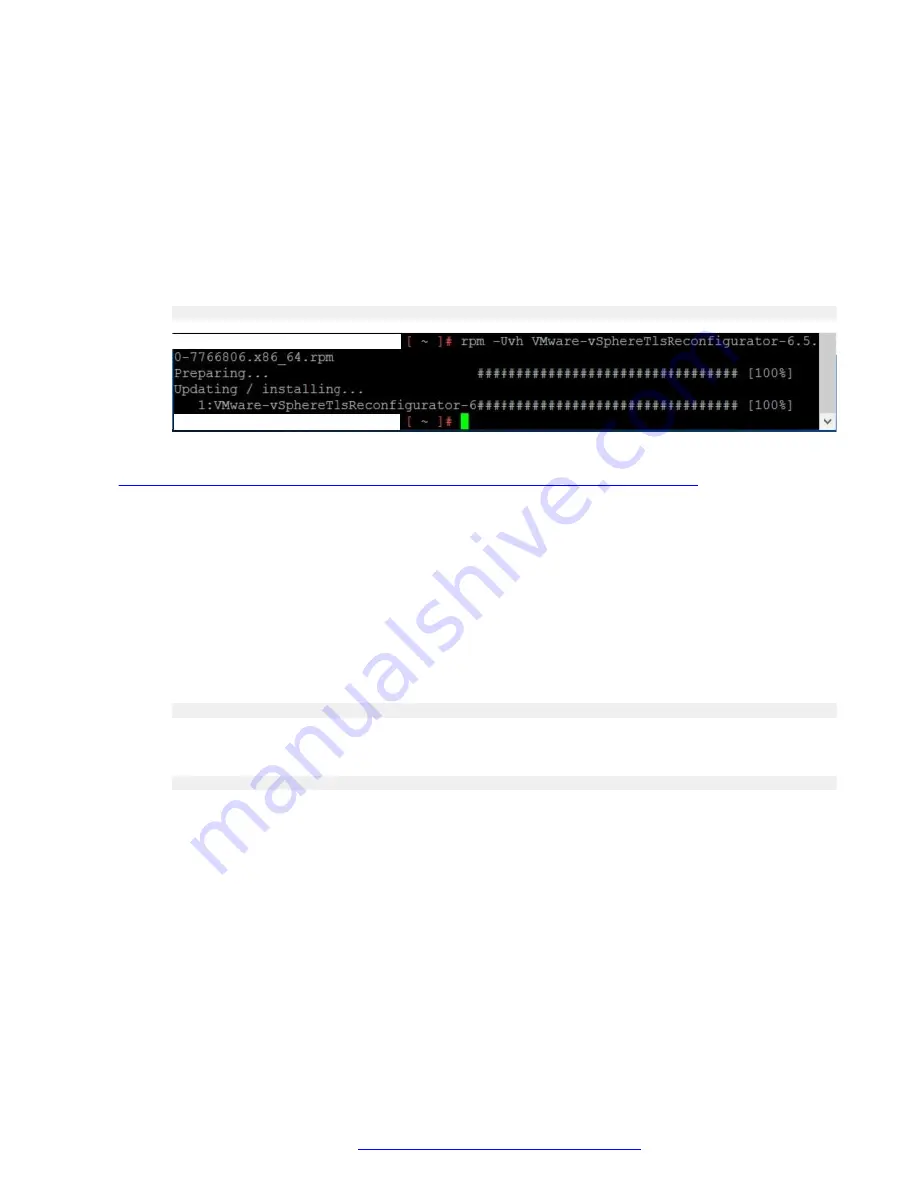
Procedure
1. Go to
My.VMware.com
to download the .rpm file listed above for vCenter Server
Appliance 6.5 U2.
2. Using WinSCP upload the
.rpm
file to a location on the vCenter Server Appliance.
3. Open an SSH session into the vCenter Server Appliance using the root credentials.
4. Locate the directory where the .rpm file was uploaded.
5. Run the following command to install the TLS Reconfigurator Utility Tool:
rpm -Uvh VMware-vSphereTlsReconfigurator-6.5.0-7766806.x86_64.rpm
Related links
Management of the TLS protocol configuration for vSphere 6.5 U2 Environment
on page 52
Viewing Enabled TLS Version
About this task
Use the following procedure to identify the TLS versions enabled on your vCenter Server
Appliance environment before making the TLS changes.
Procedure
1. Connect to the vCenter Server Appliance using SSH and administrative credentials.
2. Run the following command to navigate to the
VcTlsReconfigurator
directory.
cd /usr/lib/vmware-TlsReconfigurator/VcTlsReconfigurator
3. Run the following command to view enabled TLS versions. The output of this command
should be similar to the following example:
./reconfigureVc scan
Dell R640 XL ESXi Configuration
October 2019
Installing the Avaya Converged Platform 130 Series
53






























