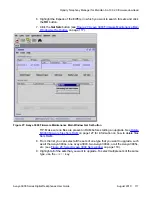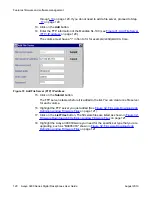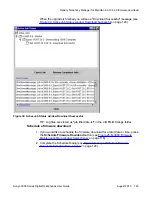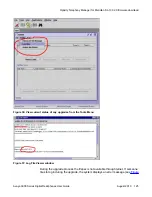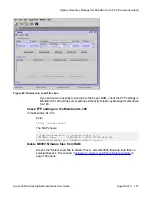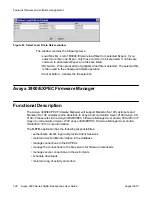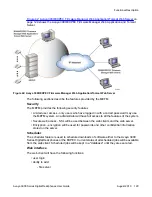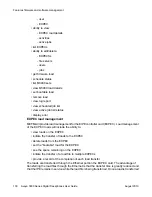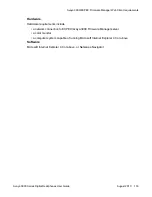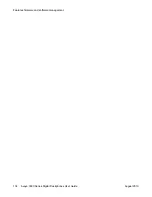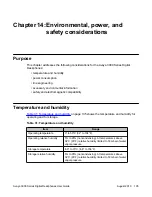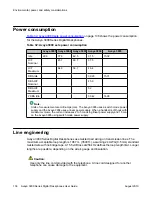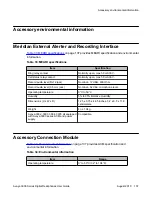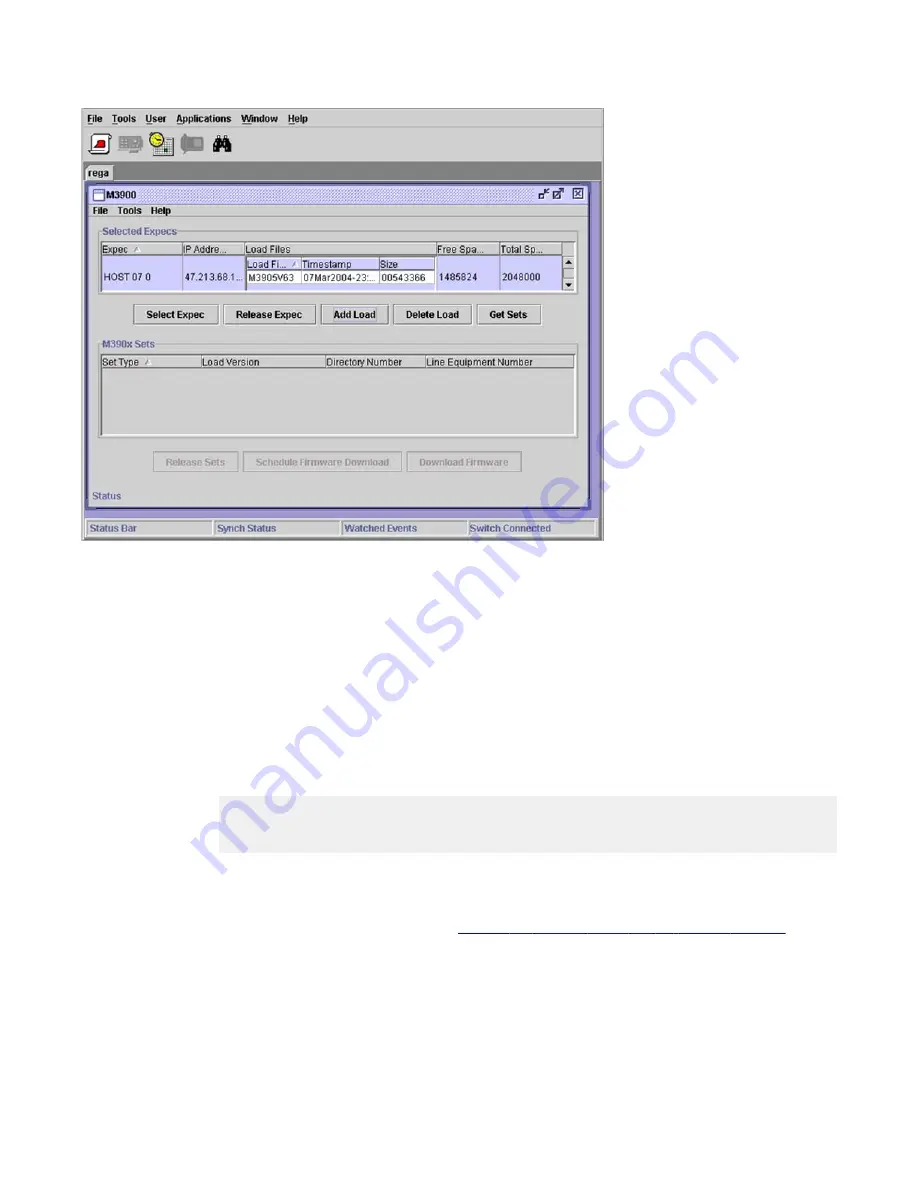
Figure 40: Firmware in Load Files box
If you cannot successfully add a load to the Expec RAM, check the FTP settings in
Meridian SL-100 and file server settings in Optivity Telephony Manager for Meridian
SL-100.
Check FTP settings in the Meridian SL-100
In the Meridian SL-100
Enter:
>ftp; >showsvusers
The MAP shows:
1. Sessions Reserved -> 2 Sessions Active -> 0 -
USERNAME: admin DEFAULTDIR: /SFDEV ACTIVE SESSIONS:
0 ABSOLUTEPATHNAME: yes COMMAND TIMEOUT: forever
Delete M3900 firmware files from RAM
Access the "Select Load File to Delete" box to select M3900 firmware load files on
selected Expecs. The window in
Figure 41: Select Load File to Delete window
on
page 128 opens.
Optivity Telephony Manager for Meridian SL-100 2.0 firmware download
Avaya 3900 Series Digital Deskphones User Guide
August 2010 127
Содержание Communication Server 2100
Страница 8: ...New in this release 8 Avaya 3900 Series Digital Deskphones User Guide August 2010 ...
Страница 26: ...Feature keys 26 Avaya 3900 Series Digital Deskphones User Guide August 2010 ...
Страница 36: ...Avaya 3901 Digital Deskphone 36 Avaya 3900 Series Digital Deskphones User Guide August 2010 ...
Страница 50: ...Avaya 3903 Digital Deskphone 50 Avaya 3900 Series Digital Deskphones User Guide August 2010 ...
Страница 58: ...Avaya 3904 Digital Deskphone 58 Avaya 3900 Series Digital Deskphones User Guide August 2010 ...
Страница 66: ...Avaya 3905 Digital Deskphone 66 Avaya 3900 Series Digital Deskphones User Guide August 2010 ...
Страница 76: ...Hardware options 76 Avaya 3900 Series Digital Deskphones User Guide August 2010 ...
Страница 134: ...Features firmware and software management 134 Avaya 3900 Series Digital Deskphones User Guide August 2010 ...