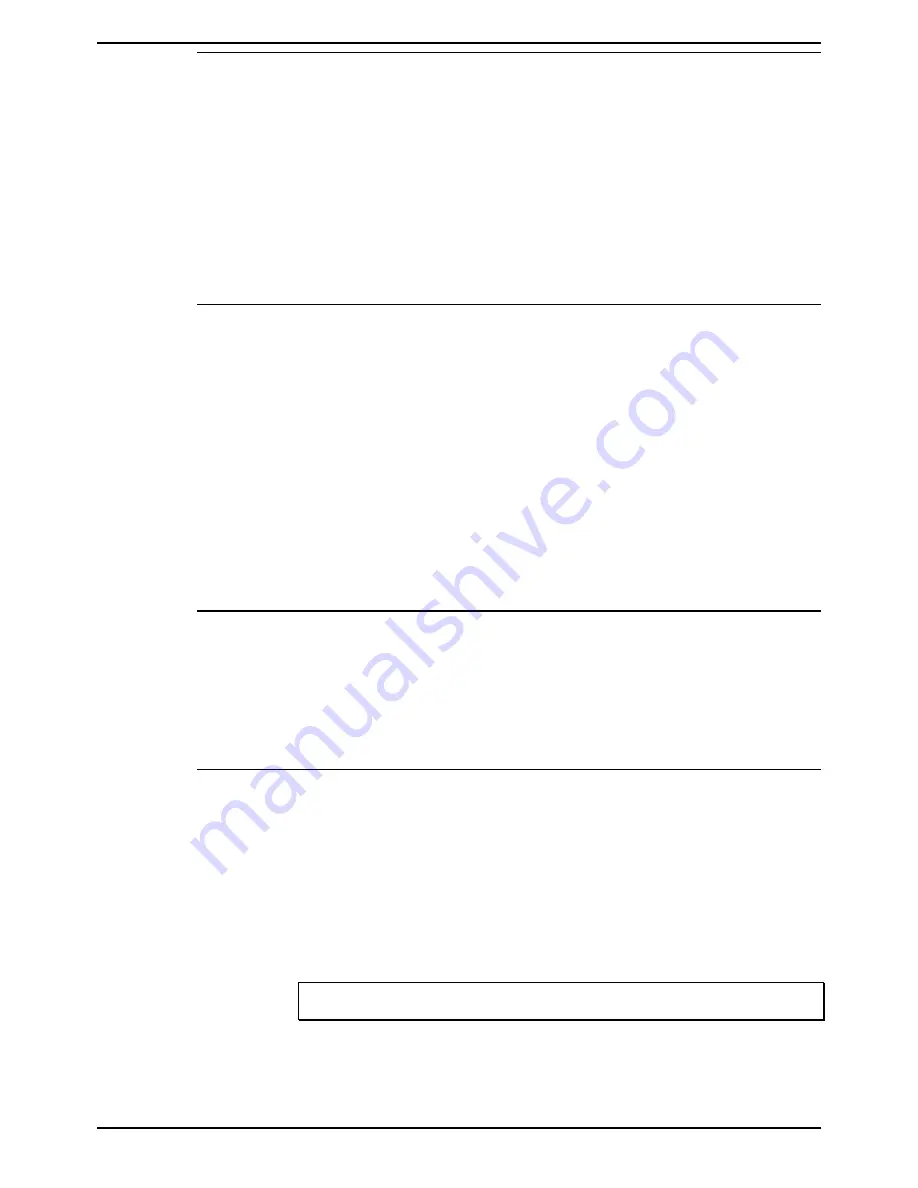
Report Server
Archiver
CCC Report Manager
Page 7
User Manual
40DHB0002USBD Issue 1 (06/06/2001)
Connection to Delta Server
To connect to a different Delta Server within the network:
1. From the
Configure
menu, select
Change Delta Server
.
2. At the warning screen click
OK.
A screen will appear which indicates
that the Archiver has located the available Delta Servers. If the
required Delta Server is listed, select it and then click the
Connect
button.
3. If the required Delta Server is not listed, click the
Advanced
button.
4. Select one of the options and then click the
Search
button.
5. Select the required Delta Server and then click the
Connect
button.
Refresh
This option allows you to update the information displayed on the Archiver
screen.
To update information:
1. From the
View
menu, select
Refresh
.
To alter the interval at which the information is updated:
1. From the
View
menu, select
Interval
.
This option also allows you to select the interval at which the
information is updated. The intervals are 0.5, 1, 2, 5 and 30 seconds.
The default is set to 1 second.
2. Select on the required interval.
Language
This option allows you to change the language of the Archiver.
To change the language:
1. From the
Configure
menu, point to
Language.
2. Select the required language.
Enable Log File
This feature is for Technical Support Engineers use only. The option
allows you to save all the rejected messages onto a disk file.
When the Archiver
Enable Log File
option on the
Configure
menu is
selected, the Archiver will write any rejected messages along with the
reason for rejection to a log file.
The log file is created is "C:\ Archiver.log".
This option is for support purposes and should only be enabled at the
request of Technical Support personnel.
Note:
To close the Archiver screen, from the
File
menu, select
Close
.
To quit the Archiver application, from the
File
menu, select
Stop and Exit
.






















