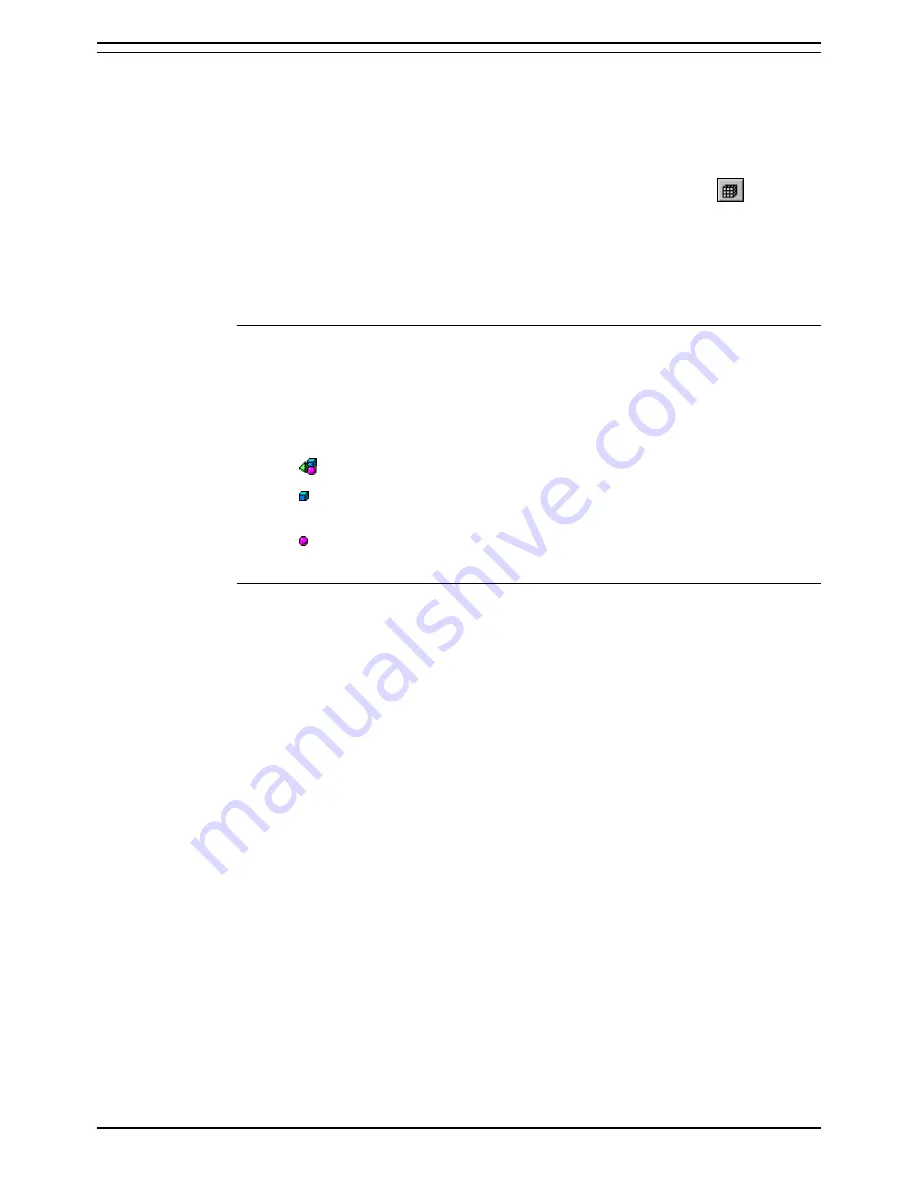
Report Viewer
Viewing the Results of a Report
CCC Report Manager
Page 19
User Manual
40DHB0002USBD Issue 1 (06/06/2001)
Viewing the Results of a Report
Viewing the results of a query allows you to consult the raw, unformatted
data that the query retrieved.
To view the raw data of a report:
1. Open the report.
2. From the
Data
menu select
View
. You can also click on
. The
Data Manager screen appears. This screen shows the contents of the
data providers in the current document, and allows you to edit or delete
these.
Queries
enable you to retrieve data from a database, via a universe.
Data Providers Area
Lists all the data providers available in the Report. When you double-click
a data provider in the list, the variables defined in this data provider are
displayed in the list box. Select a variable from the list and you can view
information on elements in the data provider.
An icon identifies each type of data provider you can use:
– Queries on universe which consists of the following:
– Dimension Objects retrieve the data that will provide the basis for
analysis in a report
– Measure Objects retrieve numeric data that is the result of calculations
on data in the database.
Results Tab
The Results tab displays the raw data retrieved by a data provider selected
in the Data Providers box. It allows you to refresh the data provider so that
the results are up-dated from the database, and to set options that define,
for example, how many rows are retrieved when you refresh the data. In
this tab, you can also purge the data provider.
The window in the Results tab displays the raw results of the selected data
provider, organized in columns of data retrieved by each variable in the
data provider. You can use the scroll bars and arrows to view all of the
data shown in this window.
•
Options
Button
This opens the Query Options dialog box, which allows you to specify
how many rows of data to retrieve when you refresh the query, and
whether or not to include duplicate rows in the results.
•
Refresh
Refreshes the data retrieved by the selected data provider. This
ensures that the data you work with in the report is kept up-to-date with
changes in the database.
•
Purge
Deletes the results data from the Results tab window, and from the
report. Purging the data provider keeps its components (the objects,
conditions and sorts, for examples), but it deletes the data retrieved.
You can refresh the data provider at any time when you want to
retrieve the results again.






















