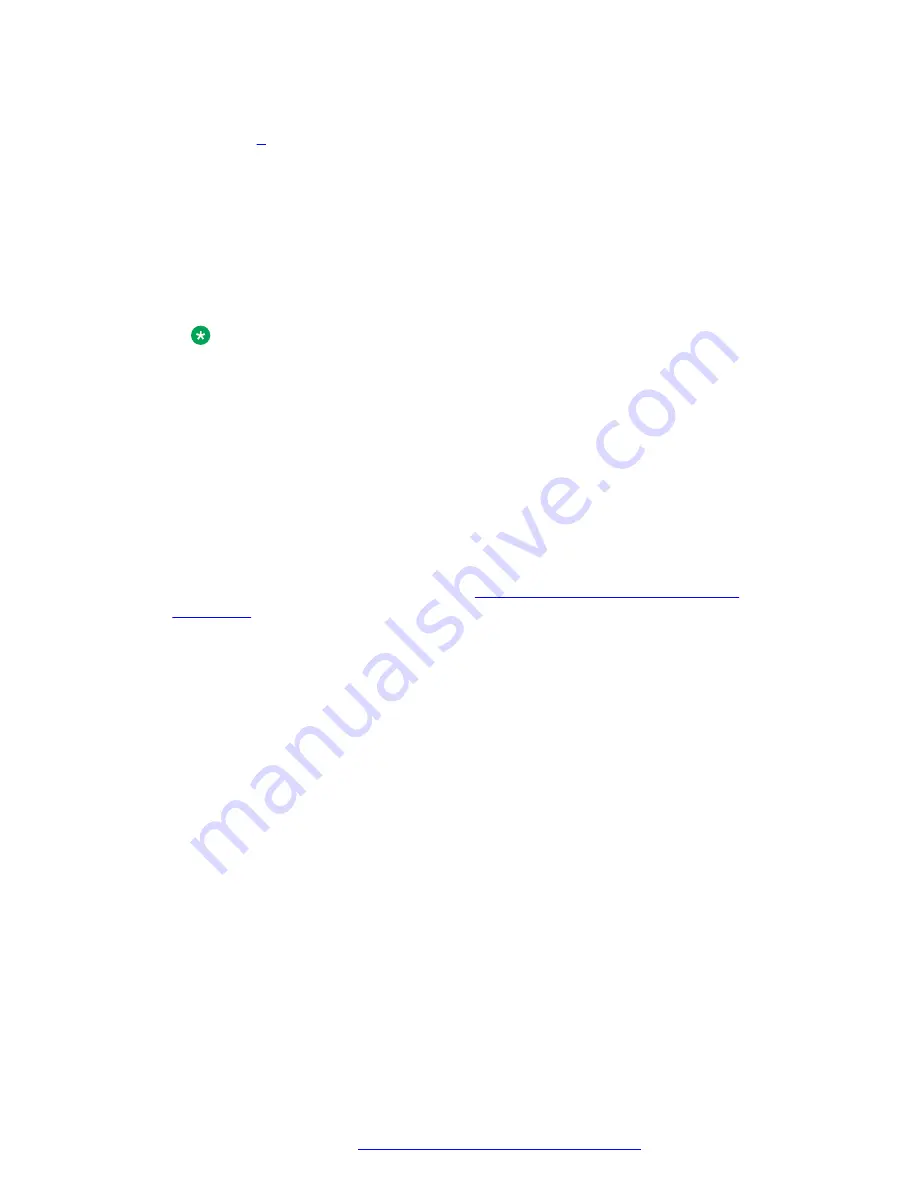
10. Do one of the following depending on whether you selected the
Configure subnets
check
box in step
on page 52 when creating the multi-node CloudFormation template:
• If you selected the check box, configure the required IPv4 address range in each subnet
CIDR block field.
In CIDR notation, the number of bits in the network portion of the address follows a
slash. For example, 10.143.11.192/28. The address range for the subnets must fall
within the address range of the VPC and must not overlap any existing subnet within the
VPC.
• If did not select the check box, select the required subnets from each
Subnet
field.
Note:
When using existing subnets, each subnet must be in a different availability zone.
11. In
DNS domain
, type the name of the private DNS domain to use.
This domain name must match the domain name used in the FQDN of the load balancer.
12. If the domain is a new domain in this VPC, set
Create domain
to
Y
.
Otherwise, set it to
N
.
13. In the Security area, select
SSH key for administrator login
.
14. Copy the ARN saved in the Details section and paste it into the
Load balancer certificate
ARN
field.
For information on copying the ARN, see
Creating and applying load balancer
on page 55.
15. Click
Next
.
The system displays the Options page.
16.
(Optional)
In the Tags area, add tags to help you find and organize your AWS objects.
17. In the Permissions area, keep the default values for both
IAM Role
and
Enter role arn
.
18. Click
Next
.
The system displays the Review page.
19. Click
Create
to create the stack.
The system displays the Stacks page, which shows the stack creation status.
20. Wait until the status displays
CREATE_COMPLETE
.
You can monitor the status of the stack creation and review the properties using the tabs at
the bottom of the Stacks page.
21. Click the
Resources
tab.
22. Click the Physical ID of the EC2 instance for the node, for example,
i-0fccb4a222a32dcc9
.
The system displays the Instances page using a filter that displays the newly created AMI.
Initial setup for VMware and AWS deployments
October 2018
Deploying the Avaya Aura
®
Web Gateway
58






























