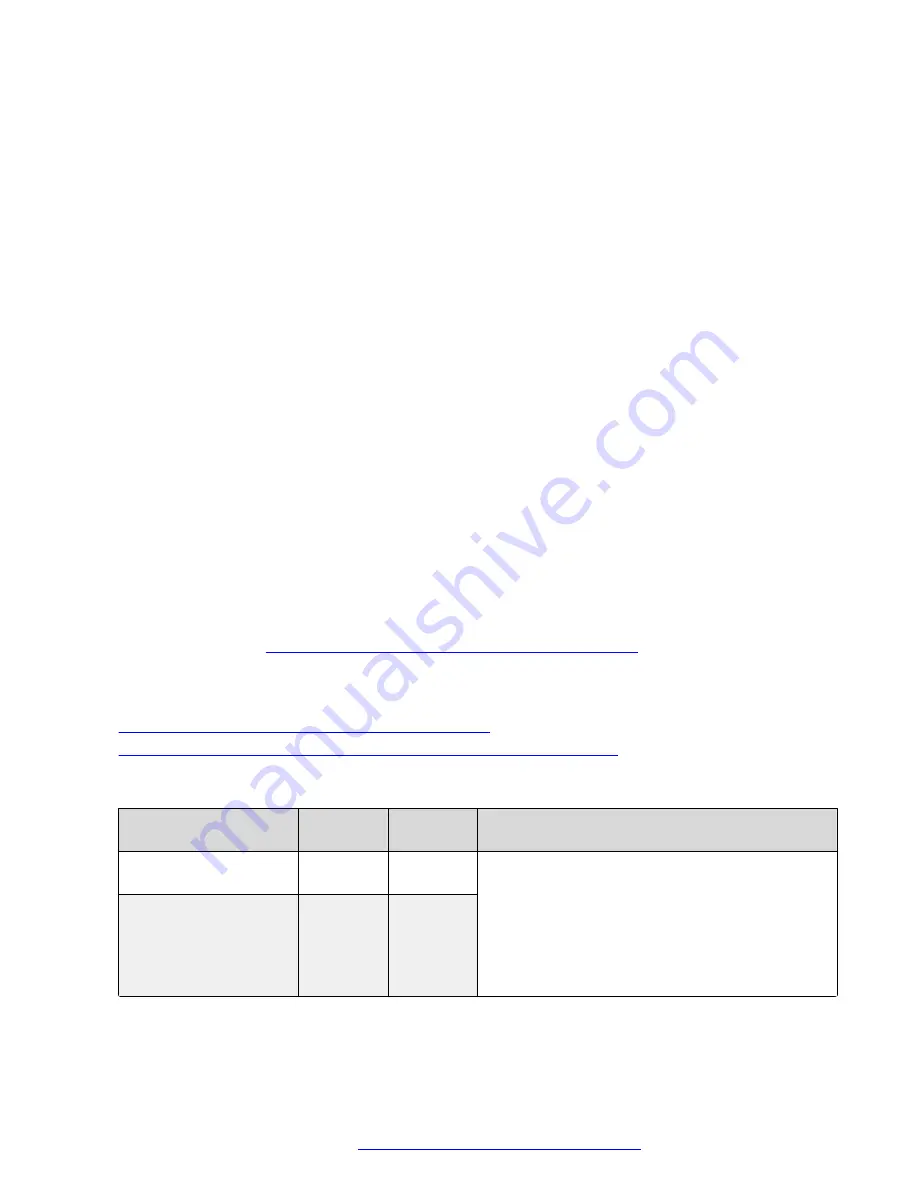
Procedure
1. Log in to the Avaya SBCE web administration portal.
2. Navigate to
Device Specific Settings
>
DMZ Services
>
Relay Services
>
Reverse
Proxy
.
3. Click
Add
.
4. In
Service Name
, enter a name for the profile.
5. Select the
Enable
check box to enable the reverse proxy profile.
6. In
Listen IP
, select the external B1 interface and the Avaya SBCE external leg IP
addresses.
7. In
Listen Port
, enter
443
.
8. In
Listen Protocol
, select
HTTPS
.
9. In
Listen TLS Profile
, select the TLS server profile that you created.
An example of the TLS profile name is
webservicesTLSProfile
.
10.
Connect IP
: Select the internal A1 interface and the Avaya SBCE internal leg IP address.
11. In
Server Protocol
, select
HTTPS
.
12. In
Server TLS Profile
, select the TLS client profile that you created.
An example of the TLS client profile name is
certificateAuthorityTLSProfile
.
13. Select the
Rewrite URL
check box.
14. Click
Add
at the bottom of the page to create a set of rules and configure the rules as
described in
External traffic rules for a single FQDN deployment
on page 114.
15. Click
Finish
.
Related links
External traffic rules for a single FQDN deployment
on page 114
Reverse proxy configuration checklist for a single FQDN deployment
on page 109
External traffic rules for a single FQDN deployment
Server Address
White list
URL
URL
replace
Description
<Equinox Management
FQDN>:443
/uwd/
rest
/uwd/
rest
Equinox Conference Control (UCCS) Avaya
Equinox
®
Conferencing Management FQDN
resolves to the virtual IP of the Avaya Equinox
®
Conferencing Management Server.
If you are using a standalone system, this FQDN
resolves to the virtual IP address. For example:
conferencing_management.company.com
.
<Equinox Management
FQDN>:443
/uwd/ws
/uwd/
rest
Table continues…
Avaya Session Border Controller for Enterprise configuration
October 2018
Deploying the Avaya Aura
®
Web Gateway
114






























