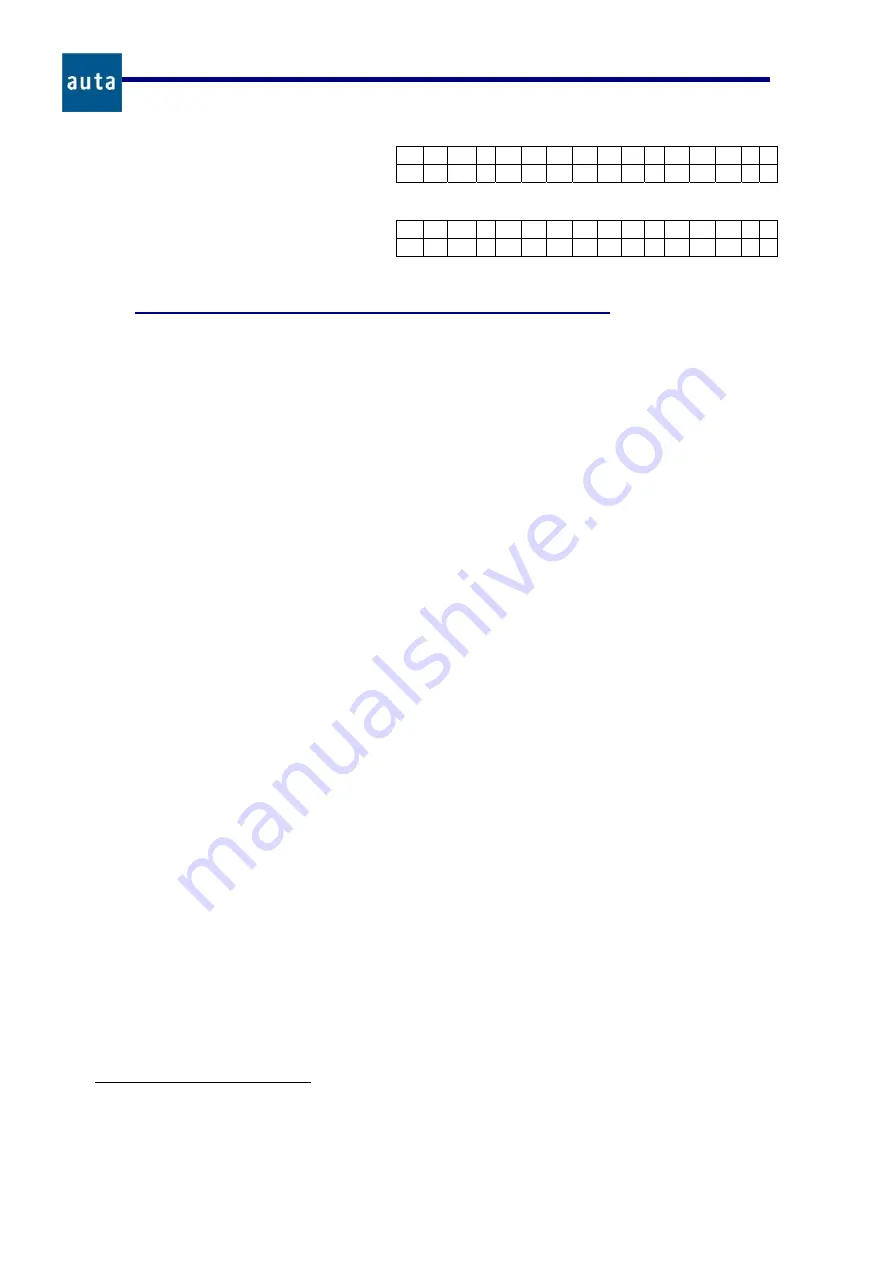
PLACA DIRECTORIO
– DIGITAL PANEL DIRECTORY
11
Funcionamiento
-
Functioning
N
E W A C C E S S C O D E
C O
N F I G :
1
N
E W A C C E S S C O D E
D I
R E C T :
9
Directory Menu (C+
+Directory Menu Code(‘9’)+
)
•
The Directory accepts up to 2000 registers (expandable to 16000). Each register in the installation
has 6 fields:
Name.
Up to 16 alphanumeric characters.
Flat Info.
Up to 7 alphanumeric characters.
Call Code.
Accepts values form 0 to 999999
4
.
Opening Code.
Accepts values from 0 to 999999
Monitor/Phone.
This should be the same number that is configured in the dip-switch of
the corresponding monitor (from 1 to 254).
Nº of SDL.
Equivalent to the parameter above but applied to the SDLs (1 to 254).
•
So if we press
C
+
+
9
+
, the system prints a screen showing the user the following options:
Add:1, Erase:2, Display/Change:3.
•
Add:1.
If this option is chosen (pressing ‘
1
’), another screen will appear showing two more
choices:
o
Manual:4.
Pressing ‘
4
’, we get access to a template of a register, that shows us some
values filled by default.
Name = J, Flat Info = -------, Call Code = 111111, m/t = 1,
Open Code = 000000 and SDL = 1
. The
Name
and
Flat Info
fields can be changed with
the arrows (
‘
Å
’
y
‘
Æ
’
), and confirmed with the
OK
button
5
. The numeric keyboard and
the
must be used with
the rest of the fields. If the
C
key is pressed once, the register
will definitely remain stored in the Data Base and, using the arrows, it is possible to
watch its contents. If
C
is pressed another time the user will return to the Directory menu.
This task may result quite hard to perform, so if it is necessary to fill the data base with a
big amount of registers, it would be better to use the
Remote
option described bellow.
o
Auto: 5.
Pressing ‘5’ we enter the automatic code generation mode. The system will ask
the number of SDLs (only if the panel is
external
) that we have in our installation, the
number of Floors per SDL, and the number of Flats for each Floor. When these questions
are answered, the program will automatically generate registers with 6 digits codes for all
the flats in the installation, using the first two digits for the SDL number, the next two for
the Floor and the last two for the Flat. In example, the system will generate the code
020301 for the flat one in the third floor of the second SDL. The opening codes generated
with this option will always be ‘0’ (disabled), and must be edited manually with a number
different from ‘0’ if the user wants to enable them. Be aware of the fact that the codes
created will be added upon the existing ones, and this could be a mess if the Data Base is
not empty. That’s why it is recommended to first delete the entire Data Base using the
option ‘
Erase:2
’. Pressing
C
at any time the system will exit to the Directory Menu.
4
Notice that you can enter your mobile number (up to 9 digits, although only the last 6 are significant), or Building-Floor-
Flat in pair of digits. In example, 020301 would be the second building, third floor, flat one.
5
It is possible to change between small and capital letters pressing the key ‘
1
’, and also to change direction of the cursor
movement forward or backwards with the key ‘
3
’.
Press
.
It is strongly
recommended to enter a new access
code for the
Configuration Menu
.
Press ‘
Æ
’.
The
Directory Menu
code should also be changed. (+
OK
to accept the changes).

























