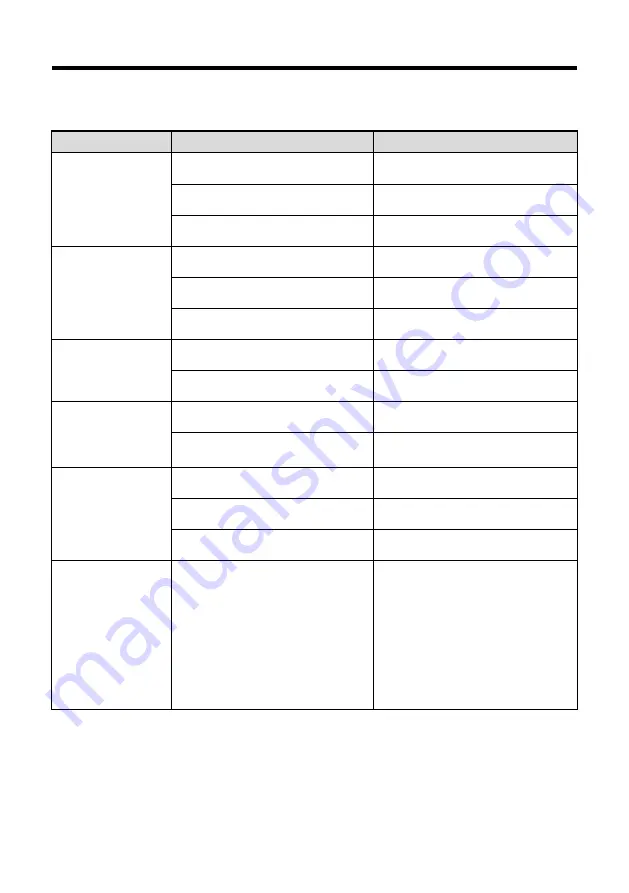
30
TROUBLESHOOTING
Problem
Possible Cause
Solution
No action or image
after powered on
Power supply failure
Check power supply
Power adapter damaged
Replace power adapter
Power cable connection got loosen
Check & reconnect
No self-testing after
powered on, or with
motor noise
Power cable is too long
Use a shorter cable
Power adapter damaged
Replace power adapter
Mechanical failure
Repair
Not controllable from
remote controller
Low battery of remote controller
Change battery for remote controller
Exceed remote control distance
Control within distance of 8M
After power on,
self-test
successfully, but not
controllable
Wrong address / protocol / baud rate
Check & set again
Wrong connection or open circuit of
RS-485 or RS-232 cable
Check & reconnect
Video loss when
pans / tilts / zooms
Power cable is too long
Use a shorter cable
Power adapter damaged
Replace power adapter
Video cable not properly connected
Replace with a good video cable
Video captured after
connected to digital
video interface of a
capture device is not
good as the video
captured after
connected directly
analog video
interface of the
capture device
Different video capture devices have
different video capturing
performance, image quality maybe
worse after it has been converted
from analog to digital
Consult video capture device
supplier for more information
Содержание JECTOR
Страница 27: ...22 Preview Click Main View to get into camera control and preview part as below...
Страница 29: ...24...
Страница 34: ...29 ANNEX 2 SIZE AND DIMENSION Front Top Rear Side Bottom...


































