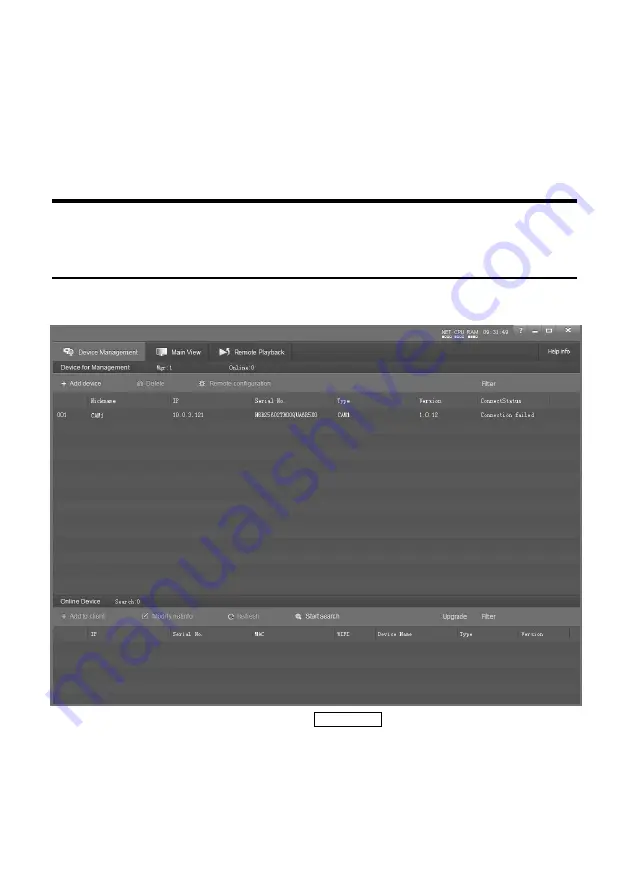
20
address 115.200.31.100 + port 10200. Then, in WAN, the mapping of camera 1 and (IP
115.200.31.100 + port 10200) is established. Camera 2 can use another external port such as
10320, so mapping of camera 2 with (IP 115.200.31.100 + port 10320) is established. In the
"Managed Device" of the client software CameraCMS, click "+ Add", enter the IP address
115.200.31.100 and port 10200 and other information, then the camera 1 can be accessed and
controlled.
Client Software Instruction
Search And List The Camera
Install and open the client software in PC, enter the main interface:
If the camera and PC are in the same LAN, click Start Search, then searching starts and all online
devices will be listed, as the picture shown below:
Содержание JECTOR
Страница 27: ...22 Preview Click Main View to get into camera control and preview part as below...
Страница 29: ...24...
Страница 34: ...29 ANNEX 2 SIZE AND DIMENSION Front Top Rear Side Bottom...












































