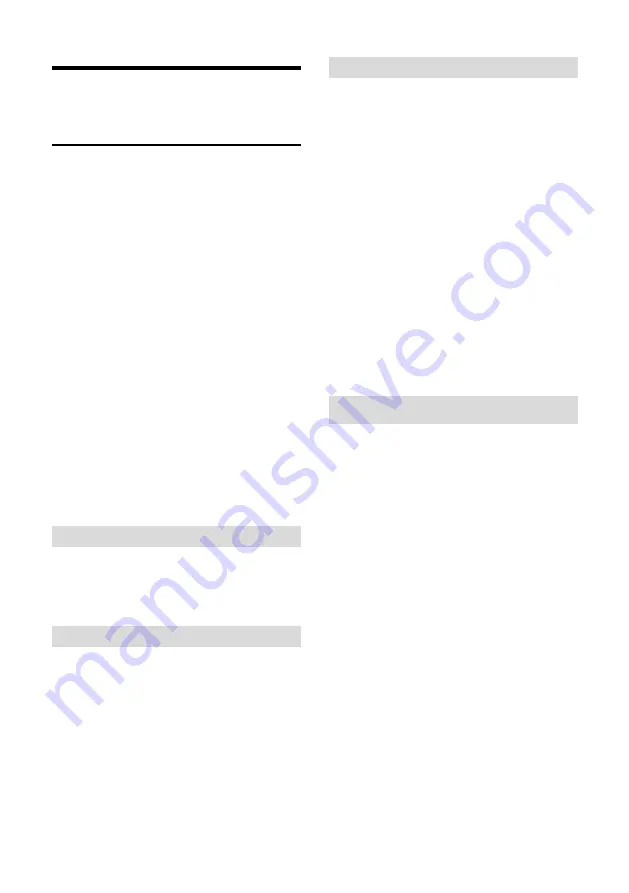
1
ABOUT THE PRODUCT
Quick Guide
The camera can be accessed and controlled
via the following ways:
Client software CameraCMS: camera
search and control, network setting;
VLC: watch the camera two streams;
IE: camera image preview, camera control,
network setting;
Onvif: version 2.1 supported
Name: admin
Initial password: 123456
Network pass-through: recommended
connection mode with recording or
streaming device.
CameraCMS
Refer to detailed instructions in page 20 of this
user manual.
Rtsp
1 Make sure PC and the camera are in the
same LAN.
2 Two channel streams, url: rtsp://IP/chx, x=1,
2.
3 IP address is acquirable through
CameraCMS, default rtsp port is 554.
IE
1 Make sure PC and the camera are in the
same LAN;
2 Input IP port number 88 (port
numbers fixed to 88) in the IE address bar:
http://IP:88, such as
http://192.168.18.229:88
3 Install plug-in;
4 Name: admin Initial password: Null;
5 Support Windows 7 or above operation
system, whereas Windows XP is not
supported.
Network Pass-Through
On the tracking parameters setting page, the
IP address, port and connection protocol
(TCP/UDP) of the recording or streaming
device can be configured.
After connected,
the camera can be controlled by the standard
VISCA protocol. Recording or streaming
device can achieve audio & video of the
camera through rtsp or rtmp.
Содержание JECTOR
Страница 27: ...22 Preview Click Main View to get into camera control and preview part as below...
Страница 29: ...24...
Страница 34: ...29 ANNEX 2 SIZE AND DIMENSION Front Top Rear Side Bottom...





















