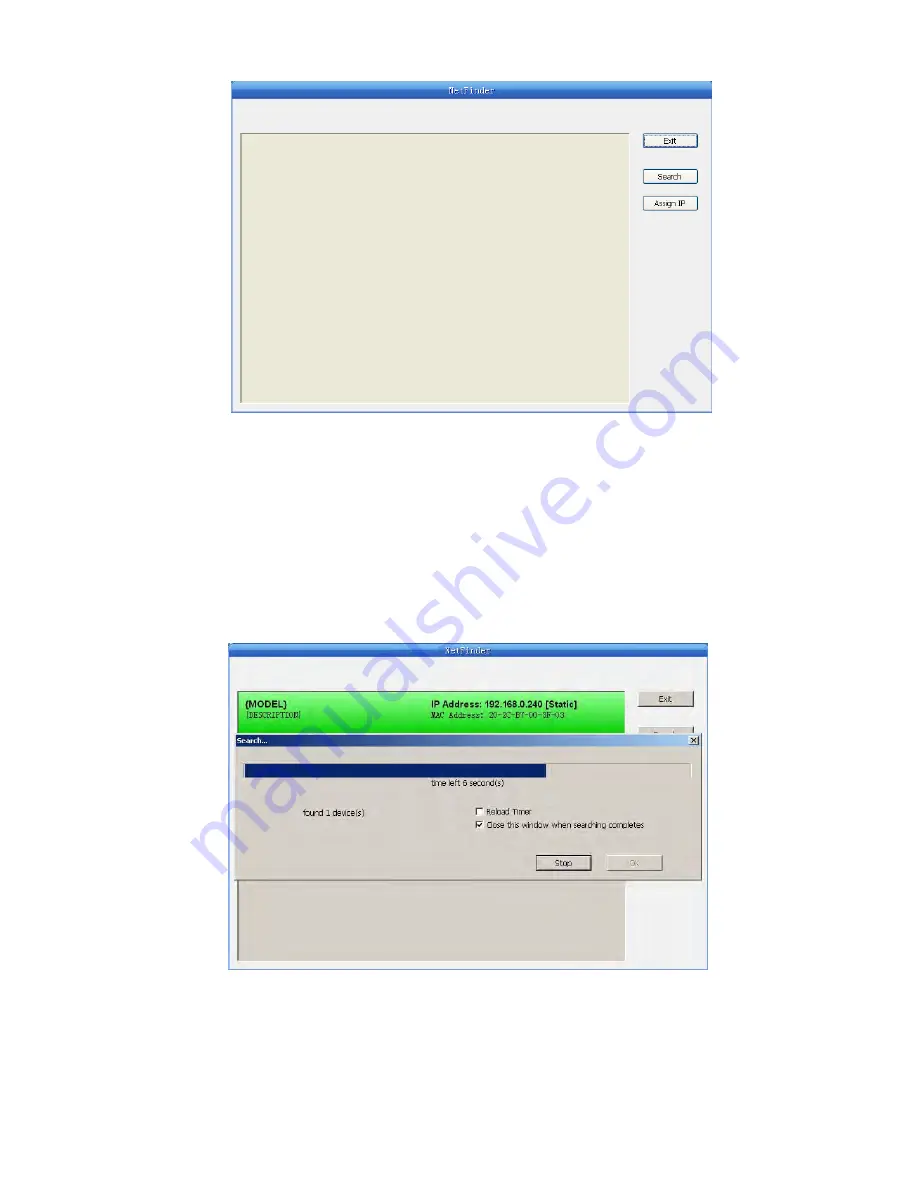
- 13 -
2. Search printer
Click “Search” button in the main interface, the dialogue box appearing will begin searching
automatically and displays the status, listing a printer in the main interface if found. The time is
counting down in the progress bar (10s in total) and the search will finish as soon as the time is
over. If you need to go on searching, press “Search” button again.
If the printer still can not be found out when the network connection is correct and in the same
network, Please check whether the network fire wall on the PC is open or not. If there is a fire wall,
please close it temporarily, open it again after finishing searching and setting a printer completely.
3. Setting printer’s IP address
The printer’s information is listed in the main interface, the left side of which is the model and
Button description:
Exit — Exit from the software
Search — Search printers in the same LAN
Assign IP — Modify the IP address and other settings for the specified printer.






























