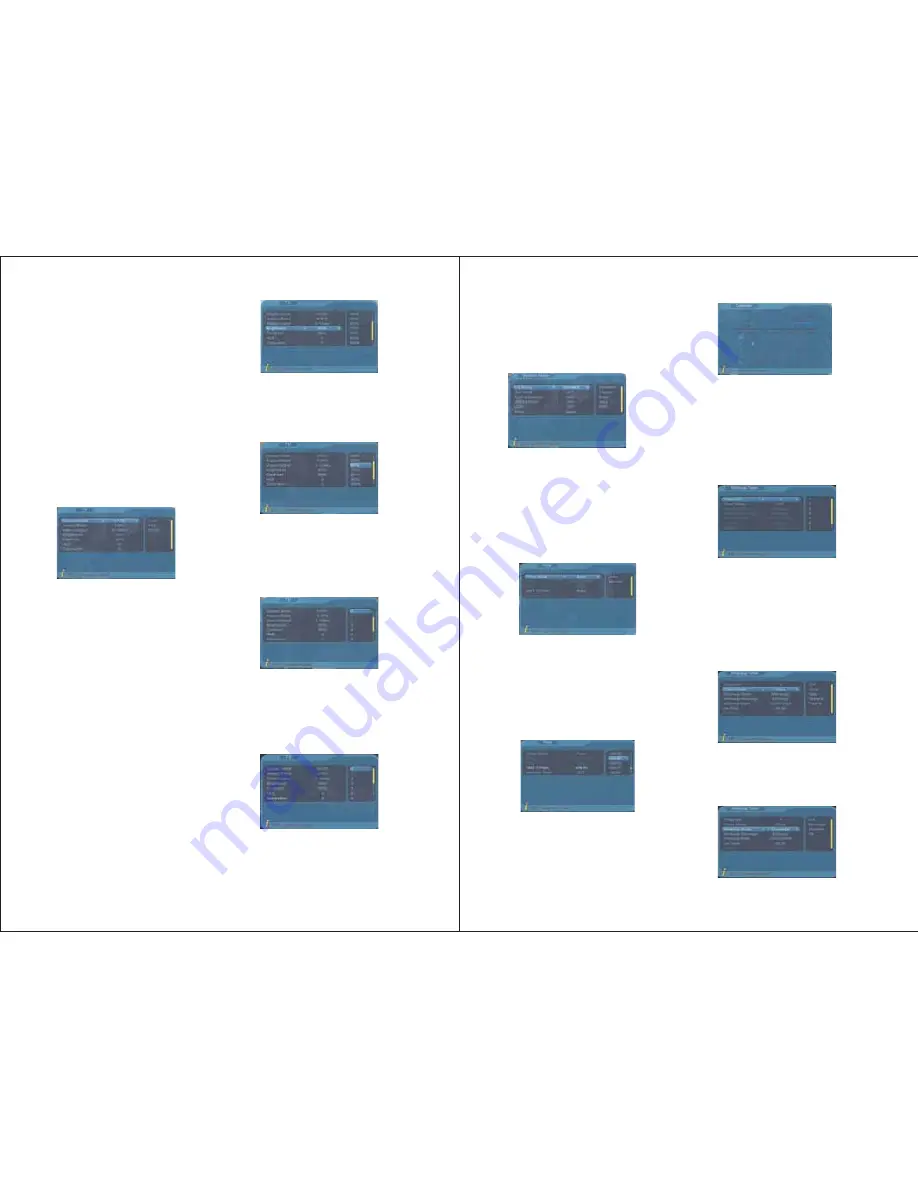
-13-
7. Saturation: press RIGHT to enter the
list, use UP/DOWN to select, press
ENTER to confirm, press ENTER
again to exit the setting, or press UP
/DOWN to select another option.
5. MP4 Subtitle Language: press RIGHT to
enter the subtitle language list, use
UP/DOWN to select, press ENTER to
confirm.
6. 1st Audio Language: press RIGHT to
enter Audio Language list, use UP/DOWN
to select, press ENTER to confirm.
7. 2nd Audio Language: press RIGHT to
enter Audio Language list, use UP/DOWN
to select, press ENTER to confirm.
8. After setting, press ENTER confirm, press
EXIT or MENU to exit the setup, it will
show “Successfully updated”.
This option allows the users to set their
preferred TV output settings.
6.3.2 TV
Left of the menu lists all the options. Press
UP/DOWN to select an option.
1. Display Mode: press LEFT/RIGHT to
select between AUTO, PAL, & SECAM,
press ENTER to confirm and exit the
setting. Or press UP/DOWN to select
another option.
2. Aspect Ratio: press LEFT/RIGHT to select
between 16:9, 4:3 Pan Scan, 4:3 Letter
Box, press ENTER to confirm and exit the
setting. Or press UP/DOWN to select
another option.
3. Video Output: press LEFT/RIGHT to
select between S-Video and CVBS, press
ENTER to confirm and exit the setting. Or
press UP/DOWN to select another option.
4. Brightness: press RIGHT to enter the list,
use UP/DOWN to select, press ENTER to
confirm, press ENTER again to exit the
setting, or press UP/DOWN to select
another option.
5. Contrast: press RIGHT to enter the list,
use UP/DOWN to select, press ENTER
to confirm, press ENTER again to exit
the setting, or press UP/DOWN to select
another option.
6. HUE: press RIGHT to enter the list, use
UP/DOWN to select, press ENTER to
confirm, press ENTER again to exit the
setting, or press UP/DOWN to select
another option.
-14-
8. After setting, press ENTER, EXIT or
MENU to exit the setup, it will show
“Successfully updated”.
Press UP/DOWN to select an option, use
LEFT/RIGHT to change the settings.
After setting, press ENTER, EXIT or MENU
to exit the setup, it will show “Successfully
updated”.
You can set Timer Mode, Date, Time, GMT
Offset, and Summer Time under Time menu.
There are two Timer modes, one is Auto,
and one is Manual.
The system default is Auto timer mode,
press UP/DOWN to select Timer Mode or
GMT Offset, use RIGHT/LIFT to change.
In Manual timer mode, press UP/DOWN
to select an option, use RIGHT/LEFT or
numbers to change the Date, Time, GMT
Offset or Summer Time.
Press ENTER to confirm, press EXIT or
MENU to exit the setup, it will show
“Successfully updated”.
6.3.5 Wakeup Timer
If you know what time a program will be
on, or want a hint when it is on, you can set
this through Wakeup Timer.
You can set Timer Mode, Wakeup Mode,
Wakeup Message, Wakeup Channel,
Wakeup Date, Time, and Duration.
1. Timer No: the number of this Wakeup
timer setting.
2. Timer Mode: select between Once, Daily,
Weekly, Yearly or Off.
3. Wakeup Mode: use LEFT/RIGHT to
choose to show a message, a channel,
or a hint asking whether to turn on or
switch off the TV.
6.3.3 System Setup
6.3.4 Time


































