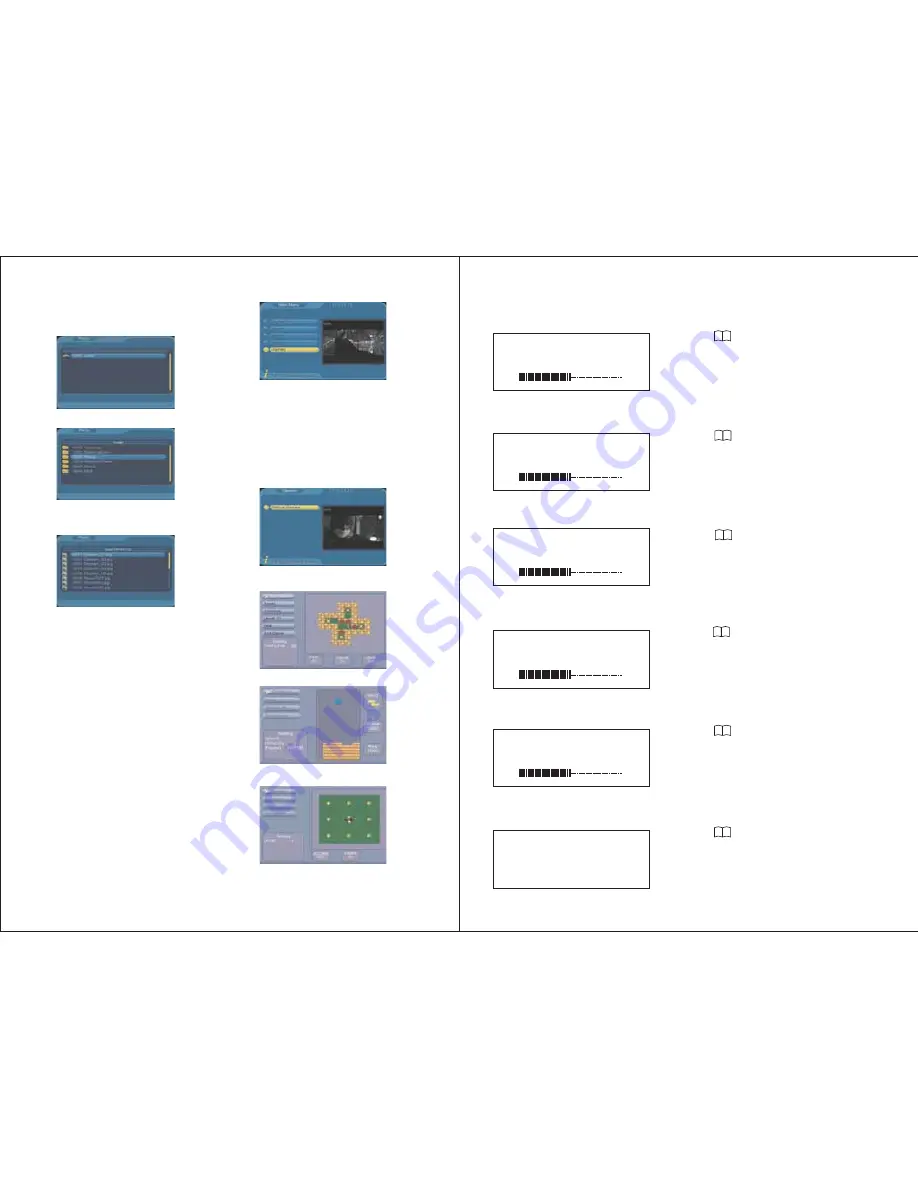
-17-
8. Games
Games can be accessed by selecting Menu
->Game-> Native Games.
Press UP/DOWN to select the game you
want to play, press ENTER to confirm.
The games are played using UP/DOWN
/LEFT/RIGHT buttons. To exit the game,
press ENTER to pause, and then select
Exit Game.
7.3 Photo
Press MENU, select Photo, press ENTER,
the Photo menu will show:
Use UP/DOWN to select a subtrack.
Press ENTER to view the photo files in the
subtrack.
Use UP/DOWN to select a file you want to
play, press ENTER to confirm.
Press PREV to play the previous photo,
press NEXT for the next one.
Press RIGHT to rotate clockwise, press
LEFT to rotate anticlockwise.
Press UP for mirror effect, press UP again
to back to normal.
Press DOWN for upside down effect,
press DOWN again to back to normal.
Press ZOOM to view the picture at 2, 3,
4, 1/2, 1/3, or 1/4 times of the normal view.
Press STOP and EXIT to exit the playback.
-18-
Reset
Press
repeatedly to enter Reset menu.
Press + or - to reset the Brightness, Contrast,
Colour, Hue and Volume settings to the
default level 50.
9. Screen Setting
Bright
Press
to enter Brightness menu.
Press + or - to adjust.
Press
repeatedly to enter Volume menu.
Press + or - to adjust.
Press
repeatedly to enter Contrast menu.
Press + or - to adjust.
Contrast
Color
Press
repeatedly to enter Colour menu.
Press + or - to adjust.
Hue(Only in NTSC/SECAM mode)
Press
repeatedly to enter Hue menu.
Press + or - to adjust.
RESET
BRIGHT
50
CONTRAST
50
COLOR
50
HUE
50
Volume
VOLUME
50
















